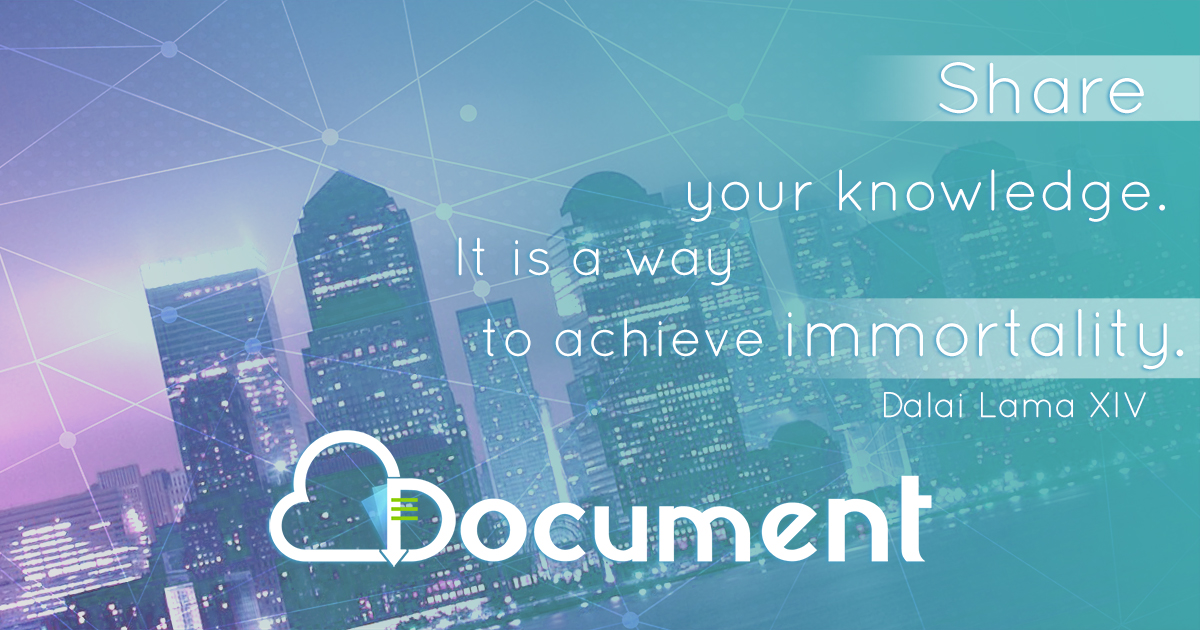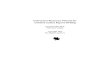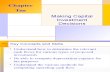Learn@ UW-Superior V10.3 for Instructors

Learn@ UW-Superior V10.3 f or Instructors
Feb 22, 2016
Learn@ UW-Superior V10.3 f or Instructors. Upgrade Information. O n Wednesday, June 4, 2014, w e will upgrade both version 10.2 and version 10.3 during the same time period. After the upgrade has finished, we will be at version 10.3. Major Tool Redesigns: Discussions (v10.2) - PowerPoint PPT Presentation
Welcome message from author
This document is posted to help you gain knowledge. Please leave a comment to let me know what you think about it! Share it to your friends and learn new things together.
Transcript

Learn@ UW-SuperiorV10.3 for
Instructors

On Wednesday, June 4, 2014, we will upgrade both version 10.2 and version 10.3 during the same time period. After the upgrade has finished, we will be at version 10.3.
Major Tool Redesigns:◦ Discussions (v10.2)◦ Quizzes (v10.3)
Minor Tool Changes:◦ Content◦ Dropbox◦ Grades◦ Import/Export/Copy Components◦ ePortfolio
Upgrade Information

Technology Helpdesk◦Swenson Hall 2100◦ 715-394-8300 (x8300 on campus)◦ [email protected]
Teaching & Learning Tools website◦ http://www.uwsuper.edu/teachingtools/
Learn@UWSuperior Help Resources

The ability to “View as Student” has been added to the Name dropdown menu in the Mini Bar. The Course Home Role Switch widget has been removed because of this.
A new User Profile card will display if you hover over the user’s profile image.
General New Features

Saving Options float at the bottom of the screen on longer pages until you get to the bottom and it becomes fixed.
The tab look has been changed to a row of options with a highlight bar under the one you are using.
General Changes

General Changes Continued HTML Editor:◦ More tools use the
new HTML Editor◦ The order of the tool
icons changed from v10.1 to v10.3
◦ The Insert Quicklinks feature is easier to use

There are new Reading, Topic, and Thread Views
The Topic View has changed:◦Each topic lists the number of Unread, Replies, and
Views as well as who last replied and when◦ Inside the topic, any unread threads will have a
vertical blue line to the left of the thread◦The Topics List Panel has been added to navigate
between topics, this can be pinned open or used as needed
◦Select the name of a Thread to read the message and any replies that have been posted
Discussions Redesign

Reading View (Forum Level)

Topic View

Topics List Panel

Thread View

Start a New Thread

Forums and Topics can be restored if deleted by accident, including any threads that were posted in the topic
Forums now have the “Must start a thread” option like topics do now.
New “Post to Other Threads” feature duplicates a message into multiple threads
Rubrics associated with a topic are now visible to instructors and students
Rating system has new options - Five-Star (current), Up Vote/Down Vote, Up Vote Only, No Ratings
Discussions New Features

Restore Feature

Post Thread to Multiple Topics

Viewing Rubrics

Vote Up/Down Rating System

Forums and Topics can be deleted using the dropdown menu next to the forum or topic name
The “Compose” button has been changed to “Start a New Thread” button
Updated Discussion Statistics to include Threads created and Replies posted for each student
You can now “Hide All Topics” which allows you to show only the topics you want to see
Discussions Changes

Deleting Forums & Topics

Topic Statistics Improvements

Creating a New Quiz has changed, some of the tabs have been redone or removed: ◦ The Properties tab now has the Add/Edit Questions
button, allowing you to add questions right away◦ The Restrictions tab now has new Date and Time
boxes◦ The Attempts tab has been renamed “Assessment”,
which now has the Grading options along with the number of Attempts
◦ The Submission View tab hasn’t changed, but limiting the amount of time students have to access to any additional views has been added.
Quizzes (& Surveys) Redesign

New Quiz Properties Tab

New Quiz Restrictions Tab

New Quiz Assessment Tab

Additional Submission View

When scoring quiz attempts, the Recalculate button has been removed and the recalculation occurs automatically whenever an individual question is graded or adjusted.
Any question type that allows for more options or choices needs to have the default fields filled before more fields can be added. If there are choices and matches, both sets of default fields need to be filled.
When using the Add/Edit area and the Question Library, the “Done” button has changed to “Done Editing Questions”
Quizzes Changes

Question Additional Fields

Done Editing Questions

Attachments can be added to the Overview Checklists and Surveys can now be created
from the Content area You will be able to see any rubrics that have
been added to the Discussions, Dropbox, and Quiz topics
Instructors can notify students when a topic has been updated or changed ◦ The Completion Tracking can be reset for those who viewed a
topic before the change
Content New Features

When saving a file with the same name, you will now receive a warning message
Missing files or deleted Discussions, Dropbox Folders, Quizzes, etc. will show in the Table of Contents or Module views for easier maintenance
The ability to “Expand All” and “Collapse All” modules has been added
The Binder App now allows:◦ Multiple documents to be sent at once◦ HTML topics to be viewed◦ Instructors to specify topics that can’t be “Sent to
Binder”
Content New Features Continued

Table of Content Changes

Viewing Rubric Assessment

Topic Update Notification

Duplicate Files Message

Missing Topic or File Indicator

Expand All or Collapse All

When using the Quiz Setup button after you save your changes you are returned to the Content area instead of the Quizzes main screen
“Add Activities” has been changed to “Add Existing Activities” and adding an activity is easier to do
The Document Viewer has been updated◦ View documents full screen without losing your current
position◦PDFs will be viewed through your browser’s PDF
viewer instead
Content Changes

New Dropbox and Quiz Changes

Adding an Existing Activity

Topic View Changes A Topic Navigation Panel has
been added (red highlight) Send to Binder, Reflect in
ePortfolio, and Print buttons has been added next to the Edit HTML and Download buttons (orange highlight)
The Activity Details section has the options that can be enabled or disabled for the topic (green highlight)
The Completion Summary will show which students have viewed the topic (blue highlight)
Last Modified Date has been moved to the bottom (purple highlight)

Topic Navigation Panel Expanded

Add Files with the Navigation Panel

Dropbox Folders can be restored if deleted by accident in the New Event Log, including any submissions and feedback they contained
Instructors can now evaluate students who haven’t made a submission
Bulk upload of feedback files into the Dropbox
Dropbox New Features

Event Log – Restore Dropbox Folder

Evaluate Students

The “Done” button has been changed to the “Back to Folder Submissions” button
The “Finish” and “Save Draft” buttons on the last student’s submission has changed to “Publish” and “Save Draft”.
Dropbox Changes

Calculation option – Milestone Grade Calculation: ◦ The total score is the sum of the denominators of
the chosen items, rather than scaling the excluded items to 100% (Weighted Grade System only)
Grades New Feature

View History from the Import/Export/Copy Components screen
You will need to search for the course you wish to copy from instead of having a list appear
Import/Export/Copy Components

Quick Reflections on the ePortfolio Dashboard
Allow your students to “Reflect in ePortfolio” from the Content area
Students will be able to submit Reflections to the Dropbox like they would a presentation
New Ignore User option◦Shared items from people who were ignored
can be restored
ePortfolio New Features

Mobile ePortfolio app – allows limited actions and abilities on your ePortfolio using a mobile device.◦ Take photos, record audio, and reflect right on your
smartphone◦ View items in your portfolio and share items with
others◦ Create link artifacts as you discover them
ePortfolio New Features Continued

ePortfolio Dashboard Reflections

The My Items screen has changed: ◦ The Add button has new options and some have
been renamed. File Upload has moved to this dropdown menu
◦ There are New Presentation and New Collection buttons
More presentation themes have been added
ePortfolio Changes

ePortfolio My Items
Related Documents