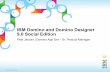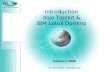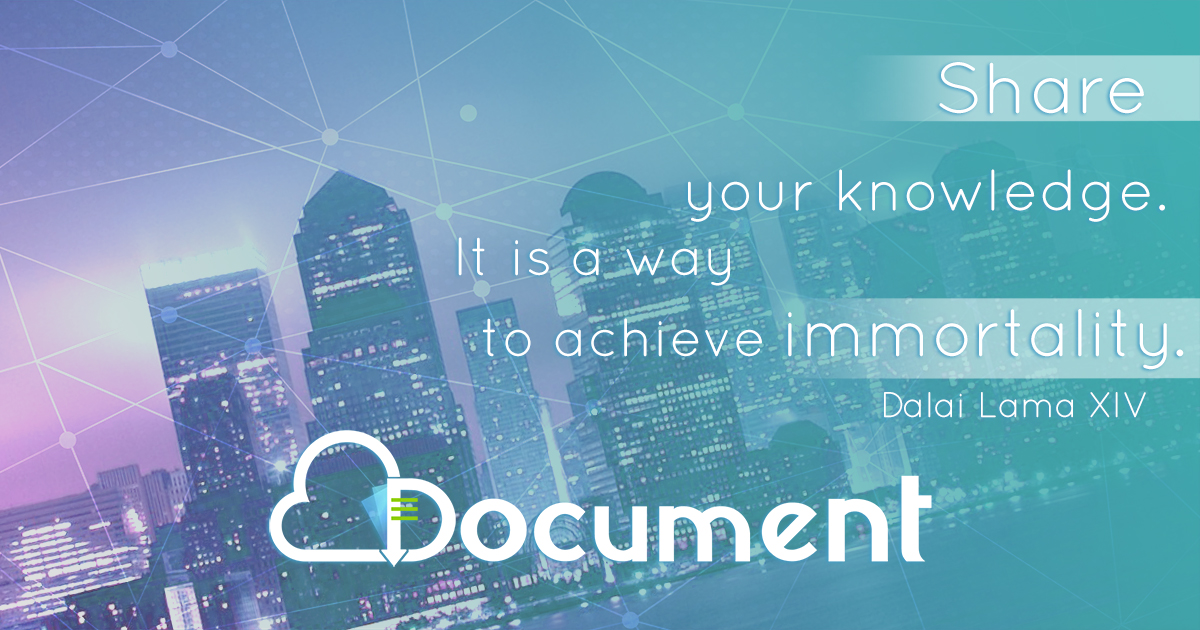1. Introduction This document will help you to manage and steer the IBM Lotus Notes Domino Blog template StdR7Blog version 8.5. The manual is written for database administrators and power users (authors). It's purpose is to make it easier to work with the application and to understand the setup and configuration of a blog. This document is a priviate initiative and not by IBM , so no rights can be claimed from problems that arise from using instructions in this document . You may freely distribute this document. 1.1 About the author Patrick Kwinten Patrick Kwinten is a Lotus Notes Domino developer since 1996. He is currently working as a Domain architect for Domino Development and a Service Manager for standardized Lotus Notes solutions. In the last function he has reviewed the Domino Blog template available on OpenNTF. Results of that review you can view as a manual for database administrators, power users and help desk employees. You can contact Patrick via Linked in: http://se.linkedin.com/in/patrickkwinten. 1.2 References DX Tags http://www.stevecastledine.com/dominoblog.nsf/dx/dxtags.htm DX Tag Dictionary DX Tag Dictionary (PDF) Steve Castledine Blog by the creator of the Blog template - Tag: Blog template 1.3 Table of content

Welcome message from author
This document is posted to help you gain knowledge. Please leave a comment to let me know what you think about it! Share it to your friends and learn new things together.
Transcript

1. Introduction
This document will help you to manage and steer the IBM Lotus Notes Domino Blog template StdR7Blog version 8.5. The manual is written for database administrators and power users (authors). It's purpose is to make it easier to work with the application and to understand the setup and configuration of a blog.
This document is a priviate initiative and not by IBM, so no rights can be claimed from problems that arise from using instructions in this document. You may freely distribute this document.
1.1 About the author
Patrick Kwinten Patrick Kwinten is a Lotus Notes Domino developer since 1996. He is currently working as a Domain architect for Domino Development and a Service Manager for standardized Lotus Notes solutions.
In the last function he has reviewed the Domino Blog template available on OpenNTF. Results of that review you can view as a manual for database administrators, power users and help desk employees.
You can contact Patrick via Linked in: http://se.linkedin.com/in/patrickkwinten.
1.2 References
DX Tags http://www.stevecastledine.com/dominoblog.nsf/dx/dxtags.htmDX Tag Dictionary DX Tag Dictionary (PDF)Steve Castledine Blog by the creator of the Blog template - Tag: Blog template
1.3 Table of content

2.0 Access control list
The way you apply the access control list (ACL) for a site is depending on the requirements:
Will your blog be available for the public or not?�
Do you want to allow Anonymous users to post comments? �
Do you rely on that people enter their real name?�
Authentication is only possible when visitors are registered . For each person in the address book I assume a license fee is demanded...
When a site runs in the intranet, the most common settings are:
The site is open for public�
It is desired that visitors somehow are authenticated when they leave a comment.�
For this the following ACL is suggested:
Anonymous: Reader�
Default: Author�
To ensure that users are authenticated when leaving comments take the following settings in the Configuration Document:
Open tab "Discussion > Basic"�
For field "Precomplete Comment Form if Authenticated" select Yes.�
For field "Enforce Logon from add comment links?" select Yes.�
Open under section "HTML Templates > Block Templates" document "Add Comment" and locate �
the HTML for the Name field:
<input name="author" value="" size="51">
Change it to:�
<input name="author" value="" size="51" disabled="t rue">
This will make the field visible but uneditable . There are however some side effects: the "remember me" code will not work so for example it will not complete the email address .
2. Structure
Your blog (or website depending on it's purpose) is built up via several types of documents. These documents can be found under "Advanced > HTML Templates".
2.1 HTML Templates
HTML templates control how the blog looks and feels. Each template combines HTML with special system tags to display the end result in the browser.
2.1.12.1.12.1.12.1.1 Page templatesPage templatesPage templatesPage templates
Page templates determine the layout of each individual page.
For example, you use page template for each content document, the home page, search result page etcetera.

2.1.22.1.22.1.22.1.2 Item templatesItem templatesItem templatesItem templates
Item templates control the appearance of each line of content.
For example, each entry on the homepage, the search results, each comment in a comments list, is formatted with an item template.
From the default templates created, you can see that they contain a mixture of html and "tags". These tags tell the system to insert data or functionality at the position where you have positioned them in the HTML.
A full list of tags and their use is attached in the appendix.
2.1.2.12.1.2.12.1.2.12.1.2.1 Assigning HTML TemplatesAssigning HTML TemplatesAssigning HTML TemplatesAssigning HTML Templates
You can edit the default templates or add new ones, however you need to tell the system which ones to use. This can be done within the advanced section, view "Configuration" under action "Wizards > Site HTML Templates".
Figure: Opening the HTML Template wizard.

Figure: HTML Template wizard dialog.
The different templates you see listed here are used as followed:
TemplateTemplateTemplateTemplate UseUseUseUse
Site Page Controls the layout of the Homepage.
Site Item Controls how each line of content is displayed on the Homepage.
Document Page Controls the layout of any document that is displayed full page (without comments).
Inline Comments Page
Controls the layout of any document that is displayed full page (with inline comments).
Inline Comments Item
Controls how each comment is formatted within the comments list within documents.
Add Comment Uses a "block template" and controls the layout of the "add comment" form within documents that have inline comments.
Archive Page Controls the layout of any Archive page (could be content by month, category, tag).
Archive Item Controls the formatting of each item displayed in the Archive list .
Search Page Controls the layout of the Search Results page.

Search Item Controls the formatting of each item displayed in the Search Results page (restricted tags available for this template - see tag list for supported tags).
2.1.32.1.32.1.32.1.3 Block templatesBlock templatesBlock templatesBlock templates
Block templates are used to break "page" templates down into manageable and reusable blocks.
For example the default theme contain references to the block templates for a "banner" and "header". They contain the HTML for those parts of the HTML page.
They are inserted into our HTML templates using the syntax <$DXTemplateBlock Name="Banner"$>. If you need to make a change you can do this once rather than for every page template.
2.1.42.1.42.1.42.1.4 Web client templateWeb client templateWeb client templateWeb client template
Web client templates control the appearance of the Web editor used for the template. This allows organizations to add their own styles and add / remove features without having to change the underlying template design.
2.2 Presentation layer
2.2.12.2.12.2.12.2.1 Adding ImagesAdding ImagesAdding ImagesAdding Images
Images can be uploaded within the view "Resources > Images". Later will be explained how to refer to them in your HTML templates.
2.1.1.12.1.1.12.1.1.12.1.1.1 Image categoriesImage categoriesImage categoriesImage categories
Image categories are to help you to organize your images. You can predefine the categories before using the blog or you can define then while uploading an image.
2.2.22.2.22.2.22.2.2 Default CSSDefault CSSDefault CSSDefault CSS
The default theme uses CSS that is stored within the template design.
In the "HTMLTop" block template is referred to the default CSS. You can easily point to a different CSS file. By default, the site also points to a CSS file within the application which is stored under "Advanced > Resources > Stylesheets" as "global.css". This file is empty, but so you can avoid changing the template design you can "override" css in this document.
Alternatively just remove the link to the default CSS in the HTMLTop block template and put all your CSS in "global.css". To change where the system looks for this "global.css" stylesheet (or turn it off), you need to edit field "Stylesheet - Screen" within the Configuration Document (view "configuration"), tabs "Site Settings > Advanced" section "Global Site Settings".
Figure: Refering to a custom stylesheet in Block Template "HTMLTop".

Figure: Location of the stylesheets.
2.2.2.12.2.2.12.2.2.12.2.2.1 Referring to images or CSS within your template HTMLReferring to images or CSS within your template HTMLReferring to images or CSS within your template HTMLReferring to images or CSS within your template HTML
Each HTML page is loaded with a base href of "database.nsf/dx/". You need to write your code to work from that point.
Images that are stored in the database you only need to make a reference to using e.g �
src="image.gif/$file/image.gif".Stylesheets are accessed via the view "css". They get the correct content type when they are �
referenced e.g "../css/stylesheet.css".Any files in the template are referenced e.g "../image.gif".�
If you reference images within your CSS, you need to break out of the "css" view by using e.g �
"../dx/image.gif/$file/image.gif".

3. Configuration Document
If you have the admin, webadmin, or webcompose role for a blog application, you can configure your blog by using Advanced views.
A Configuration Document was created for you when you setup your blog. The document was populated with the information you provided in the Site Setup document. The Site Setup dialog only represents a small subset of settings which are vital to start using your site .
Figure: Site Setup dialog.
You can edit these documents to provide more information. You can do this in several ways:Open the Site Setup dialog via the "More > Preferences" action. This allows you to alter only a �
small subset of the settings.Open the Configuration document. This allows you to alter most settings.�
Figure: Re-open the Site Setup dialog.

NoteNoteNoteNote::::You can also create User Profile documents for other users who can create posts for the blog.
To provide additional information in your Configuration Document use the following steps below :
Open the Advanced section in the database.1.In the new window tab that opens, expand the Configuration section, and then click Configuration 2.Document.Double-click the name of the blog you are creating to open the Configuration Document, then click 3.Edit.
The requested information is divided across several tabs:
TabTabTabTab UseUseUseUse
Site Settings Provide information about the site, define the Homepage, content creation and image galleries.
Templates Set the templates for standard page, comments and images.
Search Configure how search results will appear in the blog site .
Formatting Define the appearance of lists, categories and standard navigation.
Syndication Enable RSS feeds, e-mail subscriptions, automatic XML-RCP pings and set up podcasting.
Discussions How to format and display discussions, including validation required and enabling the use of a gravatar.
Logging Specify whether to log Website, RSS and referrer hits, and if logging, where to store the files.
Web Client Specify and set up the Web client you can use to manage the blog.
3.13.13.13.1 Site SettingsSite SettingsSite SettingsSite Settings
This tab consists of the following tabs:
TabTabTabTab UseUseUseUse
General Mostly meta data, information also visible on screen.
Advanced Settings for server, Homepage, stylesheets and email.
Content Creation Creation and display of content.
Additional Titles / Meta Data
Extra information for (sub) meta data.
Thumbnails/Images Define how images will be created and displayed.
3.1.13.1.13.1.13.1.1 General tabGeneral tabGeneral tabGeneral tab
LabelLabelLabelLabel UseUseUseUse
Full URL of Site The complete URL to the database including .nsf and slash at end i.e. http://server01.domain.com/dominoblog.nsf/
Use full URL to override automatic Base HREF
Yes/No.
Domain URL of Site Domain only no slash at end i.e. http://blog.website.com
Site Title Title or name for the site. Can be used in tag DXTitle.
Site Description Description for the site. Can be used in tag DXDescription.
Site Owner Person or department to whom the site is registered to . Can be used in tag DXOwner.
Site Copyright Legal text for the site. Can be used in tag DXCopyright.
Meta Data - Author Person or department to whom the site is registered to . Used in browser only (HTML head section).
Meta Data - Description
Description for the site. Used in browser only (HTML head section).

Keywords Meta data. Used in browser only (HTML head section).
3.1.23.1.23.1.23.1.2 Advanced tabAdvanced tabAdvanced tabAdvanced tab
LabelLabelLabelLabel UseUseUseUse
Server Settings:
Primary Server In case of clustered servers, to which server should be done web pings etcetera .
Notification email address
What address must be used to send notifications to in case of incoming comments .
Alternative Port
Use UNID to reference attachments
Yes/No. (SSL Bug)
Homepage Settings:
Number of Items to Show
Number of posted documents to appear on the Homepage .
Default Content Order How to order posts. Alphabetical / Date Time.
Include Documents from Sub Categories
Yes / No.
Include Sub Categories/Folder
Yes / No.
Include Documents with Sub Category/Folder
Yes / No.
Group Homepage Content by Day
Enable / Disable.
No Items/Documents Text/HTML
Text to be displayed when no items are found . Default: No Documents Found.
Global Site Settings
Style sheet - Screen/Global
Stylesheet to be used for screen display .
Style sheet - Print Stylesheet to be used for printers.
JavaScript JavaScript library to use for screen display .
Allow Category Templates for Documents
No / Single Level / Multiple Level.Purpose: ??? *
Login Text Text to be displayed as the link to login with . Can be used in tag DXLogin.
Content From Email Processing:
Enable Email Processing
Yes / No.
Default Status of Email Document
Draft / Published.
Process Attachments Yes / No.
Maximum Attachment Size (kb)
Default = 512.
Allow Content Based Categories
Yes / No.
Password Check ???
Primary Categories ???
2nd Level Category ???
3rd Level Category ???
4th Level Category ???
* In a Content Category documents you can define if the default Page Template for documents must be overwritten with a specified Page Template for documents registered under this content category. It is not certain if this setting can be interpreted like this .

Figure: Formatting \ Template override settings for a Content Category document .
3.1.33.1.33.1.33.1.3 Content Creation tabContent Creation tabContent Creation tabContent Creation tab
LabelLabelLabelLabel UseUseUseUse
General Settings:
Auto Populate Page name from Subject
Enable / Disable.*
Append .htm if Auto Populate Pagename from Subject
Enable / Disable.**
Allow HTML in Rich Text
Enable / Disable. May HTML be used in the content.
Strip Font Tags from Rich Text
Enable / Disable.When enabled font tags will be removed from the content .
Underline Tags in Rich Text
Leave / Remove / Replace with Style.???
Auto Create Links from Link List
Enable / Disable.???
XHTML Mode Output Enable / Disable. The HTML for the browser is XHTML compliant???
Launch External Links in
New Window / Current Window. How should links in content be opened.
Show HTML/Text field ahead of Rich Text
Yes / No.???
Delete Attachments when document deleted
No / Auto-launch / All.How to handle attachments that are tied to documents that are marked for deletion .
Use multi level categories to organize content
Enable / Disable.When enabled categories will be used in favour to tags .***
Security:
Draft Mode Documents Secured to Author
Enable / Disable. Documents in draft mode can only be seen by it 's author.
Additional Access for Secured Draft Documents (Read)
Here you can enter names or roles that should also have access to documents in draft mode.Note: the [Admin] role always added.
Disable Category Inherited Security/Exclusions
Enable / Disable.****
*When enabled Domino generates a page name that is similar to the Subject for the post. The page name is then used in the browser.

Figure: Example of a generated page name.
* *When enabled the extension .htm is appended to the page name. This increases the indexing result in search engines.
* * *The tag DXTags displays by default a list of tags used for a post. When enabling this option the registered categories for the post will be displayed in the DXTags tag.Note: Using tags is by default favoured to using categories.
* * * *The application allows to define security groups.
Figure: Location of Security Groups documents under Configuration .
A security group contain the names of person who are member of the group.
Figure: Members of a Security Groups document.
For a Content Category document 1 or more Security Groups can be selected.

Figure: Under the Security tab for a Content Category document Security Groups can be selected .
When registering a post under a category (Action: More \ Categories & Exclusions) the members of the Security Group or the category will be added in the Readers field "contentreaders".
You can also see the Security Group added under the "Secure Post" label.
Figure: As a result the Security Group is added to the post .
3.1.43.1.43.1.43.1.4 Additional TitlesAdditional TitlesAdditional TitlesAdditional Titles ////Meta Data tabMeta Data tabMeta Data tabMeta Data tab
LabelLabelLabelLabel UseUseUseUse
Site Sub Title Text. Can be used in tag DXSubTitle.
Site Quote Text. Can be used in tag DXQuote.
Site Location Text. Can be used in tag DXLocation. ???
Longitude Used in the meta data named ICBM.
Latitude Used in the meta data named ICBM.
Current Status Text Broadcast the current status of your site (i.e under development). Can be used in tag DXStatusText.
Current Status Image Refer to an image resource. Can be used in tag DXStatusImage.
3.1.53.1.53.1.53.1.5 ThumbnailsThumbnailsThumbnailsThumbnails ////ImagesImagesImagesImages
LabelLabelLabelLabel UseUseUseUse
Thumbnails:
Automatically Generate Thumbnails for jpg images
Enable / Disable.
Thumb Width Width in pixels.
Thumb Height Height in pixels.
Thumb Quality (1-100) Quality of the thumbnail when generated.
Path to use for thumbnail creator (needs to exist)
Reference to the thumbnail creating software installed on the server .
Gallery:
Default Number of Gallery Columns
Tag DXGalleries creates a list of Image Galleries that you have .Code example:<$DXImageGallery Category="Summer 2010" Template="" ItemTemplate="" Text="Link Text"$>Note: unsure if parameter Max="" can be included here.
Within Documents:
Categorization Action for Importing Images
None / By Subject / By Fixed Category / Select Category.How should images be categorized when importing. Select Category will present a picklist.
Fixed Category for Imported Image
Name of the category.
Default Attachment Icon
Icon that will be displayed when a post contains attachments .
Default Icon Used with DXIcon tag. This allows you to set an "icon" or image per document and display this in the document,search results or in any content list . You can set a default for every document.
Automatically Associate Icon Image in Documents:
Yes / No.
Default Category Page tag. Can be used in DXCategoryImageURL tag

Image *
Website Settings:
Add Attachment Size to Document Links when auto-launching
Yes / No.
Pre Attachment Icon Text/HTML
Text/HTML to be displayed before attachment icon.
Post Attachment Icon Text/HTML
Text/HTML to be displayed after attachment icon.
Pre Attachment Link Text/HTML
Text/HTML to be displayed before attachment link .
Post Attachment Link Text/HTML
Text/HTML to be displayed after attachment link.
*DXCategoryImageURL is similar to DXCategoryHTML only it provides the URL to an image (that you would use as part of src= in the image html) in the application (under "Resources > Images"), depending on the category of the current document or archive list (works with tagging as well, but you need to create category documents that have the same text as your tags in order to configure it).
You could use this to display a different image per category. You can place the tag in any page html template that is for a document or for an archive (nothing happens for the home page).
Note: for document page templates you need to switch the functionality on for it to work (otherwise they will just use the default from the configuration document). This can be done within the configuration document under tabs "Site Settings > Advanced" and section"Global Site Settings" field "Allow Category Templates for Documents". If you set this to"Single Level" it will check the top level category document for the html, if you set this to"Multiple Level" then it will check any sub categories as well. It is set up like this for performance reasons (i.e sites that do not need it do not bother with the look up's to check).
You can start with default image that can be configured within the configuration document tabs"Site Settings > Thumbnails/Images" section "Within Documents" field "Default CategoryImage". The system will use this by default until you enter an archive or document that is categorized by a category (or tag) that has had this html set. You can set this html within the category document (found under configuration/content categories) by editing the field "CategoryImage" within tabs "Formatting > Images/Formatting".
A more advanced use of displaying different html per category is by building and specifying a different set of html templates to be used within the category document, under tabs "Formatting >Template Overrides".
3.23.23.23.2 TemplatesTemplatesTemplatesTemplates
This tab consists of the following tabs:
TabTabTabTab UseUseUseUse
Standard Templates to be used for most common pages.
Comments Templates to be used for comment posts.
Image Galleries Templates to be used for image galleries.
3.2.13.2.13.2.13.2.1 Standards tabStandards tabStandards tabStandards tab
TabTabTabTab UseUseUseUse
Default Site Template Select the Page Template to be used. I.e Homepage
Default Item Template Select the Page Template to be used.
Default Document Template
Select the Page Template to be used.
Default Archive Template Select the Page Template to be used.

Default Archive Item Template
Select the Page Template to be used.
Search Results Page Template
Select the Page Template to be used.
Search Results Item/List Template
Select the Page Template to be used.
Category/Document Item Template
Select the Page Template to be used.
3.2.23.2.23.2.23.2.2 Comments tabComments tabComments tabComments tab
This tab is divided into two tabs "Comments" and "Forum".
3.2.2.13.2.2.13.2.2.13.2.2.1 Comments tabComments tabComments tabComments tab
TabTabTabTab UseUseUseUse
Inline Comments Document Template
Select the Page Template to be used.
Popup Add Comment Template
Select the Page Template to be used.
Comment List Template (Content Document)
Select the Item Template to be used.
Author Comment List Template (Content Document)
Select the Item Template to be used.
Comment Document Template
Select the Page Template to be used.
Comment List Template (Comment Document)
Select the Item Template to be used.
Add Comment Template Select the Block Template to be used. Can be used in tag DXCommentForm.
Add Comment Template 2
Select the Block Template to be used. Can be used in tag DXCommentForm2.
3.2.2.23.2.2.23.2.2.23.2.2.2 Forum tabForum tabForum tabForum tab
TabTabTabTab UseUseUseUse
Comment List Template (Discussion Page) Detailed
Select the Item Template to be used.
Comment List Template (Discussion Page) Simple
Select the Item Template to be used.
Comment Respond Document Template
Select the Page Template to be used.
Discussion Page Template
Select the Page Template to be used.
3.2.33.2.33.2.33.2.3 Image Galleries tabImage Galleries tabImage Galleries tabImage Galleries tab
TabTabTabTab UseUseUseUse
Default Image Gallery Template
Select the Page Template to be used.
Default Image List Templat
Select the Item Template to be used.
Default Image Document Template
Select the Page Template to be used.
3.33.33.33.3 SearchSearchSearchSearch
3.3.13.3.13.3.13.3.1 Search Results ConfigurationSearch Results ConfigurationSearch Results ConfigurationSearch Results Configuration

Currently When Editing Search Settings you need to go into a template block or template and save and close it for the changes to take effect.
The settings below are used to configure the display of search results returned via the <$DXSearchResults$> DX tag. Search results are fixed in the order returned: <$DXSearchResults$> will always return Search Count & Query, Page Results, and finally the Search Links.
You can configure the HTML surrounding all of these parts of the search results in the fields below.
3.3.1.13.3.1.13.3.1.13.3.1.1 BeginBeginBeginBegin //// End HTMLEnd HTMLEnd HTMLEnd HTML (HTML containing entire search results section )
LabelLabelLabelLabel UseUseUseUse
Begin Search HTML HTML in front of the Search Result list. Default: <div class="search">
End HTML HTML after the Search Result list. Default: </div>
3.3.1.23.3.1.23.3.1.23.3.1.2 Search Count HTMLSearch Count HTMLSearch Count HTMLSearch Count HTML
LabelLabelLabelLabel UseUseUseUse
Begin Search Count HTML in front of the Search counter. Default: <div class="searchcount">
End Search Count HTML after the Search counter. Default: </div>
Begin # of Results HTML in front of the number of Search Results. Default: <span class="searchcounter">
End # of Results HTML after the number of Search Results. Default: </span>
Begin Query Term HTML in front of the Search query used. Default: <span class="searchquery">
End Query Term HTML after the Search query used. Default: </span>
3.3.1.33.3.1.33.3.1.33.3.1.3 Page ResultsPage ResultsPage ResultsPage Results
Page results appear above the search links. Page results typically look something like this , depending on the number of results returned:Page 1 | 2 | 3 | 4 | 5 | 6 | 7 | 8 | 9 | 10 | Next »
LabelLabelLabelLabel UseUseUseUse
Max Results Per Page Number of maximum results returned per page. Default: 25
Max Pages before "Next »"
Number of maximum pages before the "Next »" link will be displayed. Default: 10
Begin Page Results HTML
HTML in front of the page results. Default: <div class="searchpageresults">
End Page Results HTML HTML after the page results. Default: </div>
Begin current page HTML
HTML in front of the current results page. Default: <span class="searchcurrpage">
End current page HTML HTML after the current results page. Default: </span>
Begin Results Wrapper HTML
???
End Results Wrapper HTML
???
3.3.1.43.3.1.43.3.1.43.3.1.4 Search LinksSearch LinksSearch LinksSearch Links
LabelLabelLabelLabel UseUseUseUse
Begin Links HTML ??? Default: <div class="searchlinks">
End Links HTML ??? Default: </div>
Begin Link HTML ??? Default: <div class="searchresult">
End Link HTML ??? Default: </div>
3.3.23.3.23.3.23.3.2 Search Form ConfigurationSearch Form ConfigurationSearch Form ConfigurationSearch Form Configuration
The settings below are used to configure the display of the search form returned via the

<$DXSearchForm$> DX tag. You can configure the HTML for certain parts of the form, and other parts are not configurable.
3.3.2.13.3.2.13.3.2.13.3.2.1 Search Form HTMLSearch Form HTMLSearch Form HTMLSearch Form HTML
LabelLabelLabelLabel UseUseUseUse
Begin Form Opening tag for search form. Can not be altered. Value: <form method=""get"" id=""searchForm"" action=""javascript:doSearch();"">
Form Label Name to be given to the search form.
Input for Search Query ???. Default value for Query field.
Submit Button Action underneath search submit button. Can not be altered. Value: <input type="submit" id="searchSubmit" value="Go" />
End Form Closing tag for search form. Can not be altered. Value: </form>
3.43.43.43.4 FormattingFormattingFormattingFormatting
This tab consists of the following tabs:
TabTabTabTab UseUseUseUse
Lists
Categories
General
3.4.13.4.13.4.13.4.1 ListsListsListsLists
This tab consists of the following tabs:
TabTabTabTab UseUseUseUse
Content
Comments
Links
3.4.13.4.13.4.13.4.1 ListsListsListsLists \\\\ ContentContentContentContent
This tab consists of the following tabs:
TabTabTabTab UseUseUseUse
Recent
Month
Podcasts
Highlighted
Revised
Recent Edits
3.4.1.13.4.1.13.4.1.13.4.1.1 ListsListsListsLists \\\\ ContentContentContentContent \\\\ RecentRecentRecentRecent
TabTabTabTab UseUseUseUse
Max Number of 'Recent Entries'
Number. How many entries must be displayed as recent?
Template for List Which Item Template page to be used as Recent list . Rest of the settings will be ignored if this setting is being used.
Prefix Text/HTML Text. Default <li>.
Post Text/HTML Text. Default </li>.
Include <br> tag after each entry?
Yes / No.
Link to Just Document or with Inline Comments?
Document / Inline. How must a link recent entry item behave?
Number of Characters Number. Default 25.

Width in Recent List
3.4.1.23.4.1.23.4.1.23.4.1.2 ListsListsListsLists \\\\ ContentContentContentContent \\\\ MonthMonthMonthMonth
TabTabTabTab UseUseUseUse
Prefix Text/HTML Text. Default <li>.
Post Text/HTML Text. Default </li>.
Show Number of Yes / No.
Include <br> tag after each entry?
Yes / No.
3.4.1.33.4.1.33.4.1.33.4.1.3 ListsListsListsLists \\\\ ContentContentContentContent \\\\ PodcastPodcastPodcastPodcast
TabTabTabTab UseUseUseUse
Max Number of 'Recent Podcasts'
Number. Default 5.
Template for List Which Item Template page to be used as Podcast list . Rest of the settings will be ignored if this setting is being used.
Prefix Text/HTML Text. Default <li>.
Post Text/HTML Text. Default </li>.
Include <br> tag after each entry?
Yes / No.
Number of Characters Width in Podcast List
Number. Default 25.
3.4.1.43.4.1.43.4.1.43.4.1.4 ListsListsListsLists \\\\ ContentContentContentContent \\\\ HighlightedHighlightedHighlightedHighlighted
TabTabTabTab UseUseUseUse
Max Number of 'Highlighted Entries'
Number. Default 5.
Template for List Which Item Template page to be used as Highlight list . Rest of the settings will be ignored if this setting is being used.
Prefix Text/HTML Text. Default <li>.
Post Text/HTML Text. Default </li>.
Include <br> tag after each entry?
Yes / No.
Link to Just Document or with Inline Comments?
Document / Inline. How must a link recent entry item behave?
Number of Characters Width in Highlighted List
Number. Default 25.
HTML/Text for Highlight Icon
Text.
3.4.1.53.4.1.53.4.1.53.4.1.5 ListsListsListsLists \\\\ ContentContentContentContent \\\\ RevisedRevisedRevisedRevised
TabTabTabTab UseUseUseUse
Max Number of 'Recent Revised Entries'
Number. Default 5.
Prefix Text/HTML Text. Default <li>.
Post Text/HTML Text. Default </li>.
Include <br> tag after each entry?
Yes / No.
Link to Just Document or with Inline Comments?
Document / Inline. How must a link recent entry item behave?
Number of Characters Width in Recent Revised List
Number. Default 25.
3.4.1.63.4.1.63.4.1.63.4.1.6 ListsListsListsLists \\\\ ContentContentContentContent \\\\ Recent EditsRecent EditsRecent EditsRecent Edits

TabTabTabTab UseUseUseUse
Max Number of 'Recent Edits'
Number. Default 5.
Template for List Which Item Template page to be used as Highlight list . Rest of the settings will be ignored if this setting is being used.
Prefix Text/HTML Text. Default <li>.
Post Text/HTML Text. Default </li>.
Include <br> tag after each entry?
Yes / No.
Link to Just Document or with Inline Comments?
Document / Inline. How must a link recent entry item behave?
Number of Characters Width in Recent List
3.4.23.4.23.4.23.4.2 CategoriesCategoriesCategoriesCategories
This tab consists of the following tabs:
TabTabTabTab UseUseUseUse
Basic
Breadcrumb
DXSubCategories
DXArchiveToggle
DXArchiveHTML
3.4.2.13.4.2.13.4.2.13.4.2.1 BasicBasicBasicBasic
TabTabTabTab UseUseUseUse
Prefix Text/HTML Text. Default <li>.
Post Text/HTML Text. Default </li>.
Show Number of (Document Count)
Yes / No.
Show Categories with no entries
Yes / No.
Show "No Documents" text/html
Yes / No.
Include <br> tag after each entry?
Yes / No.
Include RSS Link with Tag List?
Yes / No.
No of Tag Cloud Levels Number.
Min Entries for Tag Cloud Number. Default 1.
Text to use with Category Link on Content Entries
Text. Default empty.
Category Link Pre Text/HTML on Content Entries
Text. Default
Category Link Post Text/HTML on Content Entries
Text. Default
Show Sub Category Documents from Category Links?
Yes / No.
RSS Link Text/HTML Text. Used in tag DXRSS.

Pre Technorati Tag Text/HTML
Text.
Post Technorati Tag Text/HTML
Text.
Technorati Tag Text/HTML Separator
Text.
Show Category Link above/below documents?
Above / Below.
Category Links/Folder Pre Block Text/html
Text.
Category Links/Folder Post Block Text/html
Text.
Category Links/Folder Pre Item Text/html
Text.
Category Links/Folder Post Item Text/html
Text.
Category Count Pre Text/html
Text.
Category Count Post Text/html
Text.
Category Documents Pre Block Text/html
Text.
Category Documents Post Block Text/html
Text.
3.4.2.23.4.2.23.4.2.23.4.2.2 BreadcrumbBreadcrumbBreadcrumbBreadcrumb
TabTabTabTab UseUseUseUse
Breadcrumb Item Pre Text/html
Text.
Breadcrumb Item Post Text/html
Text. Default
3.4.2.33.4.2.33.4.2.33.4.2.3 DXSubCategoriesDXSubCategoriesDXSubCategoriesDXSubCategories
TabTabTabTab UseUseUseUse
Prefix Text/HTML Text. Default <li>.
Post Text/HTML Text. Default </li>.
Sort Order of Documents Alphebetic / Date-Time / Numeric.
Show Number of (Document Count)
Yes / No.
Show Documents from Sub Categories?
Yes / No.
3.4.2.43.4.2.43.4.2.43.4.2.4 DXArchiveToggleDXArchiveToggleDXArchiveToggleDXArchiveToggle
TabTabTabTab UseUseUseUse
Standard Text Text.
Toggled Text Text.
Extra HTML in WebPage Pre
Text.
Extra HTML in WebPage Post
Text.
Toggled Archive Item Template
Which Item Template page to be used.
3.4.2.53.4.2.53.4.2.53.4.2.5 DXCategoryHTMLDXCategoryHTMLDXCategoryHTMLDXCategoryHTML

TabTabTabTab UseUseUseUse
Default HTML Used in tag DXCategoryHTML.
Default HTML Used in tag DXCategoryHTML2.
3.4.33.4.33.4.33.4.3 GeneralGeneralGeneralGeneral
This tab consists of the following tabs:
TabTabTabTab UseUseUseUse
Permanent Links
HTML Formatting
Navigation
Welcome
Content Groups
Continue Reading
Quick Lists
3.4.3.13.4.3.13.4.3.13.4.3.1 Permanent LinksPermanent LinksPermanent LinksPermanent Links
TabTabTabTab UseUseUseUse
Permanent Link Title Subject / Title / Subject and Title
Permanent Link Title Archives
Subject / Title / Subject and Title
3.4.3.23.4.3.23.4.3.23.4.3.2 HTML FormattingHTML FormattingHTML FormattingHTML Formatting
TabTabTabTab UseUseUseUse
Pre HTMLBlock Text.
Post HTMLBlock Text.
3.4.3.33.4.3.33.4.3.33.4.3.3 NavigationNavigationNavigationNavigation
TabTabTabTab UseUseUseUse
Pre Text/HTML - n items shown
Text. Default: Last.
Post Text/HTML - n items shown
Text. Default: Blogs Shown.
Previous n items Navigation Text/HTML
Text. Default: Previous Blogs.
Next n items Navigation Text/HTML
Text. Default: Next Blogs.
Previous Content HTML Text. Default: Previous Document. Used in tag DXPrevious.
Next Content HTML Text. Default: Next Document. Used in tag DXNext.
Previous Content Title Text. Default: Previous Document. Used in tag DXPrevious.
Next Content Title Text. Default: Next Document. Used in tag DXNext.
3.4.3.43.4.3.43.4.3.43.4.3.4 WelcomeWelcomeWelcomeWelcome
TabTabTabTab UseUseUseUse
Pre Welcome Text/HTML Text.
Post Welcome Text/HTML
Text.
Link to Personal Comments from Welcome Text?
Enable.
3.4.3.53.4.3.53.4.3.53.4.3.5 Content GroupContent GroupContent GroupContent Group

TabTabTabTab UseUseUseUse
Prefix Text/HTML Text.
Post Text/HTML Text.
3.4.3.63.4.3.63.4.3.63.4.3.6 Continue ReadingContinue ReadingContinue ReadingContinue Reading
TabTabTabTab UseUseUseUse
Prefix Text/HTML Text. Default: Continue Reading ".
Post Text/HTML Text. Default: " ».
3.4.3.73.4.3.73.4.3.73.4.3.7 Quick ListsQuick ListsQuick ListsQuick Lists
TabTabTabTab UseUseUseUse
Block Prefix Text/HTML Text. Default <ul>.
Block Post Text/HTML Text. Default </ul>.
Item Prefix Text/HTML Text. Default <li>.
Item Post Text/HTML Text. Default </li>.
3.53.53.53.5 SyndicationSyndicationSyndicationSyndication
This tab consists of the following tabs:
TabTabTabTab UseUseUseUse
RSS Feeds Settings for RSS feeds.
XML-RPC Pings Making procedure calls over the internet .
Podcasting Settings for distributing podcasts.
3.5.13.5.13.5.13.5.1 RSS FeedsRSS FeedsRSS FeedsRSS Feeds
LabelLabelLabelLabel UseUseUseUse
Enable RSS Yes / No.
Content RSS Link Text
Text that will be used as a link to the RSS feed for content . Can be used with tag DXRSS.
Comments RSS Link Text:
Text that will be used as a link to the RSS feed for comments . Can be used with tag DXRSSComments.
Recently Revised RSS Link Text
Text that will be used as a link to the RSS feed for revised content . Can be used with tag DXRSSRevised.
RSS Output method Agent (Feed.rss) / Agent (Blog.rss) / View / Document.Performance question. Agents require more performance on server but provide more up to date content.
Send Description as Link
Yes / No.
Show Full Entry in RSS? (Content Encoded)
Yes / No.
Description Source - Web Pages
Description Source - Content
Length of Description String
Item Description if empty
Number of Latest Items for Feed
Remove Formatting from Feed
Yes / No.

(Description)?
Remove Images From Description?
Yes / No.
Replace Image Tags with (Description)
Text for end of RSS Description tag
Wrap Description Tag with CDATA
Yes / No.
Number of Latest Comments for Feed
RSS Item Prefix Text/HTML
RSS Item Post Text/HTML
Use Technorati Tag for Categorization?
Yes / No. Make real-time tag search by category.
XML/Content Encoding
Type of coding for the body of the page . Default UTF-8.
Feed Language Defines the language code from the feed. Default en-us.
3.5.23.5.23.5.23.5.2 XMLXMLXMLXML----RPC pingsRPC pingsRPC pingsRPC pings
LabelLabelLabelLabel UseUseUseUse
Auto Ping www.technorati.com? Yes / No.
Last Attempt Log field.
Server Response Log field.
Auto Ping www.weblogs.com? Yes / No.
Last Attempt Log field.
Server Response Log field.
3.5.33.5.33.5.33.5.3 PodcastingPodcastingPodcastingPodcasting
LabelLabelLabelLabel UseUseUseUse
Tag SettingsTag SettingsTag SettingsTag Settings Connected to tag DXPodCast.
Include Title in Link? Yes / No.
Default Host URL
Podcast Pre Tag text/html
Podcast Post Tag text/html
Podcast Link text/html
Feed SettingsFeed SettingsFeed SettingsFeed Settings ((((podcastpodcastpodcastpodcast ....rssrssrssrss)))) Connected to tag DXRecentPodcasts.
Podcast Feed Image (jpg or png only) Use uploaded image as feed link.
Podcast Feed Category
Podcast Feed Sub Category
3.63.63.63.6 DiscussionDiscussionDiscussionDiscussion
This tab consists of the following tabs:
TabTabTabTab UseUseUseUse
Basic Basic settings for posting comments.
Advanced
Validation
Popup Comment Box Style
Discussion Forum
Gravatar

3.6.13.6.13.6.13.6.1 BasicBasicBasicBasic
TabTabTabTab UseUseUseUse
Notify via Email of Site Comments Yes / No. Will the email(s) under setting Site Settings \ Advanced receive a notification if a comment has been posted?
Email Link Target Content document / Comment document. The link in the notification mail will point to the content or the comment document.
Default Discussion Setting for Content Enabled / Disabled. Is posting of comments allowed?
Precomplete Comment Form if Authenticated Yes / No. Will populate name/email from user credentials.
Enforce Logon from add comment links? Yes / No. When clicking on the comment(s) link does the user has to authenticate him/herself?
Enforce Logon from email comment link? Yes / No. In the notification email when clicking on the comment link does the user has to authenticate him/herself?
Comment Text/HTML Text. Can be used in tag DXComment.
Add Comment Link Text/HTML Text.
Read Comments Link Text/HTML Text.
Inline Comments Link Text/HTML (Document): Text. Can be used in tag DXInlineComment.
Inline Comments Link Text/HTML (Comment): Text.Can be used in tag DXInlineComment.
Other Comments by this Person Text/HTML: Text. Can be used in tag DXAuthorComments.
Respond to Comment Text/HTML Text.
Show Comment Count? Yes / No.
Comment Ordering Latest at the Bottom / Latest at the Top. Location to place the comment counter.
Use Anchor in Comment Link Enable.
Email Link Options Name / Text.
Email Link Text Text.
Website Link Options Name / Text.
Website Link Text Text.
No Comments Text/HTML Text.
Current Pre Comment HTML Text.
Current Post Comment HTML Text.
Not Current Pre Comment HTML Text.
Not Current Post Comment HTML Text.
Previous Comment HTML Text.
Next Comment HTML Text.
Previous Comment Title Text Text.
Next Comment Title Text Text.
Pre Response Text/HTML Text.
Post Response Text/ HTML Text.
Links in Comments Action Launch in Current Window / Launch in New Window.
Show full link text in comments Yes / No.
Email Prompt for Notes Comment Response? Yes / No / Yes but prompt.
3.6.23.6.23.6.23.6.2 AdvancedAdvancedAdvancedAdvanced
TabTabTabTab UseUseUseUse
Automatically Close Discussion after (Days) Number.
Run agent to close Individual Discussions? Yes / No.
Text/HTML to Replace Discussion Close date when has been closed Text. Can be used in tag DXDiscussClose.
Static Web Page after Comment Submit Text. Blank returns to previous. Can be used in tag DXCommentForm.
Static Web Page after Comment Submit Text. Blank returns to previous. Can be used in tag DXCommentForm2.

Text/HTML for Comment Blocks when Comments are Turned Off Text.
Text/HTML for Comment Forms when Comments are Frozen Text.
Text/HTML for Add Comment Link Text. Popup Comments when Comments are Frozen.
3.6.33.6.33.6.33.6.3 ValidationValidationValidationValidation
TabTabTabTab UseUseUseUse
Anti Spam Check? Yes / No.
Link Throttle: Number.
Default Status of Web Comments Draft / Published. In case Draft is selected incoming comments has to be approved first before they become visible .
Validation Failure Text Text.
Email Address required? Yes / No.
Validation Message (Email) Text.
Subject required? Yes / No.
Validation Message (Subject) Text.
Name required? Yes / No.
Validation Message (Name) Text.
Text required? Yes / No.
Validation Message (Text) Text.
3.6.43.6.43.6.43.6.4 Popup Comment Box StylePopup Comment Box StylePopup Comment Box StylePopup Comment Box Style
Related to option:
Links in Comments Action Launch in Current Window / Launch in New Window.
TabTabTabTab UseUseUseUse
Height of Popup Add Comment Box Number.
Width of Popup Add Comment Box Number.
Height of Popup View Comments Box Number.
Width of Popup View Comments Box Number.
Header CSS.
Author CSS.
Date/Time CSS.
Subject CSS.
Body CSS.
Buttons CSS.
Buttons MouseOver CSS.
3.6.53.6.53.6.53.6.5 Discussion ForumDiscussion ForumDiscussion ForumDiscussion Forum
TabTabTabTab UseUseUseUse
Include Responses in Discussion List Yes / No.
Maximum Comments in Discussion Page Number.
Full page Discussion Link Text/HTML Text.
Full page Off Topic Link Text/HTML Text.
Full page Comment by Category Link Text/HTML Text.
Categorize Off Topic Comments Under Text.
3.6.63.6.63.6.63.6.6 GravatarGravatarGravatarGravatar
TabTabTabTab UseUseUseUse
Enable Gravator? Enable / Disable. Allow site to display user-provided pictures from a central database.
Pre Image Text/HTML Text.

Post Image Text/HTML Text.
Rating Text option. Choose G/PG/R/X.
Size Number option. Choose 1-80.
3.73.73.73.7 LoggingLoggingLoggingLogging
TabTabTabTab UseUseUseUse
Log Hits/Referrers? Yes / No.
Log RSS Hits? Yes / No.
Note: If Log Hits are turned on the site user will need Author Access (right to create document) to the database where hits are directed.
3.83.83.83.8 Web ClientWeb ClientWeb ClientWeb Client
This tab consists of the following tabs:
TabTabTabTab UseUseUseUse
Basic Basic settings for posting comments.
Settings More settings for the web client.
3.8.13.8.13.8.13.8.1 BasicBasicBasicBasic
TabTabTabTab UseUseUseUse
Default Web Client Default. (Only 1 option available)
Logon Link html/text Used in tag DXAdmin.
Logon Link Title (tooltip) Used in tag DXAdmin.
Edit Link html/text Used within tag DXEdit.
Edit Link Title (tooltip) Used within tag DXEdit.
Edit Link Force Login? Enable Force Login.
Create Content html/text (Site) Used in tag DXAddContent.
Add Login to Add Content Links Yes / No.
3.8.23.8.23.8.23.8.2 SettingsSettingsSettingsSettings
TabTabTabTab UseUseUseUse
Static Web Page for Web Admin Access Denial Selection list (empty).
Static Web Page for Web Content Creation Access Denial Selection list (empty).
Max Category Lookups Number.
Add Blank Category and use as Default Yes / No. For Category Drop Down.
Lock Anonymous Content after Creation Yes / No. Prevents other Anonymous Authors Editing
Restrict Use of "Exclude From Homepage" Field to role Text. Blank Indicates No Restriction.
Default Exclude From Homepage Setting Yes / No.
3.23.23.23.2 Deleting the Configuration documentDeleting the Configuration documentDeleting the Configuration documentDeleting the Configuration document
When you delete a Configuration document, you can delete the associated User Profile and Location documents as well.

4. Altering the blog outcomes
This chapter describes uses cases where it was desired to alter the default roll out of the Domino Blog. Use cases can be grouped under "Editor's changes" and "Administrator changes".
4.1 Editor's changes
Editor's changes are almost always related to posting documents.
4.2 Administrator changes
Administrator's changes are moslty related to altering the display or functionality of the Blog application. In order to make such changes you need to have the userrole [admin] assigned.
4.2.14.2.14.2.14.2.1 Promote documents via thePromote documents via thePromote documents via thePromote documents via the """"Hot TopicsHot TopicsHot TopicsHot Topics """" listlistlistlist
"Hot Topics" are documents that you want to "promote" by giving them more exposure than other, normal documents. The blog application supports to display documents marked as "Hot Topic" in a separate list. You can the list directly available on the homepage and all other pages. There is a two stage process to publish highlighted documents.
The first step is to include the DXTag DXHighlighted on a "block template" document to display these "hot topics". The second step is to mark individual documents to become part of this list .
4.2.1.14.2.1.14.2.1.14.2.1.1 Marking entries asMarking entries asMarking entries asMarking entries as """"Hot TopicsHot TopicsHot TopicsHot Topics """"
You can highlight individual documents as "Hot Topics" in 2 ways.
On a document level.�
On a view level.�
4.2.1.1.14.2.1.1.14.2.1.1.14.2.1.1.1 On document levelOn document levelOn document levelOn document level
For this approach you check the option "Hot Topic" on the top of a document.
Figure: Mark a document as a "Hot Topic" via the checkbox.
4.2.1.1.24.2.1.1.24.2.1.1.24.2.1.1.2 On view levelOn view levelOn view levelOn view level
For this approach you select one or multiple documents in the view. Under the action button 'More' you select the option 'Hot Topic'.

Figure: Mark one or more documents as a "Hot Topic" via "More > Hot Topic" shortcut.
Highlighted documents then appear in the view as followed:
Figure: A "Hot Topic" document marked in a view with an exclamation icon. 4.2.1.24.2.1.24.2.1.24.2.1.2 Rebuilding the indexRebuilding the indexRebuilding the indexRebuilding the index
Remember that the index for "Hot Topics" may not update immediately. For caching purposes it may take up to 10 minutes. In order to force an update use the option "Rebuild Site Indexes" from the "Wizards/Administration" menu.
Figure: Rebuilding the index via the "More > Troubleshooting > Rebuild Site Indexes" shortcut. 4.2.1.24.2.1.24.2.1.24.2.1.2 Changing the settings for listsChanging the settings for listsChanging the settings for listsChanging the settings for lists
As with all lists on a site you can change the formatting and number of it 's items. This can be altered in the Configuration Document, tabs "Formatting >Lists > Content > Highlighted"
Figure: Alter the settings for the "Hot Topic" list under tab "Highlighted". 4.2.24.2.24.2.24.2.2 Use of Tags versus CategoriesUse of Tags versus CategoriesUse of Tags versus CategoriesUse of Tags versus Categories
Content is traditionally organised by "categories" to control and structure data. With the web 2.0 explosion "tags" have emerged as a rival technology to "categories". You could say that "categories" are for "organising" content in a rigid way and "tags" are for "joining" content in a more fluid arrangement.

4.2.2.14.2.2.14.2.2.14.2.2.1 TagsTagsTagsTags
From version 8.01, "tags" were the prominent option for organizing content in the Blog Template. If you do not specify any tags then content categories are being used by default.
If you wish to use the tag option, you need to be aware of the parameter in the Configuration Document under tabs "Site Settings > Content Creation" section "General Settings". The option "Use multi-level categories to organize content" will ensure that tags and categories operate independently of each other. This is done this way for backwards compatibility .
By default the category field is populated by the tag field when a document is saved. If the above option is set, the links will strictly be filtered by tag . If the option is disabled, the links will be filtered by category. Categorie(s) will be set from the tag field when saving a document .
Figure: Including tags in the document header .
TagTagTagTag UseUseUseUse
DXSmartTagCloud Page Tag.
This tag extends on the DXTagCloud tag in the way that the system detects which "category" the current web page is in. It displays a tag cloud of the tags filtered by that category.
Figure: Result of a smart tag cloud filtering.
The tag shares the same setup parameters as the DXTagCloud tag . If the tag is placed on the Homepage, it displays the same tag cloud that you would see if you had placed the original DXTagCloud there (so tags for all categories).
If a user selects a tag link it will display a list of documents that are in both the category and the selected tag. When selecting the category link in the cloud will show all documents again.
This tag is introduced in blog template version 8.5.
DXTagCloud Page Tag.
This tag provides an automatic tag cloud within your web pages . The system will output the tags in an unordered list. You need to surround the tag with unordered list HTML (UL) to complete it. But you can attach your own HTML style .
In the Configuration Document you can set some parameters within the tab "Formatting >Categories > Basic > Categories Basic". fields.
No of Tag Cloud Number. Default Value 4.

LevelsUsed with the stylesheet to show the distribution "weight" of tags in use. For example the default of 4 shows the tags with 4 levels of weights. The tags then output each surrounded with list item html (LI) and class of "tag4" being the highest (for the default of 4 "levels") or "tag1" being the lowest.
Eg <LI class="tag4">tag name</LI >.
Min Entries for Tag Cloud
Number. Default 1.
Allows you to filter the tag cloud a bit by specifying how many entries a "tag" needs before it will be shown on the cloud.
DXTags Page Tag, Web Admin Page Tag.
DXTags provides a list of tags used within the site . This tag is very similar to DXCategories.
You will need to surround the tag with unordered list HTML (UL) as the output places list item (LI) HTML around each entry. You can make the following configuration in the Configuration Document under tab "Formatting > Categories > Basic". This option here are also used by DXCategories.
Show Number of (Category Count)
Text. Default is set to "Yes" to display the number of documentsin the application for each category.
If you set this parameter to "No" this option will be switched off. When you change this option, it will not update immediately on the site. To force an update use the action "More > Troubleshooting > Rebuild site Indexes".
DXTagSelector Web Admin Page Tag.
Used within Web Client templates for add content forms . This tag positions a "tag selector" field that allows users to select previously used tags (and has type-ahead functionality).
If you want to override the style the "Select Tag" button uses class="dxButton". The text is hard-coded into the application, although can be edited in Script Library "LanguageGlobal" within the declarations section (LANG_SELECTTAGS).
4.2.2.14.2.2.14.2.2.14.2.2.1 CategoriesCategoriesCategoriesCategories
You can create a hierarchy of categories up to 9 levels deep. However, it is usually sufficient for personal sites to use just 1 level.
Figure: Action to open the categories dialog.

Figure: Categories dialog. Multiple levels of (sub)categories can be selected.
4.2.2.24.2.2.24.2.2.24.2.2.2 Creating content categoriesCreating content categoriesCreating content categoriesCreating content categories
1. Open a blog (myblog.nsf, for example).
2. From the ConfigurationConfigurationConfigurationConfiguration section of the navigator, click the Content CategoriesContent CategoriesContent CategoriesContent Categories view.
3. Click Create ContentCreate ContentCreate ContentCreate Content CategoryCategoryCategoryCategory .
4. Complete the following fields on the Content CategoryContent CategoryContent CategoryContent Category tab:
FieldFieldFieldField ActionActionActionAction
Category Enter a name for the category
Tagging (Technorati etc) Select the tags you want blog search sites , such as Technorati, to use, or enter a new one.
Include in the Category Archive List? Select whether to include this category in the list of categories for this blog. of the following.
Include RSS Link? Select whether to include an RSS feed link for this category .
5. Click the FormattingFormattingFormattingFormatting tab and provide the following information:
Template OverridesTemplate OverridesTemplate OverridesTemplate Overrides tab - select new templates if you want to override the default Page , Item, or ����
Document HTML templates, and instead use other templates for this category .
ImagesImagesImagesImages ////FormattingFormattingFormattingFormatting tab - If you want to associate an image with this category , select an image from ����
the list. To add HTML text, enter HTML in the space provided.
6. Click the SortingSortingSortingSorting tab and make the following selections:
FieldFieldFieldField ActionActionActionAction
Sort Order of Documents Determine the sort order for the documents in this category .

Select one of the following:
AlphabeticalAlphabeticalAlphabeticalAlphabetical - sort documents in alphabetical order
Date TimeDate TimeDate TimeDate Time - sort documents in the order that they are received , with the most recent documents appearing first
NumericalNumericalNumericalNumerical - sort documents numerically
InheritedInheritedInheritedInherited - use the value in the Configuration document (SiteSiteSiteSite SettingsSettingsSettingsSettings >>>> AdvancedAdvancedAdvancedAdvanced tab, Default Content OrderDefault Content OrderDefault Content OrderDefault Content Order field)
Include Documents from Subcategories? Select whether to show all documents from categories that are sub categories to this one.
InheritedInheritedInheritedInherited - select to inherit value from the Configuration document (Site SettingsSite SettingsSite SettingsSite Settings >>>> AdvancedAdvancedAdvancedAdvanced tab, Default ContentDefault ContentDefault ContentDefault Content OrderOrderOrderOrder field)
Include Subcategories/Folder? Select whether to include sub categories in the list of categories for the blog.
InheritedInheritedInheritedInherited - select to inherit value from the Configuration document (Site SettingsSite SettingsSite SettingsSite Settings >>>> AdvancedAdvancedAdvancedAdvanced tab, IncludeIncludeIncludeInclude SubcategoriesSubcategoriesSubcategoriesSubcategories ////FolderFolderFolderFolder field)
Include Documents with Subcategories/Folder?
Select whether to show links to sub categories in a document list.
InheritedInheritedInheritedInherited - select to inherit value from the Configuration document (Site SettingsSite SettingsSite SettingsSite Settings >>>> AdvancedAdvancedAdvancedAdvanced tab, Include DocumentsInclude DocumentsInclude DocumentsInclude Documents with Sub Categorieswith Sub Categorieswith Sub Categorieswith Sub Categories ////FolderFolderFolderFolder field)
Show Counts with Subfolders? If a sub category is shown, select whether to show documents from the subcategory:
YesYesYesYes - show the documents
NoNoNoNo - show the subcategory only, do not show documents
7. Click the SecuritySecuritySecuritySecurity tab and complete the following fields:
FieldFieldFieldField ActionActionActionAction
Document Inherited Security NoteNoteNoteNote Select a security group for this category .
NoteNoteNoteNote Documents in this category will inherit these security groups unless you explicitly prevent it on the document SecuritySecuritySecuritySecurity tab, Lock SecurityLock SecurityLock SecurityLock Security setting.
Auto Exclude From Homepage Content? Select YesYesYesYes to exclude the documents in this category from the Home page.
NoteNoteNoteNote Documents in this category will inherit these security groups unless you explicitly prevent it on the document SecuritySecuritySecuritySecurity tab, Lock SecurityLock SecurityLock SecurityLock Security setting.
Auto Exclude From RSS Output? Select YesYesYesYes to exclude the documents in this category from RSS feed output.
NoteNoteNoteNote Documents in this category will inherit this setting unless you explicitly prevent it on the document SecuritySecuritySecuritySecurity tab, LockLockLockLock SecuritySecuritySecuritySecurity setting.
Auto Exclude From Search? Select YesYesYesYes to exclude the documents in this category from searches.
NoteNoteNoteNote Documents in this category will inherit this setting unless you explicitly prevent it on the document SecuritySecuritySecuritySecurity tab, LockLockLockLock SecuritySecuritySecuritySecurity setting.
Default Discussion Status Select the default discussion status for the documents in this

category.
Click InheritedInheritedInheritedInherited to inherit from the Configuration document, DiscussionDiscussionDiscussionDiscussion >>>> BasicBasicBasicBasic tab, Default Discussion Setting forDefault Discussion Setting forDefault Discussion Setting forDefault Discussion Setting for ContentContentContentContent field.
8. Click SaveSaveSaveSave &&&& CloseCloseCloseClose.
4.2.2.34.2.2.34.2.2.34.2.2.3 Creating content subcategoriesCreating content subcategoriesCreating content subcategoriesCreating content subcategories
You create a content subcategory in the same way that you create a category , using most of the same type of information, However, for subcategories, you must also specify the category hierarchy by selecting a Primary category and other levels of subcategories that precede the subcategory you are creating .
For each primary category you create , you can have as many as eight levels of subcategories . Once you have chosen a primary category for the subcategory you are creating , your choices for other levels of subcategories all derive from that primary category. You cannot choose a second-level category from a different primary category than the one you have selected .
1. Open a blog (myblog.nsf, for example).
2. Click ConfigurationConfigurationConfigurationConfiguration and then click Content SubcategoriesContent SubcategoriesContent SubcategoriesContent Subcategories .
3. Click CreateCreateCreateCreate SubcategorySubcategorySubcategorySubcategory .
4. On the Content CategoryContent CategoryContent CategoryContent Category tab, select a primary category, and any lower-level categories that should precede the subcategory you are creating .
5. Complete other fields using the same information you used to create a Content Category .
6. Click SaveSaveSaveSave &&&& CloseCloseCloseClose.
4.2.2.44.2.2.44.2.2.44.2.2.4 Displaying an image for a content categoryDisplaying an image for a content categoryDisplaying an image for a content categoryDisplaying an image for a content category
In case you want to display an image in stead of plain text for a category overview page (Page Template "Archive" by default) follow the next steps:
Upload the image you want to display under "Resources > Images".�
In the "Content Category" document open the tab "Formatting > Images/Formatting".�
Enter the HTML reference to the image in field "Category Text/HTML" eg.�
<img src='../dx/category_lotus.jpg/$file/category_l otus.jpg' alt='documents for category Lotus Notes' title='doc uments for category Lotus Notes' />
On the Page Template "Archive" you can evoke the tag <$DXCategoryHTML$>.�
Figure: Code snippet of Page Template Archive with DXCategoryHTML included .
The end result may look as followed:

Figure: Archive Page with icon for documents posted under a specific category .
NoteNoteNoteNote::::The most assumable or most logic way to use an image for a content category is to select an image in the "Content Category" document in field "Category Image" and display the reference by using the tag <$DXCategoryImageURL$>. However I noticed that this does not display the image directly or correctly on a page...
4.2.2.54.2.2.54.2.2.54.2.2.5 Restricting access to categorized documentsRestricting access to categorized documentsRestricting access to categorized documentsRestricting access to categorized documents ---- Security GroupsSecurity GroupsSecurity GroupsSecurity Groups
You can restrict the access to documents organized under a category by defining so-called "Security Groups". You can do this under "Configuration > Security Groups". In a "Security Group" document you can register ACL entries (users). A "Security Group" can then be connected to a "Content Category" document.
Figure: Setup of a Security Group.
Under the tab "Security" you select with "Security Groups" may have access to documents organized under the content category.
Figure: Restricting access for documents registered under a category by selecting a "Security Group".
What happens is that when a post is being saved, the ACL entries are copied in a Readers field on the Post document.
4.2.34.2.34.2.34.2.3 Enabling RSSEnabling RSSEnabling RSSEnabling RSS
RSS or "feeds" have become a major standard way to distribute information. It will enable you to inform your audience that new content has been added to your site.
By default the Blog Template provides RSS feeds out-of-the-box. In the default theme you can see the feed links on the left side:

Figure: Links to RSS feeds for content and comments.
Modern browsers like Firefox will pick up this feed automatically because the template injects some code into your page source to notify the browser.
Figure: RSS icon in the Adress bar. From here you can subscribe to the feed or you can do that after you have opened the link:
Figure: Option to subsribe to the feed in the browser .
4.2.3.14.2.3.14.2.3.14.2.3.1 RSS optionsRSS optionsRSS optionsRSS options
The settings for RSS are defined in the Configuration Document under the tabs "Syndication etc > RSS Feeds".
Figure: RSS section in the Configuration Document. RSS is switched on by default. It contains an abstract of your content. You can change the length of this abstract or switch to providing full content within your feed . You can adjust the number of entries to include in your RSS feed.
Below you find a summary of available options:
LabelLabelLabelLabel UseUseUseUse
Enable RSS Yes / No. Default is Yes.
Content RSS Link Text
Text that will be used as a link to the RSS feed for content . Can be used with tag DXRSS.
Comments RSS Link Text:
Text that will be used as a link to the RSS feed for comments . Can be used with tag DXRSSComments.
Recently Revised RSS Link Text
Text that will be used as a link to the RSS feed for revised content . Can be used with tag DXRSSRevised.
RSS Output method Agent (Feed.rss) / Agent (Blog.rss) / View / Document. Default is Agent (Feed.rss).
Performance question. Agents require more performance on server but provide more up to date content.
It is recommended to stick with the default but other options are :
Agent (blog.rss) - This is here for backwards compatibility . Originally the template �
had this as its default but as the template was used for non blog purposes "blog.rss" was replaced by "feed.rss".View - Potentially using this option reduces the burden on your server as it removes �
the requirement for an agent to display the RSS. From experience however the RSS agent does not cause any performance issues and this has been

demonstrated by some high volume sites using this method . Should a view be used then the end part of the URL is "content.rss". In addition the view does not create any RSS logging.Document - This option is again designed at reducing server burden as the RSS is �
pre-calculated and stored in a notes document . You can also assign a name for your feed using the "RSS File Name" field. Again no RSS logging is available for this option.
Send Description as Link
Yes / No. Default is "No". If set to "Yes" then the RSS output will include no content just a link back to your webpage.
Show Full Entry in RSS? (Content Encoded)
Yes / No.Default is "No". If set to "Yes" then full content is sent with RSS feed rather than just a short abstract.
Description Source - Web Pages
See the next option.
Description Source - Content
Where will the default content retrieved retrieved from. The default is the standard Rich Text field.
You can also select "Auto from HTML" which is the "Text/HTML" field that can be located within the "Text/HTML< head >" tab. This allows you to paste in HTML that will not be changed/parsed by the system.
You can also select "Manual" which will take any content you type in the "Short Description" field which can also be found within the "Text/HTML/< head >" tab.
Length of Description String
You can choose to have an abstract of the RSS (default) rather than the full content. This field controls the number of characters the system will use to auto -generate the description from the field determined by "Description Source".
Item Description if empty
Alternative string to be sent when the RSS description /content field is empty.
Number of Latest Items for Feed
Controls the number of items in the feed. Default is "20".
Remove Formatting from Feed (Description)?
Yes / No. Default is "Yes".
This parameter removes formatting from the description /abstract of the feed (not if full content is choosen). Hereby the resulting feed is plain text only .
Remove Images From Description?
Yes / No. Default is "Yes". This parameter removes images from the description /abstract of the feed (not if full content is choosen).
Replace Image Tags with (Description)
In case images should be removed from the description /abstract, then they are replaced with this text.
Text for end of RSS Description tag
When using a short description in the RSS field this parameter determines what goes at the end of the text. The default is "...".
You may also wish to place a copyright notice at the end of each entry .
Wrap Description Tag with CDATA
Yes / No.
"CDATA" allows placement of formatted text within XML without breaking the XML structure. By default the full content and the short description is enclosed within this . This parameter allows you to turn it off for the short description .
Number of Latest Comments for Feed
The number of latest entries within the "comment" feed.
RSS Item Prefix Text/HTML
When RSS feed are being used within another site or if you just wish to protect your RSS with a copyright (or place an ad), then this field allows you to set some fixed text that will be added to the beginning of each RSS entry .
RSS Item Post Text/HTML
As above but adds the entered text at the end of each entry .
Use Technorati Tag for Categorization?
Yes / No. Default is No. Make real-time tag search by category.
Setting this option to "Yes" tells the system to use the "tag" set within the "Categories/Tags" tab as the category within the RSS feed instead of the category field .
XML/Content Encoding
Type of coding for the body of the page . Default UTF-8.
Allows you to adjust the Content Encoding text sent with the RSS Feed .

Feed Language Defines the language code from the feed. Default en-us.
Allows you to adjust the Feed Language text sent with the RSS Feed .
4.2.44.2.44.2.44.2.4 Support for multiple authorsSupport for multiple authorsSupport for multiple authorsSupport for multiple authors
In case a site is shared among multiple authors and you want to distinguish who has written which post you can do this in the following way:
Create a User Profile document for each author.�
Define the correct person as Author.�
Update the HTML Templates.�
4.2.4.14.2.4.14.2.4.14.2.4.1 Create User profile documentsCreate User profile documentsCreate User profile documentsCreate User profile documents
Under section "Configuration > User Profiles" you can register an author via the "Add User Profile" action.
NoteNoteNoteNote: The person will be registered must also have the right to create documents in the database via the Access Control List.
The fields "Username (Preferred)" and "Username (Notes)" require input. Alternatively you can include a photo under the "Advanced" tab, field "Photo". With the photo you can personalize the post a bit more by showing a picture for the author somewhere in document.
HintHintHintHint: By using User Profiles on posts the writing of posts can be delegated. Eg. a communications editor can submit a post on behalf of the president.
4.2.4.24.2.4.24.2.4.24.2.4.2 Define the correct AuthorDefine the correct AuthorDefine the correct AuthorDefine the correct Author
In a post under the "Show Advanced" section you can define who is the author for the document. By default this will be the name of the Notes user who is creating a document. You can however replace the name of the Author by a (preferred) username from one of the User Profiles.
Figure: Author field available under Show Advanced.
4.2.4.34.2.4.34.2.4.34.2.4.3 Updating HTML Template documentsUpdating HTML Template documentsUpdating HTML Template documentsUpdating HTML Template documents
The following tags can be used to display information from a User Profil document :
TagTagTagTag UseUseUseUse
<$DXAuthor$> Uses the Username (Preferred) of a User Profile
<$DXAuthorImageLink$>
Uses the photo image of a User Profile
It is ofcourse up to you on which document types and where you want to display Author information.

Some suggestions to do this are.
Page Template "Document".�
Page Template "Inline Comments Document"�
Item Template "Default Item".�
The Item Template is used by the Homepage Page Template for each document entry.
Below you can find a code example:
<h5 class="vcard"><span style="float:right;padding:0px 0px 0px 3px;" alt="<$DXAuthor$>"/><$DXAuthorImageLink$></span> <span><$DXAuthor$></span> <span class="date"><$DXLocaleLongDate$><$DXTime$></span></h5>
Here is an example of how the result may look like:
Figure: Author information (name, photo) displayed in the document header.
4.2.54.2.54.2.54.2.5 Adding a blogrollAdding a blogrollAdding a blogrollAdding a blogroll
With a "blog roll" is understood a list of references or links to other blogs or sites that are related to your blog. By cross-linking blogs the distribution of blogs is stimulated and therefor your potential audience may be larger. Search engines also rank blogs with external references higher in their index .
The blog roll is enabled by default. In case you do not want to include a blog roll it is relatively straightforward to hide it.
Figure: Blogroll as part of the navigation.
4.2.5.14.2.5.14.2.5.14.2.5.1 Managing linksManaging linksManaging linksManaging links
Links for the blogroll must be added in the "Advanced > Configuration > Links" section.
From there you can register new links by clicking the "Add Link" button. The important fields to complete are "Link URL" and "Link Text". Further is it recommended to complete the "Description"

field under the "Advanced" tab.The text here will be displayed when a user moves the cursor over a link.
4.2.5.24.2.5.24.2.5.24.2.5.2 Using Link categoriesUsing Link categoriesUsing Link categoriesUsing Link categories
By default links in the blogroll appear in a flat list sorted in alphabetical order . You may, however, wish to split the links into categories. To do this you need to create "Link Category" documents. They are stored under "Advanced > Configuration > Link Categories".
You only need to worry about the "Link Category Name" field. The field "Category Order" makes it possible to insert a numerical order for the categories and so they will be sorted under that number before alphabetical. The field "Include in Category Link Output" determines whether to include the link category on your homepage. The default is "Yes".
With the "Link Categories" in place you need to assign them to you links. This is straightforward. Edit the "Link" documents and select the category from the "Category" field. Save the changes.
Figure: Registering a Link document under a specific Link Category .
By default the Block Template "LeftSideBar" is setup to display a flat list of links . You need to change this to a categorised list with links. Locate in the document the tag <$DXLinks$>. This tag needs to be changed to <$DXLinksCat$>.
<div class="list"><h3>Blogroll</h3><ul><$DXLinksCat$></ul>
</div>
The final result may look as followed:
Figure: Blogroll now displayed as a categorized list .
4.2.5.34.2.5.34.2.5.34.2.5.3 Forcing the blog roll list to updateForcing the blog roll list to updateForcing the blog roll list to updateForcing the blog roll list to update
Sometimes the blogroll will not be updated immediately. To force an update use the "Update Link Index" action.
4.2.5.44.2.5.44.2.5.44.2.5.4 ShowingShowingShowingShowing //// Hiding the blogrollHiding the blogrollHiding the blogrollHiding the blogroll

The appearance of the blogroll is defined in the Block Template "LeftSideBar" document. This document controls what elements will appear in the sidebar. The tag for the blogroll is <$DXLinks$>. Place this section between HTML comment marks:
<div class="list"><h3>Blog Roll</h3><ul><$DXLinks$></ul>
</div>

Appendix - DX Tags
DXTags are what makes the DominoBlog.com software unique - you can create html site/blog/document/web page templates using your favourite WYSIWYG HTML editor. You then insert the DXTags where you want things to go.
The current list of DXTags that you can use is as follows:
Site/Document/Comment/Web Page/Search Template's:
MainMainMainMain
<$DXTitle$>
<$DXURL$> new 2.1.3
<$DXOwner$>
<$DXSubTitle$>
<$DXDescription$>
<$DXQuote$>
<$DXLocation$> From location field in config document.
<$@Today$>
<$DXStatusText$> new 2.1.1
<$DXStatusImage$> new 2.1.1
<$DXContent$>
<$DXVersion$> Displays version of DominoBlog software you are using - new 2.1.2
<$DXSearchForm$> new 2.1.3
<$DXSearchResults$> Used in Search Template only - new 2.1.3
<$DXCustom1$> Custom Tag set in Custom Tag section of Configuration Document - new 2.2.0
<$DXCustom2$> Custom Tag set in Custom Tag section of Configuration Document - new 2.2.0
<$DXCustom3$> Custom Tag set in Custom Tag section of Configuration Document - new 2.2.0
<$DXCustom4$> Custom Tag set in Custom Tag section of Configuration Document - new 2.2.0
<$DXCustom5$> Custom Tag set in Custom Tag section of Configuration Document - new 2.2.0
<$DXCommentForm$> Places a comment form into the document/web page. Based on the defualt Add Comment Template that is selected in the configuration document - new 2.2.0
<$DXLinksByCategory Category="Category"$> Shows a list of links but filters by category specified - new 2.2.1
<$DXContentGroupLink$> Based on the current logged on user displays a list of Security Groups that user has access to and provides a link to the documents - new 2.2.1
<$DXLogin$> Creates a link for a user to login to your site. Text can be altered in the configuration document - new 2.2.1
<$DXSkin$> A Placemarker for inserting a skin template. Depending on the current user - new 2.2.1
<$DXCategoryList Category="News" Category2="Sport" Group="" Max="5" Full="3" Summary="2" Template="Test"$>
You can specify a category and/or a second level category, a security group, max entries and delivery style and the system will render that content where you put the tag. Using many of these tags on one page will give your web page the ability to deliver magazine style output. With categorised content etc.. You can specify the first entry to have full content. The next two just decriptions. And the rest as headlines etc.or any similar combination.

Archive NavigationArchive NavigationArchive NavigationArchive Navigation
<$DXType$> Inserts "Last 5 blogs" - or Monthly Blog - or April 2003 Archive etc..
<$DXNavBack$>
<$DXNavForward$>
Archiving etcArchiving etcArchiving etcArchiving etc
<$DXRSS$> new 2.1.0
<$DXRSSComments$> new 2.2.0
<$DXMonths$>
<$DXCategories$>
<$DXLinks$>
<$DXLinksCat$>
<$DXRecentSubjects$>
<$DXRecentComments$> new 2.1.0
<$DXRecentRevised$> new 2.2.1
<$DXRSSRevised$> new 2.2.1
<$DXReferrers$>
<$DXGoogle$> new 2.12
<$DXHighlighted$> Displays a list of highlighted entries - new 2.2.1
<$DXRSSCategory Category="category" Text="Link Text">
Places a direct link to a RSS Feed for the category specified . The text part is the text used for the link - new 2.2.1
<$DXCategoryLink Category="category" Text="Link Text"$> or <$DXCategoryLink Category="category" Category="category2" Text="Link Text"$>
Tags for linking directly to categorised entries. Can be filtered down to second level of category - new 2.2.1
Content List TemplateContent List TemplateContent List TemplateContent List Template (and also placed in Document Template for individual Content /Web Page Documents)
<$DXPermLink$>
<$DXSubject$>
<$DXSubjectLink$> Like DXPermLink but always provides a link using the subject text - new 2.2.1
<$DXDate$>
<$DXTime$>
<$DXYear$>
<$DXMonth$>
<$DXMonthName$>
<$DXDay$>
<$DXDayName$>
<$DXDayDesc$>
<$DXRevisionDate$> new 2.2.1
<$DXRevisionTime$> new 2.2.1
<$DXRevisionYear$> new 2.2.1
<$DXRevisionMonth$> new 2.2.1

<$DXRevisionMonthName$> new 2.2.1
<$DXRevisionDay$> new 2.2.1
<$DXRevisionDayName$> new 2.2.1
<$DXRevisionDayDesc$> new 2.2.1
<$DXAuthor$>
<$DXComment$> You can set the text in Configuration Document. So when you set the parameter no comments for that blog, no text there - new 2.1.0
<$DXAddComment$>
<$DXReadComment$>
<$DXCategory$> Inserts links to categories that content has been assigned .
<$DXCategoryNoLink$> Inserts list of categories that content has been assigned - new 2.2.1h
<$DXCategory2$> Inserts links to any secondary categories that content has been assigned - new 2.2.1h
<$DXCategory2NoLink$> Inserts list of any secondary categories that content has been assigned - new 2.2.1h
<$DXItemLocation$> From location field in blog.
<$DXItemContent$> Inserts the content of that document.
<$DXItemDescription$> Inserts the Description field of that document, which is the short version of the
content.
<$DXInlineCommentLink$> Creates a link to the related content document and displays inline comments - new 2.2.0
<$DXInlineCommentLinkSubject$> Creates a link to the related content document and displays inline comments. Uses the subject text as the link text - new 2.2.1f
<$DXCommentList$> Shows Simple List of comments for that document - new 2.2.0
<$DXCommentCount$> Shows Count of comemnts for that document - new 2.2.0
<$DXPrevious$> Goto previous entry - new 2.2.0
<$DXNext$> Goto Next Entry - new 2.2.0
<$DXAttachments$> Displays a list of attachments within that document using text links - new 2.2.1b
<$DXAttachmentIcons$> Displays a list of attachments within that document using icons - new 2.2.1b
<$DXSource$> Displays source information if you have entered it into your content document - new 2.2.1d
Comment List TemplateComment List TemplateComment List TemplateComment List Template
<$DXCommentText$> new 2.2.0
<$DXCommentAuthor$> new 2.2.0
<$DXCommentSubject$> new 2.2.0
<$DXCommentOrg$> new 2.2.0
<$DXCommentCountry$> new 2.2.0
<$DXCommentEmail$> new 2.2.0
<$DXCommentWebsite$> new 2.2.0
<$DXCommentCreation$> new 2.2.0
<$DXCommentIP$> new 2.2.0
<$DXCommentPermLink$> new 2.2.0
<$DXCommentEmailLink$> new 2.2.0
<$DXCommentNumber$> new 2.2.0
<$DXCommentCount$> new 2.2.0
<$DXCommentForm$> new 2.2.0
<$DXCommentList$> new 2.2.0
<$DXInlineCommentLink$> Creates a link to the related content document and displays inline comments - new 2.2.0
<$DXCommentPrevious$> Goto Previous Comment - new 2.2.0
<$DXCommentNext$> Goto Next Comment - new 2.2.0

Image Related TagsImage Related TagsImage Related TagsImage Related Tags
<$DXGalleries$> Creates a list of Image Galleries that you have - user can click to retrieve that gallery - new 2.2.1
<$DXImageGallery Category="Holiday 2004" Template="" ItemTemplate=""
Text="Link Text"$>
Creates a link to the specified Image Gallery - new 2.2.1
<$DXImage$> Can be used in a Content List template or directly in your content.-Places the Image you have assigned to your content document - new 2.2.1
<$DXThumbnail$> Can be used in a Content List template or directly in your content. Places a thumbnail (jpg only) of the Image you have assigned to your content document - new 2.2.1
<$DXImageLink$> Can be used in a Content List template or directly in your content. Places the Image you have assigned to your content document and is a link to the document - new 2.2.1
<$DXThumbnailLink$> Can be used in a Content List template or directly in your content. Places a thumbnail (jpg only) of the Image you have assigned to your content document and is also a link to the document - new 2.2.1
Image DocumentImage DocumentImage DocumentImage Document ////List TagsList TagsList TagsList Tags
<$DXPermLink$> new 2.2.1
<$DXImageTitle$> new 2.2.1
<$DXDate$> new 2.2.1
<$DXTime$> new 2.2.1
<$DXMonthName$> new 2.2.1
<$DXDayName$> new 2.2.1
<$DXYear$> new 2.2.1
<$DXMonth$> new 2.2.1
<$DXDay$> new 2.2.1
<$DXDayDesc$> new 2.2.1
<$DXImageAuthor$> new 2.2.1
<$DXImageDescription$>
new 2.2.1
<$DXImageCategory$> new 2.2.1
<$DXImage$> new 2.2.1
<$DXThumbnail$> new 2.2.1
<$DXImageLink$> new 2.2.1
<$DXThumbnailLink$> new 2.2.1
Related Documents