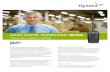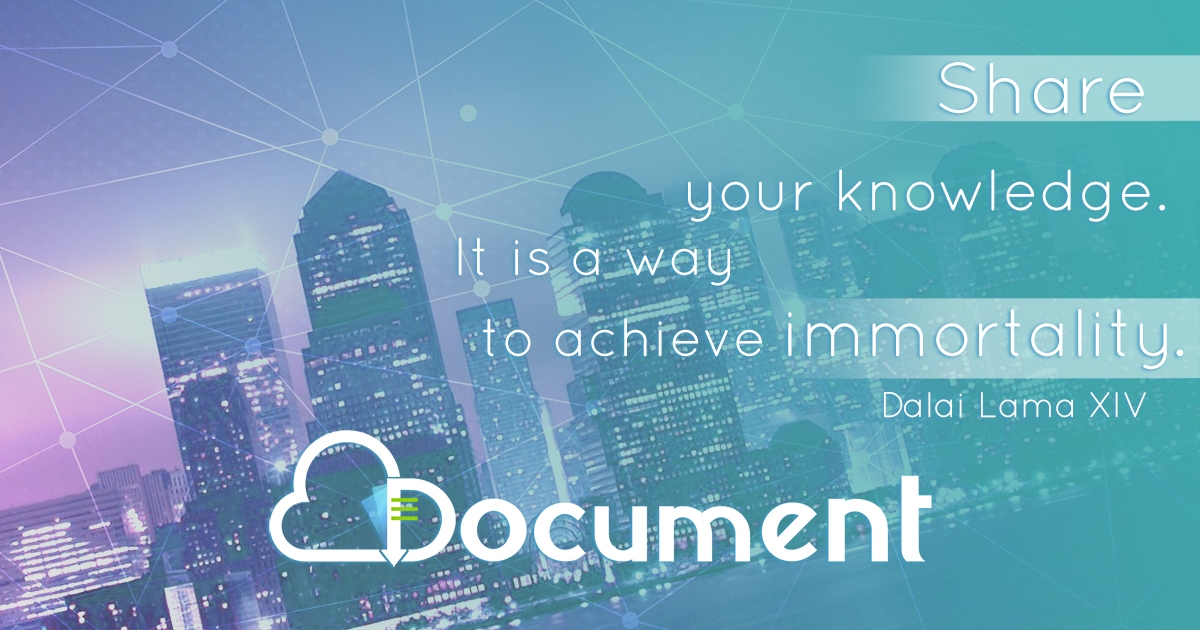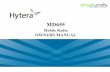USER MANUAL PD98X DIGITAL PORTABLE RADIO

Welcome message from author
This document is posted to help you gain knowledge. Please leave a comment to let me know what you think about it! Share it to your friends and learn new things together.
Transcript

Z17714 L32733 L07157
2018Hytera Communications Corporation Limited.
Hytera Communications Corporation Limited.
Address: Hytera Tower,Hi-Tech Industrial Park North,9108#Beihuan Road, Nanshan District,shenzhen,People’s Republic of China
USER MANUAL
PD98X DIGITAL PORTABLE RADIO
地址:深圳市南山区高新区北区北环路9108号海能达大厦邮编:518057
是海能达通信股份有限公司的注册商标或商标2018 海能达通信股份有限公司。版权所有
5202990060450A
5202990060450A

Welcome to the world of Hytera and thank you for purchasing this product. This manual includes a description of the functions and step-by-step procedures for use. It also includes a troubleshooting guide. To avoid bodily injury or property loss caused by incorrect operation, please carefully read the Safety Information Booklet before use.
This manual is applicable to the following product:
PD98X Digital Portable Radio (X may represent 2, 5, 6 or 8)

Copyright InformationHytera is the trademark or registered trademark ofHytera Communications Corporation Limited (theCompany) in the People's Republic of China (PRC) and/orother countries or areas. The Company retains theownership of its trademarks and product names. All othertrademarks and/or product names that may be used in thismanual are properties of their respective owners.
The product described in this manual may include theCompany's computer programs stored in memory or othermedia. Laws in PRC and/or other countries or areasprotect the exclusive rights of the Company with respectto its computer programs. The purchase of this productshall not be deemed to grant, either directly or byimplication, any rights to the purchaser regarding theCompany's computer programs. The Company's computerprograms may not be copied, modified, distributed,decompiled, or reverse- engineered in any mannerwithout the prior written consent of the Company.
DisclaimerThe Company endeavors to achieve the accuracy andcompleteness of this manual, but no warranty of accuracyor reliability is given. All the specifications and designsare subject to change without notice due to continuoustechnological development. No part of this manual maybe copied, modified, translated, or distributed in anymanner without the prior written consent of the Company.
We do not guarantee, for any particular purpose, theaccuracy, validity, timeliness, legitimacy or completenessof the third-party products and contents involved in thismanual.
If you have any suggestions or would like to receive moreinformation, please visit our website at:http://www.hytera.com.
FCC StatementThis equipment has been tested and found to comply withthe limits for a Class B digital device, pursuant to part 15of FCC Rules. These limits are designed to providereasonable protection against harmful interference in aresidential installation. This equipment generates and canradiate radio frequency energy. If not installed and usedin accordance with the instructions, it may cause harmfulinterference to radio communications. However, there isno guarantee that interference will not occur in aparticular installation. Verification of harmfulinterference by this equipment to radio or televisionreception can be determined by turning it off and then on.The user is encouraged to try to correct the interferenceby one or more of the following measures:
l Reorient or relocate the receiving antenna. Increasethe separation between the equipment and receiver.
l Connect the equipment into an outlet on a differentcircuit to that of the receiver's outlet.
l Consult the dealer or an experienced radio/TVtechnician for help.
Operation is subject to the following two conditions:
l This device may not cause harmful interference.l This device must accept any interference received,
including interference that may cause undesiredoperation.
Note: Changes or modifications to this unit not expresslyapproved by the party responsible for compliance couldvoid the user's authority to operate the equipment.
Compliance with RF ExposureStandardsThe radio complies with the following RF energyexposure standards and guidelines:
l United States Federal Communications Commission,Code of Federal Regulations; 47 CFR § 1.1307,1.1310 and 2.1093
l American National Standards Institute(ANSI)/Institute of Electrical and ElectronicEngineers (IEEE) C95. 1:2005; Canada RSS102 Issue5 March 2015
l Institute of Electrical and Electronic Engineers(IEEE) C95.1:2005 Edition
RF Exposure Compliance andControl Guidelines and OperatingInstructionsTo control your exposure and ensure compliance with theoccupational/controlled environmental exposure limits,always adhere to the following procedures.
Guidelines:
l Do not remove the RF Exposure Label from thedevice.
l User awareness instructions should accompanydevice when transferred to other users.
l Do not use this device if the operational requirementsdescribed herein are not met.
Operating Instructions:

l Transmit no more than the rated duty factor of 50%of the time. To transmit (talk), press the Push-to-Talk(PTT) key. To receive calls, release the PTT key.Transmitting 50% of the time, or less, is importantbecause the radio generates measurable RF energyonly when transmitting (in terms of measuring forstandards compliance).
l Keep the radio unit at least 2.5 cm away from theface. Keeping the radio at the proper distance isimportant as RF exposure decreases with distancefrom the antenna. The antenna should be kept awayfrom the face and eyes.
l When worn on the body, always place the radio in anapproved holder, holster, case, or body harness or byuse of the correct clip for this product. Use of non-approved accessories may result in exposure levelswhich exceed the FCC's occupational/controlledenvironmental RF exposure limits.
l Use of non- approved antennas, batteries, andaccessories causes the radio to exceed the FCC RFexposure guidelines.
l Contact your local dealer for the product's optionalaccessories.
EU Regulatory ConformanceAs certified by the qualified laboratory, the product is incompliance with the essential requirements and otherrelevant provisions of 2014/53/EU.
Please note that the above information is applicable to EUcountries only.
3

Contents
Contents 1
Documentation Information 2
Icon Conventions 2
Notation Conventions 2
Packing List 2
Product Overview 3
Product Layout 3
Programmable Keys 3
Before Use 4
Charging the Battery 4
Installing the TF Card 4
Attaching the Battery 4
Attaching the Antenna 4
Attaching the Belt Clip 4
Attaching the Audio Accessory 5
Basic Operations 5
Turning the Radio On or Off 5
Adjusting the Volume 5
Checking the Battery Power 5
Locking or Unlocking the Keypad 5
Using the Keypad 6
Switching the OperationMode 6
Status Indications 7
LCD Icons 7
LED Indications 8
Call Services 8
Group Call 8
Private Call 9
All Call 11
Broadcast Call (Trunking Only) 11
Include Call (Trunking Only) 12
Phone Call 12
Call on Analog Channel 14
Message Services 14
Viewing aMessage 14
Sending aMessage 14
Deleting aMessage 15
General Features 15
Basic Settings 16
Audio Settings 19
One Touch Call/Menu 20
Scan 20
Hunt 21
Contact Management 22
TOT 23
Busy Channel Lockout 23
Customized Single Tone 23
Priority Interrupt 23
Pseudo Trunk 23
XPT System 23
SFR 23
Roam 24
Work Order 24
Data Query 24
Call Divert 24
Call Priority 24
DGNA 25
Positioning 25
BT 26
BT Location 26
Voice w/Location 27
TF Application 27
Personal Safety Services 28
Communication Security Services 30
Supplementary Features 32
Troubleshooting 33
Care and Cleaning 35
Product Care 35
Product Cleaning 35
Optional Accessories 35
Abbreviations 35

Documentation Information
Icon ConventionsIcon Description
Indicates references that can further describe the related topics.
Indicates situations that could cause data loss or equipment damage.
Indicates situations that could cause minor bodily injury.
Notation ConventionsItem Description Example
Boldface
Denotes menus, tabs,parameter names,window names, dialoguenames, and hardwarebuttons.
To save the configuration, click Apply.
The Log Level Settings dialogue appears.
Press the PTT key.
" "
Denotes messages,directories, file names,folder names, andparameter values.
The screen displays "Invalid Battery!".
Open "PDT_PSS.exe".
Go to "D:/opt/local".
In the Port text box, enter "22".
>Directs you to access amulti-level menu.
Go to File > New.
Italic Denotes document titles.For details about using the DWS, refer toDispatch Workstation User Guide.
Courier
New
Denotes commands andtheir execution results.
To set the IP address, run the followingcommand:vos-cmd - m name IP
Packing ListPlease unpack carefully and check that you have received the following items. If anyitem is missing or damaged, contact your dealer.
Item Quantity (PCS) Item Quantity (PCS)
Radio 1 Antenna 1
Battery 1 Belt Clip 1
Charger 1 Strap 1
Power Adapter 1 Documentation Kit 1
l Figures in this manual are for reference only.l Check whether the frequency band marked on the antenna label matches that on
the radio label. If not, contact your dealer.
2

Product Overview
Product Layout
No. Part Name No. Part Name
1 Side Key 1 (SK1) 12 LED Indicator
2 Push-to-Talk (PTT) Key 13 Antenna
3 Side Key 2 (SK2) 14 On-Off/Volume Control Knob
4 Top Key (TK) 15 Accessory Connector
5 Channel/Group Selector Knob 16 Back/Subgroup Key
6 Microphone 17 P2/End Key
7 LCD Display 18 Up Key
8 OK/Menu Key 19 Down Key
9 P1/Answer Key 20 Battery Latch
No. Part Name No. Part Name
10 Speaker 21 Belt Clip
11 Numeric Keypad 22 Battery
Programmable KeysYou can request your dealer to program the following keys as shortcuts to radio features:SK1, SK2,TK, P1/Answer key, P2/End key, Back/Subgroup Key, Up key, and Downkey. Consult your dealer for assignable radio features.
3

Before Use
Charging the Battery
l Read the Safety Information Booklet beforecharging.
l Use the approved charger to charge the battery.l The remaining lithium- ion battery power is
limited to 30% pursuant to the new lithiumbattery shipment regulation approved byInternational Air Transport Association (IATA).
Before initial use, make sure to charge the battery. Youcan charge either the standalone battery or the radio withbattery attached. It is recommended that the radio remainturned off during charging.
To charge the battery, do as follows:
1. Insert the output connector of the power adapter intothe port on the back of the charger.
2. Plug the power adapter into a power outlet.3. Place the battery into the charger.
The LED indicator on the charger shows the chargingstatus, as described in the following table:
LED Indicator Charging Status
Flashes red slowly No battery is placed on the charger.
Glows red The battery is being charged.
Glows orangeThe battery is charged to 90% orabove.
Glows green The battery is fully charged.
Flashes red rapidly The battery fails to be charged.
Installing the TF CardIf the TransFlash (TF) card is applicable to your radioand you have an available TF card, install the TF card asfollows:
1. Loosen the screw on the TF card cover, and thenremove the cover.
2. Place the TF card in the card slot.
3. Put the card cover and screw back in place, and thenuse the screwdriver to tighten the screw.
Attaching the Battery
To remove the battery, make sure that the radio isturned off, and then lift the battery latch.
Attaching the Antenna
l Do not hold the radio by the antenna and swingit. This may affect the antenna performance andshorten the life span of the antenna.
l Avoid excessive strength or destructive rotationwhen installing the antenna.
Attaching the Belt Clip1. Use a screwdriver to remove the screws on the back
of the radio.2. Align the screw holes on the belt clip with those on
the back of the radio.3. Install the screws into the holes, and then use the
screwdriver to tighten them.
4

Attaching the Audio Accessory
For optimal waterproof and dustproof performance,do as follows:
l Attach accessories with care to avoid scrapingthe silicone rubber surrounding the accessoryconnector screw hole.
l Close the accessory connector cover and fastenthe screw when no accessory is attached.
1. Loosen the screw on the accessory connector cover,and then open the cover.
2. Plug the accessory into the accessory connector.
3. Rotate the screw on the accessory plug clockwise.
Basic OperationsTurning the Radio On or Off
Adjusting the Volume
Checking the Battery PowerTo check the battery power, press and hold thepreprogrammed Battery Power Indicator key. More
bars indicate more battery power. The icon indicatesthat the battery runs low. In this case, recharge or replacethe battery. The following table lists the battery powerindications.
LED Indicator Alert Tone Battery Power
Glows green Three beeps High
Glows orange Two beeps Medium
Glows red One beep Low
Glows redLow batterytone
Under the low batterythreshold. Recharge or
LED Indicator Alert Tone Battery Power
replace the battery.
Locking or Unlocking the KeypadWhen the keypad is not in use, you can lock it to avoidunintended operations.
l Auto Keypad Lock
The Auto Keypad Lock feature allows the keypad tobe automatically locked when no operation is made orno call or message is received within the preset timeperiod.
To enable or disable the feature, on the home screen,go toMenu > Settings > Radio Set > Keypad Lock.
l Manual Keypad Lock or Unlock
To manually lock or unlock the keypad, do one of thefollowing:
» Press the preprogrammed Keypad Lock key.» On the home screen, press the OK/Menu key and
then press .l Keypad Lock Backup
If the Keypad Lock Backup feature is enabled byyour dealer, the radio saves the last settings of keypador knob lock upon power-off.
You can go to Menu > Settings > Radio Set >Optional Key to select more keys or knobs to belocked, including the programmable keys,Channel/Group Selector knob, On- Off/VolumeControl knob, and PTT key.
5

Using the KeypadYou can use the keypad to enter user aliases or IDs andedit messages.
l To switch the input mode between alphabetic modeand numeric mode, press .
l To enter special characters, press in alphabeticmode.
l To enter a space, press in alphabetic mode.
Switching the Operation ModeConfigured by your dealer, the radio can operate inconventional mode or trunking mode.
To manually switch the operation mode, do one of thefollowing:
l Go to Menu > Mode > Manual Switch, and thenselect the mode.
l Press the preprogrammed Operation Mode Switchkey.
To allow the radio to automatically switch to a modebased on signal strength, do one of the following:
l Go to Menu > Mode > Auto Switch, and then selectEnable.
l Press the preprogrammedMode Auto Switch key.
With the Mode Auto Switch feature enabled, the LCD
displays .
Conventional ModeIn conventional mode, radios on the same channel canestablish data and voice communication. To ensurenormal communication of the radio, you have to select azone and a channel before using.
Selecting a ZoneA zone is a group of channels within the same operationalarea, allowing you to manage channels in a convenientmanner. The radio supports up to 64 zones, each of whichcontains up to 256 channels.
To select a zone, do one of the following:
l Go to Menu > Zone , press the Up or Down key toselect a zone, and then press the OK/Menu key.
l Press the preprogrammed Zone Up or Zone Downkey.
Selecting a Channell Rotate the Channel Selector knob.l Press the preprogrammed Channel Up or Channel
Down key.l To switch to the preset channel, press the
preprogrammed Preset Channel key.
If the Channel Notify feature is enabled, the radioautomatically notify you of the current channel uponpower-on or channel change.
Trunking ModeIn trunking mode, the radio automatically hunts for anavailable base station (BS) to register with. Duringhunting, the LCD displays “Registering. Please wait!” and
the icon , and the LED indicator flashes orange slowlywith an alert tone. After successful registration, the radiocan communicate with a private contact, group, orsubgroup.
Selecting a Group or a Private Contactl Rotate the Group Selector knob.
l Press the Back/Subgroup Key or go to Menu >Subgroup, press the Up or Down key to select asubgroup, and the select the group or private contact.
l Press the preprogrammed Group/Private ContactUp or Group/Private Contact Down key.
Selecting a SubgroupA subgroup consists of multiple groups or privatecontacts.
To select a subgroup, do one of the following:
l Press the Back/Subgroup Key or go to Menu >Subgroup, and then press the Up or Down key.
l Press the preprogrammed Subgroup Up or SubgroupDown key.
6

Status Indications
LCD IconsOperation Mode Icons
Icon Radio Status
DMDirect Mode: In conventional mode, theradio communicates with another radiodirectly.
RMRepeater Mode: In conventional mode, theradio communicates with another radiothrough a repeater.
TM-DWTrunking Mode - Digital Wide: In trunkingmode, the radio operates under multipleinterconnected BSs.
TM-DLTrunking Mode - Digital Local: In trunkingmode, the radio operates under a single BS.
DM-RIn DMO, the SFR feature is enabled the inthe current channel.
The Work Mode Auto Switch feature isenabled.
Basic Status IconsIcon Radio Status
The Dual-Tone Multi- Frequency (DTMF)keypad is enabled.
The number of bars indicates the chargeleft in the battery.
There is no signal in conventional or TM-DW mode.
Icon Radio Status
The number of bars indicates the signalstrength in conventional or TM-DW mode.
There is no signal in TM-DL mode.
The number of bars indicates the signalstrength in TM-DL mode.
The radio operates in high power mode.
The radio operates in medium power mode.
The radio operates in low power mode.
An accessory is connected.
The Global Positioning System (GPS)feature is enabled, and the radio hasreceived valid GPS data.
The GPS feature is enabled, but the radiohas not received valid GPS data.
The BT feature is enabled.
A BT accessory is connected.
The radio is in emergency mode.
The radio is roaming.
The radio is detecting signal strength forroadming.
The Scrambler or Encryption feature isenabled.
Icon Radio Status
The radio is scanning or hunting.
The radio stays on a non-priority channel.
The radio stays on priority channel 1.
The radio stays on priority channel 2.
The Non- Dedicated TSCC feature isenabled.
The Voice Operated Transmit (VOX)feature is enabled.
The Monitor feature is enabled.
The speaker is turned on.
The radio operates in silent mode.
The SFR feature is enabled.
An error occurs to the TF card.
The TF card is almost full.
The Call Record Feature is enabled.
An error occurs to the Call Record feature.Short Data Icons
Icon Radio Status
There is/are unread short message(s).
The inbox is full.
7

Icon Radio Status
There is/are unread work order(s).
The work order list is full.
Call IconsIcon Radio Status
There is/are missed call(s).
The Call Divert feature is enabled.
The call setup mode is switch to full-duplex.
A private call is in progress or a privatecontact is on the contact list.
A group call is in progress or a groupcontact is on the contact list.
An all call is in progress or an all callcontact is on the contact list.
An include call is in progress.
LED IndicationsLED Indicator Radio Status
Flashes green The radio is being turned on.
Flashes greenslowly
The radio is standby in trunking mode.
Glows green The radio is receiving.
Glows red The radio is transmitting.
Flashes redThe calling radio is establishing a call intrunking mode.
LED Indicator Radio Status
Flashes orangeslowly
l Conventional mode: The radio isscanning or roaming.
l Trunking mode: The radio ishunting.
Flashes orangerapidly
l Conventional mode: The radio is inemergency mode.
l Trunking mode: The called radio isestablishing a Full Off Air Call Set-Up (FOACSU) call.
Glows orange
Call hang time: No voice is beingtransmitted or received on the channelduring a call. During the call hang time,you can press and hold the PTT key andspeak.
Flashes blueevery 3seconds
The BT feature is enabled, but no BTdevice is connected.
Flashes blueevery 1.5seconds
A BT device is connected.
Flashes blueevery 0.1seconds
The BT feature is being disabled.
Call ServicesWhen you are speaking during a call, keep themicrophone about 2.5 to 5 cm away from your mouth.This ensures optimal voice quality on the receiving radio.
In trunking mode, if the radio is not registered orattached, or an empty group is selected, you cannotinitiate a call.
Group CallA group call is a call from an individual user in a group toall other members in the group.
In trunking mode, the Auto Select Available Sitefeature allows the radio to automatically registerwith a BS where the current group is not limited afterpowering on or during the group/BS changing. Thisfeature ensures successful call establishmentbetween the radio and the current group.
Initiating a Group Call
When you initiate a group call, the radio displays .
Conventional Model To initiate a group call to the preset contact on the
current channel, press and hold the PTT key.l To initiate a group call through the contact list, do as
follows:
1. Press the preprogrammed Contact List orFavorite Contact List key, or go to Menu >Contact > Contact List or Favorite Contact.
2. Select the group contact.3. Press and hold the PTT key.
l To initiate a group call through the keypad, do asfollows:
8

1. Go toMenu > Contact > Manual Dial, or go toMenu > Settings > Radio Set > Keypad Mode,and then select Enable.
2. On the home screen, press to switch theinput mode to Group ID.
3. Enter the group ID.4. Press and hold the PTT key.
Trunking Model To initiate a group call to the standby group contact,
press and hold the PTT key.l To initiate a group call through the contact list, do as
follow:
1. Enter the contact list in one of the followingways:
» Press the preprogrammed Favorite ContactList key.
» Go toMenu > Contact > Favorite Contact.
» Press the preprogrammed Current SubgroupContact key.
» Press the Back/Subgroup key.
» Go toMenu > Subgroup.
2. Select the group or subgroup contact.3. Press or the PTT key.
l To initiate a group call through the call log, do asfollows:
1. Enter the call log in one of the following ways:
» Go to Menu > Call Logs > Outgoing orIncoming > Outgoing List or Incoming List.
» If is programmed as the Redial Call Logkey by your dealer, press on the homescreen.
» If is programmed as the BackDial CallLog key by your dealer, press on the homescreen.
2. Select the group contact.3. Press or the PTT key.
l To initiate a group call through the keypad, do asfollows:
1. Go to Menu > Settings > Radio Set > KeypadMode, and then select Enable.
2. On the home screen, enter the group ID.3. Press , , or the PTT key.
Keypad mode is enabled by your dealer. To input anumber complying with the dialling rules, consultyour dealer for more details.
Receiving a Group CallConventional ModeWhen receiving a group call, the radio displays .
You can listen to an incoming group call without anyoperation.
Trunking ModeWhen receiving a group call, the radio automaticallyestablishes the call. After the call is successfullyestablished, the radio displays .
You can listen to the call without any operation.
Ending a Group CallIn conventional and trunking mode, a group callautomatically ends when the call hang time expires.
In trunking mode, a group call also ends in any of thefollowing cases:
l The calling party ends the call.l The call duration exceeds the preset time.l The BS signal is lost.l The calling party selects an empty group with the
Group Selector knob.l A preemptive or emergency call interrupts the call.l The Clear Down feature is enabled and the calling
part switches to the contact.
Private CallA private call is a call from an individual user to anotherindividual user.
Initiating a Private CallThe private call can be established in full Duplex or HalfDuplex mode.
l Full-duplex private call: During the call, the callingand called parties can transmit and receive voicesimultaneously.
l Half- duplex private call: During the call, only oneparty can speak and the other party can only hear.
To switch the call setup mode, press the preprogrammedCall SetupMode Switch key or go toMenu > Settings >Radio Set > Call SetupMode.
When you initiate a private call, the radio displays (in
Half Duplex mode) or (in Full Duplex mode).
9

Conventional Model To initiate a private call to the private contact preset
for the current channel, press and hold the PTT key.l To initiate a private call through the contact list, do as
follows:
1. Press the preprogrammed Contact List orFavorite Contact List key, or go to Menu >Contact > Contact List or Favorite Contact.
2. Select the private contact.3. Press and hold the PTT key.
l To initiate a private call through the call log, do asfollows:
1. Go toMenu > Call Logs > Outgoing, Incoming,or Missed > Outgoing List , Incoming List , orMissed List.
2. Select the private contact.3. Press and hold the PTT key.
l To initiate a private call through the keypad, do asfollows:
1. Go toMenu > Contact > Manual Dial, or go toMenu > Settings > Radio Set > Keypad Modeand then select Enable.
2. Press to switch the input mode to PrivateID.
3. Enter the private ID.4. Press and hold the PTT key.
Trunking Model To initiate a private call to the standby private
contact, press and hold the PTT key.l To initiate a private call through the contact list, do as
follow:
1. Press the preprogrammed Contact List orFavorite Contact List key, or go to Menu >Contact > Private Contact or FavoriteContact.
2. Select the private contact.3. Press or the PTT key.
l To initiate a private call through the call log, do asfollows:
1. Enter the call log in one of the following ways:
» Go to Menu > Call Logs > Outgoing ,Incoming , or Missed > Outgoing List ,Incoming List, or Missed List.
» If is programmed as the Redial Call Logkey by your dealer, press on the homescreen.
» If is programmed as the BackDial CallLog key by your dealer, press on the homescreen.
2. Select the private contact.3. Press or the PTT key.
l To initiate a group call through the keypad, do asfollows:
1. Go to Menu > Settings > Radio Set > KeypadMode, and then select Enable.
2. On the home screen, enter the group ID.3. Press , , or the PTT key.
Keypad mode is enabled by your dealer. To input anumber complying with the dialling rules, consultyour dealer for more details.
Receiving a Private Call
Conventional Mode
When receiving a private call, the radio displays (a
half- duplex private call) or (a full- duplex privatecall).
You can listen to an incoming private call without anyoperation.
Trunking ModeConfigured by the trunking system, you can listen to aprivate call in different ways varying with the setup modeof the call.
l Full Off Air Call Set-Up (FOACSU)
To answer the call, press or the PTT key withinthe preset time. After the call is successfully
established, the radio emits a tone and displays .
If you do not answer the call, the radio displays .
l Off Air Call Set-Up (OACSU)
When receiving an OACSU private call, the radioautomatically establishes the call. After the call is
successfully established, the radio displays .
You can listen to the call without any operation.
Ending a Private CallIn conventional and trunking mode, a private callautomatically ends when the call hang time expires.
In trunking mode, a private call also ends in any of thefollowing cases:
l The calling or the called party ends the call.
10

l The call duration exceeds the preset time.l The BS signal is lost.l The calling or the called party selects an empty group
through the Group Selector knob.l A preemptive or emergency call interrupts the call.l The Clear Down feature is enabled and the calling or
called party switches to another contact.
All CallConventional ModeAn all call is a call from an individual user to all otherusers on the current channel.
Trunking ModeAn all call is a call from an individual user to all otherusers in the whole system. The all call can be classifiedinto the following two types:
l Broadcast All Call: Only the calling party can speakand be heard during the call by pressing and holdingthe PTT key.
l General All Call: Both the calling party and calledparty can speak and be heard during the call bypressing and holding the PTT key.
To set the type, go toMenu > Settings > Radio Set > AllCall, and then select Broadcast Call or General Call.
The All Call feature is enabled by your dealer.
Initiating an All Call
When you initiate a group call, the radio displays .
Conventional Model To initiate an all call to the all call contact preset on
the current channel, press and hold the PTT key.l To initiate an all call through the contact list, do as
follows:
1. Press the preprogrammed Contact List key, orgo toMenu > Contact > Contact List.
2. Select the all call contact.3. Press and hold the PTT key.
Trunking Model To initiate an all call through the keypad, do as
follows:
1. Go to Menu > Settings > Radio Set > KeypadMode, and then select Enable.
2. On the home screen, enter the all call number.3. Press , , or the PTT key.
Keypad mode is enabled by your dealer. Toinput a number complying with the diallingrules, consult your dealer for more details.
l To initiate an all call through the call log, do asfollows:
1. If is programmed as the Redial Call Logkey by your dealer, press on the homescreen.
2. Select the all call log.3. Press or the PTT key.
Receiving an All Call
When receiving an all call, the radio displays .
You can listen to an incoming all call without anyoperation.
Ending an All CallIn conventional mode and trunking mode, an all call endswhen the calling party releases the PTT key.
In trunking mode, an all call also ends in any of thefollowing cases:
l The calling party ends the call.l The call duration exceeds the preset time.l The BS signal is lost.l The calling party selects an empty group with the
Group Selector knob.l The Clear Down feature is enabled and the calling
party switches to another contac.
Broadcast Call (Trunking Only)A broadcast call is a special group call during which onlythe calling party can speak and be heard by pressing andholding the PTT key.
The Broadcast Call feature is enabled by yourdealer.
Initiating a Broadcast Call
When you initiate a broadcast call, the radio displays .
l To initiate a broadcast call through the contact list, doas follows:
1. Enter the contact list in one of the followingways:
11

» Press the preprogrammed Favorite ContactList key.
» Go toMenu > Contact > Favorite Contact.
» Press the preprogrammed Current SubgroupContact key.
» Press the Back/Subgroup key.
» Go toMenu > Subgroup.
2. Select the group contact.3. Select the Call Type as Broadcast Call.4. Press or the PTT key.
l To initiate a broadcast call through the keypad, do asfollows:
1. Go to Menu > Settings > Radio Set > KeypadMode, and then select Enable.
2. On the home screen, enter the group ID.3. Press , , or the PTT key.
Keypad mode is enabled by your dealer. To input anumber complying with the dialling rules, consultyour dealer for more details.
l To initiate a broadcast call through the call log, do asfollows:
1. Enter the call log in one of the following ways:
» Go to Menu > Call Logs > Outgoing orIncoming > Outgoing List or Incoming List.
» If is programmed as the Redial Call Logkey by your dealer, press on the homescreen.
» If is programmed as the BackDial CallLog key by your dealer, press on the homescreen.
2. Select the group call log.3. Select the Call Type as Broadcast Call.4. Press or the PTT key.
Receiving a Broadcast CallWhen receiving a broadcast call, the radio automaticallyestablishes the call. After the call is successfully
established , the radio displays .
You can listen to the broadcast call without any operation.
Ending a Broadcast CallA broadcast call ends in any of the following cases:
l The call duration exceeds the preset time.l The calling party ends the call.l The BS signal is lost.l The calling party selects an empty group with the
Group Selector knob.l A preemptive or emergency call interrupts the call.l The Clear Down feature is enabled and the calling
party switches to another contact.
Receiving a Broadcast Call
Ending a Broadcast CallA broadcast call ends in any of the following cases:
l The calling party ends the call.l The call duration exceeds the period preset by your
dealer.l A preemptive or emergency call interrupts the call.l The base station signal is lost.
Include Call (Trunking Only)An include call is a special group call during whichanother group is invited within the call hang time. Theinclude call has the same talk priority and the Clear Downfeature as a group call. Only the group call supports theInclude Call feature.
For operations of the include call, see "Group Call" onpage 8.
The Include Call feature is enabled by your dealer.
Phone CallA phone call is a call between a radio and a phone. If arepeater is connected to a PSTN/PABX gateway and joinsthe PSTN/PABX system, the radio can communicate withthe phone through the repeater.
Initiating a Phone CallYou can initiate a phone call in conventional mode andtrunking mode.
When you initiate a phone call, the radio displays the
dialling information in conventional mode or intrunking mode.
Conventional Model To initiate a phone call through the keypad, do as
follows:
1. Send the connect code to connect your radio tothe phone system in one of the following ways:
12

» Enable the DTMF keypad, enter the connectcode, and then press the PTT key.
» With the One-Key Connect feature enabledby your dealer, press .
The radio accesses the phone system upondisplaying the dialing information.
2. Enter the phone ID through the numeric keypad.3. Press and hold the PTT key.
l To initiate a phone call through the contact list, do asfollows:
1. Enable the DTMF keypad, and then enter theconnect code.
The radio accesses the phone system upondisplaying the dialing information.
2. Go to Menu > Phone > Phone Contact , andthen select the contact from the list.
3. Press and hold the PTT key.
Trunking Model To initiate a phone call through the contact list, do as
follows:
1. Press the preprogrammed Favorite ContactList or Private Contact key, or go toMenu >Contact > Private Contact or FavoriteContact.
2. Select the PSTN/PABX contact.3. Press or the PTT key.
l To initiate a phone call through the keypad, do asfollows:
1. Go to Menu > Settings > Radio Set > Keypad
Mode, and then select Enable.2. On the home screen, enter the PSTN/PABX
number.3. Press , , or the PTT key.
Keypad mode is enabled by your dealer. Toinput a number complying with the diallingrules, consult your dealer for more details.
If the Phone Dial feature is enabled by your dealer, youcan do as follows:
1. Go toMenu > Contact > Phone Dial.2. Press to switch the input mode.3. Enter the customized PSTN/PABX number
between 1-20digits.4. Press , , or the PTT key.
l To initiate a phone call through the call log, do asfollows:
1. Enter the call log in one of the following ways:
» Go to Menu > Call Logs > Outgoing ,Incoming, or Missed> Outgoing List, IncomingList, or Missed List.
» If is programmed as the Redial Call Logkey by your dealer, press on the homescreen.
» If is programmed as the BackDial CallLog key by your dealer, press on the homescreen.
2. Select the phone call record.3. Press or the PTT key.
l To enable the DTMF keypad, press thepreprogrammed DTMF Keypad key or go toMenu > Phone > DTMF Keypad.
l The connect code is the code used by the radioto access the phone system and the disconnectcode is the code used by the radio to exit thephone system. The connect code and thedisconnect code are configured by your dealer.
Receiving a Phone CallConventional ModeWhen receiving a phone call, you can enter the connectcode through the numeric keypad to joins the phonesystem. Then you can listen to the phone call.
Trunking Mode
When receiving a phone call, the radio displays .
You can establish the call by pressing or the PTTkey within the preset time.
After the call is successfully established, the radio
displays .
Ending a Phone CallConventional ModeIn conventional mode, a phone call ends in one of thefollowing cases:
l The radio user enters the disconnect code through thenumeric keypad.
l The One-Key Disconnect feature is enabled and theradio user presses .
l The phone user hangs up during the call.
13

Trunking ModeIn trunking mode, a phone call ends in any of thefollowing cases:
l The call duration exceeds the preset time.l The calling party ends the call.l The BS signal is lost.l The calling party selects an empty group with the
Group Selector knob.l A preemptive or emergency call interrupts the call.l The Clear Down feature is enabled, and the calling
party switches to another contact.
Call on Analog ChannelCall Without SignalingOn an analog channel without signaling, you can initiate acall to all the other users on the channel in the followingway:
1. Rotate the Channel Selector knob to select thechannel.
2. Press and hold the PTT key.
Call With SignalingOn an analog channel with signaling, you can initiate acall to a specific contact on the channel. You can requestyour dealer to set the signaling type to HDC1200(compatible with the MDC1200), 5-tone, or 2-tone.
To initiate a call with signaling, do as follows:
1. Go to Menu > Contact > Contact List or press thepreprogrammed Contact List key.
2. Select the HDC1200, 5-tone, or 2-tone contact.3. Press the PTT key or the preprogrammed One Touch
Call key to send code.
The calling radio displays the calling icon with alerttone, and its LED indicator glows red.
When receiving the matched signaling, the calledradio automatically decodes the signaling and itsLED indicator glows green. The call is establishedsuccessfully.
Message ServicesThe Message feature allows you to send and receive thefollowing types of messages in trunking mode or on adigital channel in conventional mode:
l Text Message: messages created using the keypad.You can view, edit, send, save, or delete textmessages.
l Quick Text: frequently used messages predefined byyour dealer. The quick text messages are editable,and in trunking mode, you can add or delete quicktext messages.
l Status Message (trunking only): messages describingthe radio's status. The status messages are predefinedby your dealer and are not editable. You can viewthe received status messages and send statusmessages through the status message code.
Viewing a MessageTo view a newly received message, on the home screen,press the OK/Menu key upon receiving the message.
If configured by your dealer, you can view a newlyreceived message without any operation.
To view messages in the InBox, OutBox, or Drafts, do asfollows:
1. Go toMenu > Message > InBox, OutBox, orDrafts> Inbox List, Outbox List, or Drafts List.
2. Select the message.3. Press the OK/Menu key.
Sending a MessageSending a Text Message1. Go to Menu > Message > New Msg, and then type
the text.2. Press the OK/Menu key, and then select Send.3. Select the contact or enter the contact ID through the
keypad.4. Press the OK/Menu key.
Instead of directly sending the new message, youcan also select Save in conventional mode or selectSave to Drafts or Save to QuickText in trunkingmode to save the new message, and send it later.
Sending a Quick Text Message1. Go toMenu > Message > Quick Text, and then
select the quick text message.2. (Optional) Edit the message.3. Press the OK/Menu key, and then select Send.4. Select the contact or enter the contact ID through the
keypad.5. Press the OK/Menu key.
Instead of directly sending the quick text message,you can also select Save to save the modified quickstatus message, and send it later.
14

Sending a Status Message1. Go to Menu > Message > Status Msg , and then
select the status message.2. Press the OK/Menu key, and then select the contact
or enter the contact ID through the keypad.3. Press the OK/Menu key.
You can send status messages by manual dialing.Consult your dealer for more information.
Deleting a MessageTo delete text messages from the InBox, OutBox, orDrafts, do as follows:
1. Go toMenu > Message > InBox, OutBox, or Drafts> Inbox List, Outbox List, or Drafts List.
2. Select the message, and then press the OK/Menukey.
3. Select Delete, and then confirm the deletion.
In trunking mode, you can go to Menu > Message >Quick Text to delete quick text messages.
General FeaturesThe features supported by the radio vary with theoperation mode. For details, see the following table.
Feature
ConventionalTrunking
Digital Analog
Password √ √ √
Vibration √ √ √
Backlight, Brightness, √ √ √
Feature
ConventionalTrunking
Digital Analog
LED Indicator, AlertTone
Day/Night Mode √ √ √
Power Level √ √ √
VOX √ √ √
Covert Mode √ √ √
Rent √ √ √
Anti-counterfeitBattery
√ √ √
Keypad Lock √ √ √
Keypad Mode √ √ √
Send Alias √ × √
User Assignment ID √ × √
Auto Add Contacts √ × √
ESN Check in Idle × × √
Any Call × × √
Talk Around √ √ ×
Real Time Clock(RTC)
√ √ √
SPK Selection √ √ √
MIC Selection √ √ √
MIC AGC √ √ √
Audio FeedbackSuppression
√ × √
Feature
ConventionalTrunking
Digital Analog
Always Treble Boost √ √ √
Three Band Equalize √ √ √
Noise Suppression √ √ √
Voice Notify √ √ √
Duplex Call √ × √
Call Setup Mode √ × √
Private Call, GroupCall, All Call
√ × √
Phone Call √ √ √
Broadcast Call × × √
Include Call × × √
Call WithoutSignalling
× √ ×
Call With Signalling × √ ×
Text Message √ × √
Status Message × × √
Quick Text √ × √
One TouchCall/Menu
√ √ √
Quick Dial √ √ √
Contact √ √ √
Scan √ √ √
Background Hunt,HomeStation Hunt,Multi-site Handover,
× × √
15

Feature
ConventionalTrunking
Digital Analog
VoteNow Hunt
Time-out Timer(TOT)
√ √ √
Busy ChannelLockout
√ √ ×
Customized SingleTone
√ √ ×
Priority Interrupt √ × ×
Pseudo Trunk √ × ×
XPT System √ × ×
Dual-slot DataTransmission
√ × ×
SFR √ × ×
Roam √ × √
Work Order √ × √
Data Query × × √
Call Divert × × √
Call Priority × × √
Dynamic GroupNumber Assignment(DGNA)
× × √
BT √ √ √
BT Location √ × √
Positioning √ √ √
Feature
ConventionalTrunking
Digital Analog
View Position √ √ √
Query Location √ × ×
Query Neighbors × × √
GPSMsg √ × √
Call Location √ × √
GPS Report √ × √
Quick GPS √ × ×
Voice w/Location √ × √
Emergency √ √ √
Man Down √ √ √
Lone Worker √ √ √
TF Encryption √ × ×
Recorder √ √ ×
Encrypt √ × √
Scrambler × √ ×
Stun × √ √
Revive × √ √
Kill × × √
Emergency EraseData
√ √ √
SupplementaryServices (Alert Call,Radio Check, RemoteMonitor, RadioEnable, Radio
√ × ×
Feature
ConventionalTrunking
Digital Analog
Disable)
Compandor × √ ×
Monitor × √ ×
Adjust Squelch Level × √ ×
CTCSS/CDCSS × √ ×
Basic SettingsTo configure frequently used features, go to Menu >Settings > Radio Set. For details, see the following table.
Feature Description Operation
Password
The featureallows you tocreate a power-on password.The radio willbe locked whenthe wrongpassword isentered up tothe predefinedtimes. To reusethe radio,consult yourdealer to resetthe password.
1. Go to Password >On/Off , select On ,and then enter theold password. (Thedefault password is"88888888".)
2. Back to Password ,select Password Set,and then enter theoldt password.
3. Enter the newpassword.
BacklightThe feature isdesigned toilluminate the
Go to Backlight , andthen select Off , On, orTimed.
16

Feature Description Operation
LCD and thekeypad.
Brightness
The featureallows you to setthe LCDbrightness.
Go to Brightness , andthen press the Up orDown key.
Day/NightMode
The featureallows you to setthe work modeof the LCDdisplay. TheLCD brightnessand display aresubject to thework mode.
Go to Day/Night , andthen select Day Mode orNight Mode.
LEDIndicator
The featureallows you toidentify theradio status bymeans of visualindication.
Go to LED , and thenselect Enable or Disable.
Alert Tone
The featureallows you toidentify theradio status bymeans ofaudibleindication.
1. Go to Tone, and thenselect the alert tonetype.
2. Enable the feature,and then set thevolume level.
VibrationThe feature
allows the radio
1. Go to Vibration >On/Off , and thenselect Enable.
Feature Description Operation
to notify you ofan incoming callor message byvibrating.
2. Back to Vibration ,select the vibrationtype, and the selectSettings.
3. Set the vibrationduration, interval,and cycles.
Power Level
The featureallows you to setthe TX powerlevel of theradio to High orLow.
Go to Power Level, andthen select High PowerorLow Power.
VOX
The featureallows you totransmit voicewithout pressingand holding thePTT key. Theradioautomaticallytransmits voicewhen thevolume reachesthe preset level.
1. Go to VOX >On/Off , and thenselectOn.
2. Back to VOX , andthen select GainLevel.
3. Select the internal orexternal MIC, andthen adjust thesensitivity ofmicrophonetransmission.
Rent
The featureallows you torent a radiofrom a dealer.When the rentaltime expires, the
To check the remainingrental time, go to Rent >Rent Query
Feature Description Operation
radio will bedisabled.
Anti-counterfeitBattery
The featureallows you tocheck whetherthe battery isoriginal. If not,the radio doesnot support theBattery Save,Low PowerAlert, and LowPower TransmitInhibit features.
To check the battery, goto Battery . The radioalso automaticallychecks the battery uponpower-on.
UserAssignmentID
The featureallows you toinput an ID foryour radio so asto identifydifferent radiousers.
If the feature is enabledby your dealer, you needto enter the ID uponpower-on every time.
To change your radioID, go to Menu >Programming > Radio> Radio ID.
Talk Around
In DMO mode,the featureallows you tocontinuecommunicationwhen therepeatermalfunctions oryour radio is out
Go to Talk Around, andthen enable or disablethe feature.
17

Feature Description Operation
of the repeater'scoverage.
Send Alias
The featureallows you tosend the radioalias wheninitiating a call.The called partycan view thealias on thedisplay andidentify thecalling party.
Go to Send Alias , andthen enable or disablethe feature.
Dual- slotDataTransmission
The featureallows the radioto use two idletime slots ondigital channelsto transmit largeamount of data.
Go to Dual- Slot data ,and then enable thefeature.
Auto AddContact
The featureallows thecalled party toautomaticallyadd the callingparty into thecontact list, ifthe calling partyhas enabled theSend Aliasfeature.
Go to Auto AddContact , and thenenable or disable thefeature.
Feature Description Operation
ESN Checkin Idle
When the radiois requestingregistration orafter the radioregisterssuccessfully, itresponds to ESNcheck initiatedby the trunkingsystem.
Go to ESN Check inIdle , and then enable ordisable the feature.
When the feature isdisabled, the radio onlyresponds to the ESNcheck when requestingregistration.
Any Call
The featureallows the radioto initiate a callto a contactwhose ID is notin the radio'scontact list.
l Go to Any Call >Individual Number ,select Enable toallow the radio tocall any privatecontact, or selectDisable to allow theradio only to call thecontacts in itscontact list and theemergency ID.
l Any call to a phonenumber is similar toa private contact.
l Go to Any Call >Group Number ,select Enable toallow the radio tocall any groupcontacts except forthe background
Feature Description Operationgroup, or selectDisable to allow theradio only to call thegroup contact in thecontact list, dynamicgroup contact, andemergency ID.
RTC
The featureallows you toview the timeinformation andset the timeformat. Theradio displaysthe time ashh:mm on thehome screen, or- -:- - when notime data isreceived.
l Go to Date & Time> Time Display, andthen enable ordisable the timedisplay on the homescreen, call log, andmessages.
l Go to Date & Time> Time View . Theradio displays Timeas hh:mm:ss, andDate as yyyy- mm-dd.
l Go to Date & Time> Time Format ,and then select 24-hour or 12- hournotation.
l Go to Date & Time> Time Zone , andthen set the localtime zone.
18

Audio SettingsMIC/SPK SelectionThe MIC/SPK Selection feature allows you to select themicrophone and speaker used by the radio to transmit andreceive voice. For details, see the following table.
Option Description Operation
FollowPTT
When you initiate acall by using theradio's PTT key, theradio uses theinternal microphoneto receive voice;when you initiate acall by using theaudio accessory, theradio uses theexternal microphoneto receive voice.
l Go to Menu >Settings > RadioSet > MIC & SPK,select MICSelection or SPKSelection, and thenchoose the way asrequired.
l Press thepreprogrammedMic Set Switchkey or SPK SetSwitch key tochange the audioselection of themicrophone orspeaker.
OnlyInternal
The radio uses onlythe internalmicrophone andspeaker.
OnlyExternal
The radio uses onlythe audio accessory'smicrophone andspeaker, such asearpieces and remotespeaker microphone.
ExternalFirst
When audioaccessories areconnected, the radio
Option Description Operation
uses the externalmicrophone andspeaker. Otherwise,it uses the internalmicrophone andspeaker.
Microphone SettingsEnabling the Mic AGC FeatureThe Mic AGC feature allows the calling radio to controlthe voice output gain within a proper range duringtransmission, so as to provide improved voice with propervolume for the called party. The feature ensures a stablevoice even in noisy environment.
To enable the feature, go to Menu > Settings > AudioSet, and then select the Digital Mic AGC or Analog MicAGC.
Enabling the Audio FeedbackSuppression FeatureThe Audio Feedback Suppression feature allows the radioto adjust the gain of received voices, so as to weaken thenoise in short- distance communication and improve thevoice quality.
To enable the feature, go to Menu > Settings > AudioSet > Audio Feedback Suppressors.
Audio OptimizationEnabling the Always Treble BoostFeatureThe Always Treble Boost feature allows the radio toautomatically output louder voice for audio clarityirrespective of the surrounding environment conditions.
To enable the feature, go to Menu > Settings > AudioSet > Audio Optimization > Treble Boost.
Configuring the Three Band EqualizeFeatureThe Three Band Equalize feature allows the radio toadjust the balance between frequency components of theaudio signal when receiving voice. In this way, thefeature optimizes the quality of the received voice, andsatisfies your demands in different working environments.
To achieve the optimal equalization, you can set differentfrequency gains in different situations. The followingtable lists the recommended settings.
Scenario
Gain forLow
Frequency(dB)
Gain for MidFrequency
(dB)
Gain forHigh
Frequency(dB)
Square 0 3 5
Indoor 3.5 1.5 -1.5
Downtown 2 2 8
To configure the feature, do as follows:
1. Go to Menu > Settings > Audio Set > AudioOptimization > 3-Band Equalize , and then enablethe feature.
19

2. Back to the 3-Band Equalize menu, set the gains ofhigh, mid, and low frequencies (Rang: -8 dB to +8dB).
The feature cannot work at the same time with theAlways Treble Boost feature.
Noise SuppressionThe Noise Suppression feature allows the radioautomatically eliminates ambient noises during receptionor transmission. As a result, the audio clarity is enhancedbut the volume is decreased.
To enable the feature, go to Menu > Settings > AudioSet > Noise Suppression.
Voice NotifyThe Voice Notify feature allows you to assign the voicefile to the zone, channel, subgroup, or standby contact. Inthis way, when you switch the zone , channel, subgroup,or standby contact, the radio automatically plays the voicefile to notify you.
If your dealer has imported the voice file and programthe Voice Notify feature for your radio, you can enablethe feature by pressing the preprogrammed Voice Notifykey, or going to Menu > Settings > Radio Set > Tone >Voice Notify and then select Enable.
With the Voice Notify feature enabled, onconventional mode, the radio notify you of the zoneand channel in sequence. On trunking mode, theradio notify you of the subgroup and standby contactin sequence.
One Touch Call/MenuThe One Touch Call/Menu feature allows you to press thepreprogrammed One Touch Call/Menu key to quicklyaccess a service assigned by your dealer.
The services available for assignment are as follows.
Mode Description
Conventional
On analog channel, you can initiate acall to a 5-tone or 2-tone contact.
On digital channel, you can make thefollowing operations:
l Initiate a group, private, or all call.l Send a quick text or GPSmessage to
a private or group contact.l Send a command of alert call, radio
check, remote monitor, radioenable, or radio disable to a privatecontact.
l Switch to a function menu, such asmessage and contact list.
Trunking
You can make the following operations:
l Initiate a group, private, all,broadcast, or emergency call.
l Send a quick text or status message.l Switch to a function menu, such as
message and contact list.
l To initiate a call on digital channel in conventionalmode, press the preprogrammed One Touch Call/Menukey, and then press the PTT key.
l To make other operations through the numeric
keypad, do as follows:1. Go to Menu > Settings > Radio Set > Keypad
Mode, and then selectOne Touch Call/Menu.2. Back to the home screen, press the
preprogrammed numeric key.l To make other operations through the
preprogrammed key, press the preprogrammed OneTouch Call/Menu key.
ScanIn conventional mode, the Scan feature allows you tolisten to activities on other channels, keeping track ofyour team members. With this feature enabled, the radiosearches the scan list preset for the current channel andstays on a channel with activities.
Enabling the Scan FeatureTo enable the Scan feature, do one of the following:
l Go to Menu > Scan > Scan On/Off , and then selectOn.
l Press the preprogrammed Scan key.
With the Scan feature enabled, the radio displays , andthe LED indicator slowly flashes orange. When activitiesare detected on a channel, the radio stays on the channel,and the LED indicator glows green. If the radio stays on a
non-priority channel, the radio displays . If the radio
stays on priority channel 1 or 2, the radio displays or
respectively.
If you do not want to listen to the activities on a channel,press the preprogrammed Nuisance Temporary Deletekey to temporarily remove the channel from the scan list.
20

Setting the Scan ListThe scan list contains at most 32 channels (includinganalog and digital channels) for radio to scan.
To set the scan list, go toMenu > Scan > Scan List, selectthe scan list, select Edit/View , and then do one of thefollowing:
l To add a channel to the scan list, select Add CH, andthen select the channel.
l To delete a channel from the scan list, select thechannel, and then select Delete CH.
l To set a channel with scanning priority, select thechannel, and then select Edit Prio CH > SetPrioCH-1 or Set PrioCH-2.
HuntIn trunking mode, the radio must register with a BS fornormal operation. The radio can adopt versatile TrunkedStation Control Channel (TSCC) strategies to ensure aquick registration.
Hunt Before RegistrationBefore registering, the radio hunts through the controlchannels for available BSs.
Two hunting plans are adoptable: Fixed Trunking StationControl Channel (Fixed TSCC) and Flexible TrunkingStation Control Channel (Flexible TSCC).
When the radio has unified frequency plans, it can useFixed TSCC to hunt on the control channels in the fixedlist. When the radio does not have unified frequencyplans, it can use the Flexible TSCC to hunt on the controlchannels in the flexible list.
The hunt modes available in the Fixed TSCC are asfollows:
Mode Description Operation
Short Hunt
Allows the radio tohunt the fixed TSCCin the defined huntlist. Go to Menu >
Scan > TSCCHunt , and thenselect ShortHunt ,ComprehensiveHunt , or TeamHunt.
ComprehensiveHunt
Allows the radio tohunt all thechannels within thepreset frequencyrange.
Team Hunt
Allows the radio tohunt the fixed TSCCin the defined teamhunt list.
Hunt After RegistrationAfter successful registration, the radio can enable one ofthe following hunt modes to ensure seamlesscommunication:
Mode Description Operation
BackgroundHunt
The feature allowsan idle radio to keepdetecting the signalstrength of the BSwith which itregisters. If thesignal strength goesbelow the thresholdlevel preset by the
l Go toMenu >Hunt, and thenselectBackgroundHunt,HomestationHunt, orHandover.
l Press the
Mode Description Operation
dealer, the radiowill automaticallyhunt for an adjacentBS with strongersignal strength andregister with it.
preprogrammedBackgroundHunt,HomestationHunt, or Multi-site Handoverkey.
HomeStationHunt
In an overlappingarea, the featureallows the radiooperating onanother channel toswitch back to thehomestation channelwhen its signalstrength reaches thepreset threshold. Itis recommendedthat you set yourfrequently usedchannel as thehomestationchannel.
Multi- siteHandover
The signal strengthreceived from a BSmay fluctuate due toposition change andaffect the radio'scommunicationquality. In suchoccasions, thefeature allows theradio to
21

Mode Description Operation
automaticallyregister with the BSwith strongersignals.
VoteNowHunt
The feature allowsthe radio in idle tocheck the signalstrength of the BSassigned in aBroadcast call, anddecide whether toregister with the BS.
The mode is enabledby default. The radioautomatically exitsthe mode afterfinishing hunting.
Contact ManagementContact Management allows you to view, add, edit, ordelete a contact on the radio.
l The ID and alias of a new contact must beunique.
l You can save the ID in the call logs to thecontact list.
Managing Favorite Contacts1. Go to Menu > Contact > Favorite Contact , or
press the preprogrammed Favorite Contact Listkey.
2. Do one of the following:
l To view or delete a favorite contact in conventionalor trunking mode, select the contact in the favoritecontact list, and then select View Favorite Contactor Delete.
l In conventional mode. to add a favorite contact,select Add in the favorite contact list.
l In trunking mode, to manage contacts through folde,select Folder Management in the favorite contactlist, and then do the following:» To add a new favorite contact, select Add.» To delete all the favorite contacts in the folder,
select Delete All.» To add a child folder, select Add Folder.» To delete all the folders in the list, select Delete All
Folders.
Managing Private ContactsViewing, Editing, or Deleting a PrivateContactl In conventional mode, go to Menu > Contact >
Contact List or press the preprogrammed ContactList key, select the private contact, and then selectView Contact, Edit Contact, or Del Contact. (Youcannot delete the private contact connected to the TXContact or One-Touch Call.)
l In trunking mode, go to Menu > Contact > PrivateContact or press the preprogrammed PrivateContact key, select the contact, and then select ViewContact, Edit Contact, or Del Contact.
Adding a Private Contactl In conventional mode, go toMenu > Contact > New
Contact , input the ID and alias of the new contact,and then select Save.
l In trunking mode, go to Menu > Contact > NewContact , input the ID of the new contact, select theCall Type as Private Contact , input the alias, andthen select Save.
Managing Phone ContactsViewing, Editing, or Deleting a PhoneContactl In conventional mode, go to Menu > Phone > Phone
Contact or press the preprogrammed Phone Listkey, select the phone contact, and then select ViewContact, Edit Contact, or Del Contact.
l In trunking mode, go to Menu > Contact > PrivateContact , select the required phone contact from thelist, and then select View Contact , Edit Contact , orDel Contact.
Adding a Phone Contactl In conventional mode, go to Menu > Phone > New
Contact , input the ID and alias of the new contact,and then select Save.
l In trunking mode, go to Menu > Contact > NewContact , input the ID of the new contact, select theCall Type as PABX/PSTN, input the alias, and thenselect Save.
Priority GroupA priority group is a special type of group with prioritylevel. In trunking mode, the radio participates in groupcalls according to group priority levels.
If the Pirority Group feature is programmed to your radioby your dealer, go to Menu > Priority Group to enablethe feature. With the feature enabled, you can set thegroup priority level to Level 1, Level 2, or Level 3. Thegreater number indicates a higher priority level.
22

TOTThe TOT feature allows the radio to automatically stoptransmission and keep beeping when the presettransmission period (60s by default) expires.
To stop beeping, release the PTT key. You need to waitfor a certain period (preset by your dealer) to initiatetransmission again.
This feature is enabled by default to prevent a radio userfrom occupying a channel for an extended period. It alsoavoids potential radio damage caused by overheating.
Busy Channel LockoutThe Busy Channel Lockout feature prevents you fromtalking on a channel that is already in use. The radiokeeps beeping if you press and hold the PTT key whenthe current channel is occupied by other radios.
This features is enabled by default to preventinterference from other radios on the same channelduring transmission.
Customized Single ToneThe Customized Single Tone feature allows you tocustomize the TX audio for emergency alarm or to notifya target radio.
If this feature is enabled by your dealer, you can pressand hold the preprogrammed Customized Single Tonekey to send the TX audio to the current contact andrelease the key to stop sending.
Priority InterruptThe Priority Interrupt feature allows you to interrupt theongoing activities (such as a call, a call hang status, orremote monitor) on the current channel to free thechannel, so as to initiate a new call or a new data service.
The feature includes Manual Priority Interrupt and AutoPriority Interrupt.
Manual Priority InterruptTo manually terminate the ongoing activities, press thepreprogrammedManual Priority Interrupt key.
Auto Priority InterruptAuto Priority Interrupt includes Emergency PriorityInterrupt, Call Back Priority Interrupt, Message PriorityInterrupt, Radio Disable Priority Interrupt, and All CallPriority Interrupt. When this feature is enabled by yourdealer, you can interrupt an ongoing call by initiating anemergency call, all call, or sending the Radio Disablecommand or a short message.
Pseudo TrunkThe Pseudo Trunk feature allows the radio in repeatermode to select an idle time slot for communication. Whenone slot is busy, the radio automatically selects the othertime slot for communication. In this way, the featureimproves channel utilization and decreases theinterference to other ongoing calls on the channel.
To enable the feature, go to Menu > Programming >Channel > Slot > Pseudo Trunk.
XPT SystemThe XPT System is based on the digital conventionalsystem. It connects multiple repeaters to create anextended pseudo trunking system. The system allows theradio to communicate through any of the repeaters in thesite by sharing the logic channels of these repeaters, so asto increase the channel utilization and extend thecommunication capacity. In such case, a dedicatedcontrol channel is no longer required.
XPT system is categorized as single-site trunking systemand multi-site trunking system.
l Single- site trunking system consists of a masterrepeater and multiple slave repeaters. Theserepeaters are connected by exchange devices.
l Multi-site trunking system consists of multiple single-site trunking systems. They are connected by themulti-site IP network.
The radio in the XPT system supports services includingcall, data, roam, emergency, and priority interrupt. Fordetailed information, see the features in conventionalmode.
SFRThe SFR feature allows the radio in DMO mode toreceive services on one time slot and then forwards themon the other, using the same frequency and code. Withthis feature enabled, the radio can repeat the voice, data,or signaling even when it is out of network coverage. Inthis way, the feature expands the communicationcoverage and saves frequency resources.
23

To enable the feature, you can press the preprogrammedSRF key or go to Menu > Settings > Radio Set > SRF.Then the radio displays "DM-R" and .
If Auto SRF is enabled by your dealer for a channel, theradio automatically enables the SRF feature whenswitching to the channel.
RoamConventional ModeThe Roam feature allows the radio in the IP- basedmultisite system to automatically register with theavailable BS according to the signal strength. In this way,you can enjoy seamless communication across sites ornetworks.
Enabling the Roam Featurel Press the preprogrammed Roam key.l Go to Menu > Roam > Roam On/Off , and then
selectOn.
When the roam feature is enabled, the radio displays .
Setting the Roam ListThe roam list is a group of channels under monitoring.Each list contains up to 32 channels.
To add or delete a channel in a roam list, go to Menu >Roam > Roam List , and then select the required roamlist.
Trunking ModeThe Roam feature allows the radio on the move toautomatically register with a non-home BS or network.
When signals are detected, the radio initiates to register
and displays .
The Roam feature is enabled by your dealer.
Work OrderThe Work Order feature allows you to receive a taskfrom the dispatcher and report the latest task state to thedispatcher at each stage of the task.
Viewing a Work Orderl Live view
When receiving a new work order, the radio displays
and a prompt box. You can directly view thenewly received work order on the home screenwithout any operation.
l Menu view
To view the work order through the menu, go toMenu> WorkOrders > All Task or New Task.
After the status update, the work order moves fromNew Task to appropriate menu option. You can viewwork order by the status alias.
Reporting the Task Statusl Go to Menu > Work Orders , and then select an
available task status to report.l Press the preprogrammed Task Status key (numeric
key 0 to 9).
Data QueryThe Data Query feature allows you to query relatedinformation from a third party by sending the command orkeyword to the trunking system through Over the AirSignalling. For example, you can query the radio userthrough the radio number.
To query information, go to Menu > Query , and thensend the query command or keyword to the system.
Call DivertThe Call Divert feature allows you to divert an incomingprivate call to a designated radio, when the radio ismalfunctioned or powered off or the radio users cannotanswer a call.
To enable this feature, do as follows:
1. Go toMenu > Settings > Radio Set > Call Divert> On/Off, and then selectOn.
2. Select Divert ID , and then enter the ID throughthe keypad.
3. Select the call type as Private ID , PABX , orPSTN.
Call PriorityThe Call Priority feature allows you to set the priority ofvoice services except the emergency call. When allchannels are occupied, the call requests are put in aqueue according to their priorities. During queuing, theradio displays "Call Queued".
To set the priority, go to Menu > Settings > Radio Set >Priority, and then select one of the following as required:Low,Medium, High, and Preemption.
24

The Preemption option is available only when thePreemptive Call feature is enabled by your dealer. Apreemptive call can interrupt other on- going calls withlower priority to release the channels for itself.
DGNAThe DGNA feature allows you to initiate a call to orreceive a call from a dynamic group temporarily createdby a dispatcher.
The radio displays "DGNA Success!" when the dynamicgroup is added successfully and "DGNA Deleted" whenthe dynamic group is deleted. The added dynamic groupis saved in a dynamic subgroup list under Subgroup onyour radio.
For operations to initiate, receive or end a dynamic groupcall, see "Group Call" on page 8.
PositioningThe Positioning feature allows you to collect the locationinformation of the radio through satellites.
l The Positioning feature is enabled by yourdealer.
l The Positioning feature is only available toradios with COMPASS, GPS, or GLONASS.
Enabling the Positioning Featurel In conventional mode, go to Menu > Accessories >
GPS or COMPASS, and then enabled the feature.l In trunking mode, the feature is enabled by your
dealer.
Viewing Positionl Viewing the radio's position
Go to the Menu > Accessories > GPS or COMPASS> Position.
The location information of your radio (including itslongitude, latitude, time, data, and the number ofvisible satellites) are displayed.
l Viewing the contact's position» In conventional mode, go to Menu > Accessories
> GPS or COMPASS > Query Location, andthen select the contact or enter the private IDthrough the keypad.
The location information of the private contact(including alias, direction, and distance) aredisplayed.
» In trunking mode, go to Menu > Accessories >GPS or COMPASS > Query Neighbors.
The location information of a nearby group contact(including alias, direction, and distance) aredisplayed.
Sending GPS MsgIn conventional mode, to send your location informationto a contact by message, do as follows:
1. Go toMenu > Accessories > GPS or COMPASS> Position.
2. Press the OK/Menu key.3. Select the contact.4. Press the OK/Menu key.
Call LocationThe Call Location feature allows the receiving radio todisplay the location information (including its direction,distance and geographic coordinates) of the transmittingradio. Before enabling this feature, the transmitting radiomust enable the Voice w/Location feature.
To enable and configure the Call Location feature, do asfollows:
1 . Go to Menu > Accessories > GPS or COMPASS >Call Location, and then enable the feature.
2 . Back to Call Location, select
GPS ReportThe GPS Report feature allows the radio to report itslocation information to the control center or trunkingsystem.
Conventional ModeIf the shortcut for the GPS Report feature is programmedby your dealer, you can report the GPS data by pressingthe preprogramed GPSReport key.
You can also request your dealer to configure the GPStrigger to allow the radio to automatically report the GPSdata upon power- on/off or according to the presetinterval time or distance.
Trunking ModeIf the GPS Active Report feature is enabled by yourdealer, the radio automatically reports the GPS data whenreaching a preset time or distance.
If the GPS Report in Voice feature is enabled, you canreport GPS data during communication.
25

Quick GPSThe Quick GPS feature allows all radios of the samedispatch station to transmit location information at specifictime slices. To be specific, the Report Interval Time isdivided into different time slices with the same timelength, and the time slices are allocated to all radios of thedispatch station. In this way, the radios transmitpositioning data to the dispatch station in order, improvingtransmission efficiency.
If your dealer configures the feature to a digital channel,the channel is only used to report the quick GPS data. Theservices of voice, short data, RRS, and conventional GPSreport are not supported on the channel.
BT
l For better communication quality, it is recommendedto use the BT devices specified by the company.
l If you use other company’s BT earpieces, use themwith our specified wireless ring PTT. Otherwise,your radio cannot transmit through the earpieces.
BT is a wireless technology that supports short-distancecommunication and data exchange between devices, suchas wireless earpieces, remote speaker microphone, andwireless PTT. You can connect the radio to a BT devicethrough the built-in BT module.
Enabling the BT Featurel Press the preprogrammed BT key.l Go toMenu > Accessories > BT > On/Off, and then
selectOn.
When the BT feature is enabled, the LED indicatorflashes blue every 3 seconds.
The feature is only available to radios with BTmodule.
Connecting to a BT DeviceTo connect the radio to a BT device, do as follows:
1. Turn on the BT device and set it to pairing mode. (Fordetailed operations, refer to the manual of the BTdevice.)
2. Go toMenu > Accessories > BT > Paired Devices,and then search the BT device.
3. Select the BT device, and then accept the connectionrequest.
The radio needs to search the wireless PTT andwireless earpieces separately. The operations are thesame.
When the BT device is successfully connected, the LCDdisplays "Connect Success!", and the LED indicatorflashes blue every 1.5 seconds.
Switching BT AudioTo switch the audio output device between BT earpiecesand radio in BT connection mode, press thepreprogrammed BT Audio Switch key. You do not needto disconnect or reconnect the BT earpiece for theswitching.
Other OperationsChange the BT Name of the RadioGo to Menu > Accessories > BT > BT Devices Name ,and change the name.
Setting VisibilityTo set the radio always visible to other BT devices, go toMenu > Accessories > BT > Always Detected, and thenselectOn.
BT Location
The feature is only available to the radio with BTmodule.
The BT Location feature allows the radio to expand thepositioning area when the indoor GPS signal is weak orinvalid.
To use this feature, you need to consult the company todeploy the BT Beacons.
When the radio detects the BT beacons with UniversallyUnique Identifier (UUID) included in the Beacon Infotable, the radio sends the beacon information to thedispatch station or trunking system for flexible dispatchingand accurate positioning.
To enable the BT Location feature, consult your dealerfor authorization, enable the BT feature, and then go toMenu > Accessory > BT Location > On/Off > On.
26

Viewing the BT BeaconsInformationThe BT Beacon Info includes the UUID, alias, address,and signal strength. The radio only displays theinformation of the latest detected beacons (10 beacons atmost), and lists them according to their signal strength.
To view the BT Beacons information, go to Menu >Accessory > BT Location > Beacons Info.
Reporting the BT LocationConventional ModeAfter configured by your dealer, your radio can reportthe BT location to the designated digital channel for onetime or periodically by using single trigger or periodicaltrigger.
l Single Trigger: The radio reports the BT location forone time, when you press the preprogrammed BTLocation Report key, or upon power-on/off.
l Periodical Trigger: The radio reports the BT locationperiodically according to the preset time interval.
The radio cannot report the BT location whenoperating on the digital channel designated for theQuick GPS feature.
Trunking ModeWhen receiving the BT location query command from thetrunking system, the radio automatically reports the BTlocation through the control channel or auxiliary controlchannel for one time or periodically.
If the BT Location Active Report feature is enabled byyour dealer, your radio automatically reports the BTlocation when reaching the preset time.
Voice w/LocationThe Voice w/Location feature allows the radio to reportits location information to the dispatch station or trunkingsystem when initiating a private call, group call, or anemergency call.
To enable the feature, go to Menu > Accessories >Voice w/Location.Configured by your dealer, your radiocan report its location by using the following triggers:
l Your radio reports its location for one time when youpress and hold the PTT key to initiate a call.
l Your radio reports its location for one time when youpress and hold the PTT key to initiate a call, and thenit reports locations periodically according to thepreset time interval until you release the PTT key.
TF ApplicationThe TF Application feature allows you to view the TFcard information, and enable or disable the TF Encryptionand Recorder feature.
TF InformationTo view the TF information, including type, remainingcapacity and total capacity, go toMenu > TF Application> TF Information.
TF EncryptionThe TF Encryption feature allows you to customize theencryption algorithm and keys to encrypt the voice and
data service on the digital channel to meet your highercommunication security requirements.
To enable the TF Encryption Feature on the currentchannel, press the preprogrammed TF Card key, or go toMenu > TF Application > TF Encryption
RecorderThe Recorder feature allows your radio to record livevoices and calls on the TF card, and allows you tomanage the recording files.
The Recorder feature is enabled by your dealer.
Live RecordThe Live Record feature allows your radio to recordvoices in the current environment. You can record for atmost 495 minutes.
Enabling the Live Record Feature
To enable the Live Record feature, go to Menu > TFApplication > Recorder > Live Record.
Exiting the Live Record featurel To exit the Live Record feature, press the Back key.l The radio automatically exit the Live Record feature
when another feature with higher priority is inservice or the TF card is full.
Call RecordThe Call Record feature allows your radio to record thecurrent call or all calls.
27

Enabling the Call Record Feature
To enable the Call Record feature, press thepreprogrammed Call Record key, or go to Menu > TFApplication > Recorder > Call Record and then enablethe feature.
Exiting the Call Record featurel To exit the Call Record feature, press the
preprogrammed Call Record key, or go to Menu >TF Application > Recorder > Call Record and thendisable the feature.
l The radio automatically exit the Call Record featurewhen another feature wit h higher priority is inservice or the TF card is full.
File ListThe File List feature allows you to manage record filesthrough record folders.
The record file and record folder are described in thefollowing table.
Item Description NameRule
Recordfolder
Each recordfoldercontains upto 200record files.
Record_xxxx
xxxx: refers to the foldernumber. Its range is 0001 to9999.
Recordfile
Themaximumlength of arecord file isfive minutes.A recordinglonger than 5
Xyyy_mmddhhmmss.zz
l Xyyy: X can be R (for liverecord) or C (for callrecord). yyy is the numberof a complete call.
l mmddhhmmss: refers to therecording date and time. In
Item Description NameRule
minutes willbe dividedinto multiplefiles.
trunking mode, it is the timeread by the RTC. Inconvention mode, it is"0000000000".
l zz: When a recording isdivided into multiple files, itis counted with .zz.
l If the Automatic Recording Deletion feature isenabled by your dealer, the radio willautomatically delete the earliest record when theTF card is full.
l If the Recording Compression feature is enabledby your dealer, the radio will compress therecord files without impacting the voice qualityto save the space of the TF card.
To manage record files, go to Menu > TF Application >Recorder > File List, select a file, and then do one of thefollowing:
l To play the file, go to Play > Start . During theplayback, you can pause or exit it.
l To view the file information, select View.
The file name, record date and time, record length,ID of the talking party, and the call type aredisplayed.
l To delete the file, select Delete.l To rename the file, select Edit, change the name, and
then confirm the operation.
The name can not be empty or repeated.
Personal Safety ServicesEmergencyThe Emergency feature allows you to ask for help fromyour companion or the control center in case ofemergency. With the highest priority, you can make anemergency call even when your radio is in transmitting orreceiving status.
In emergency mode, the radio transmits with the highpower level by default and gives different indicationsaccording to the emergency type preset by your dealer.The emergency types can be the following.
EmergencyType
Description
Siren Only
The radio sounds shrill alarm tones and
displays and , but the radio doesnot send an alarm to the control center.
RegularThe radio gives both audible and visibleindications.
SilentThe radio gives no audible or visibleindication, and you cannot listen to areceived call.
Silent w/Voice
The radio gives audible indication onlyupon receiving a call. Otherwise, theradio gives no audible or visibleindication.
Alarm w/Siren
The radio sends an alarm to the controlcenter, sounds shrill alarm tones, and
displays and .
28

In addition, you can request your dealer to set one of thefollowing emergency modes:
EmergencyMode
Description
AlarmAllows you to only send an emergencyalarm.
Call OnlyAllows you to initiate an emergencycall.
Alarm w/CallAllows you to send an emergency alarmand initiate an emergency call.
There is no need to set the emergency mode whenthe emergency type is set to "Siren Only" or "Alarmw/Siren".
Initiating an Emergency CallYou can press the preprogrammed Emergency On key toinitiate an emergency call to the preset contact.
In trunking mode, you can also initiate a emergency callin the following way:
1. Go toMenu > Contact > Favorite List, and thenselect a group.2. Select Emergency Call, and then press the PTT key.
When the emergency mode is set to "Alarm" or "CallOnly", you can enable the Alarm w/Call to Followfeature. Then you can initiate an emergency callautomatically by speaking into the microphone withoutpressing and holding the PTT key. When the preset voicecycles for automatic emergency transmission expire, youcan press and hold the PTT key to make the emergencycall again.
Receiving an Emergency CallYou can listen to an incoming emergency call without anyoperation.
Ending an Emergency Call
Conventional Mode
The calling party can end an emergency call in one of thefollowing ways:
l Press the preprogrammed Emergency Off key.l Turn the radio off.
The called party can end an emergency call in one of thefollowing ways:
l Press the Back key, and then press TK.l Switch to another channel.l Turn the radio off.
Trunking Mode
The calling party can end an emergency call in one of thefollowing ways:
l Press the preprogrammed Emergency Off key.l Turn the radio off.l Rotate the Group Selector knob to select an empty
group.
The called party can end an emergency call in one of thefollowing ways:
l Press the Back key, and then press TK.l Switch to another contact.l Turn the radio off.
With the Send Emergency Exit Message featureenabled by your dealer, your radio will send an exitemergency message to the called party when youend a mistaken emergency alarm or emergency call.
Man DownThe Man Down feature allows the radio to automaticallyenter the emergency mode, when the radio is inclined byan angle greater than the preset angle, or keepsmotionless (including moving at a constant speed) longerthan the preset time. You can place the radio upright ormove it to exit the emergency mode.
To enable the feature, do one of the following:
l Go to Menu > Settings > Radio Set > Man Down,and then select Enable.
l Press the preprogrammedManDown key.
Lone WorkerThe Lone Worker feature allows the radio toautomatically send an emergency alarm to yourcompanion or the control center if you do not operateyour radio within the preset time. The feature ensuresyour safety when you work alone and encounter anemergency.
To enable the feature, do one of the following:
l Go toMenu > Settings > Radio Set > Lone Worker,and then select Enable.
l Press the preprogrammed Lone Worker key.
29

Communication SecurityServicesEncryptionThe Encryption feature allows the transmitting radio totransfer the encrypted voice and data. Only the receivingradio with the same encrypt key or ID can decrypt thevoice and data. This prevents eavesdropping and ensurescommunication privacy.
Enabling the Encryption FeatureTo enable the feature, do one of the following:
l Go to Menu > Settings > Radio Set > Encrypt >On/Off, and then selectOn.
l Press the preprogrammed Encrypt key.
In conventional mode, when you enable theEncryption feature, voice and data on the currentchannel are encrypted. The Encryption feature willbe turned on automatically whenever you switchback to the channel.
Configuring the Encryption Featurel In conventional mode, you can add, edit, and select
the encrypt key.» To add the encrypt key, go to Menu > Settings >
Radio Set > Encrypt > Add Encrypt Key ,specify the parameters of the encrypt key, andthen press Save . The radio displays "Savesuccessfully".
The following table lists the parameters of theencrypt key:
Parameter Description
Key IDThe ID for each encrypt key mustbe unique. The range is 1 to 255.
Key Alias
The alias of the encrypt keyconsists of letters, digits, specialcharacters, and Chinesecharacters.
Key LengthThe key length can be set to 10, 32,or 64 characters.
Key ValueThe key value consists of digits orletters. It must be shorter than thekey length.
» To editing the encrypt key, go to Menu > Settings> Radio Set > Encrypt > Encrypt Key List ,select the encrypt key, select Edit , edit the key,and then press Save.
» To selecting the encrypt key, go to Menu >Settings > Radio Set > Encrypt > Encrypt KeyList , select the encrypt key, and then pressSelect.
l In trunking mode, you can configure the encrypt typeas follows:
1. Go toMenu > Settings > Radio Set > Encrypt> Encrypt Services.
2. Select Voice Only, Data Only or Voice andData.
ScramblerThe Scrambler feature allows the radio to invert thefrequency spectrum of transmitted audio signals. Only thereceiving radio with the same scrambler setting can
restore the audio signals. This prevents eavesdroppingand ensures communication privacy.
To enable the feature, do one of the following:
l Go toMenu > Settings > Radio Set > Scrambler,and then select Enable.
l Press the preprogrammed Scrambler key.
Convert ModeThe feature allows the radio totally mute in some specialsituations. With the feature enabled, the backlight and allvisible and audible indications are turned off. If the radiois connected to audio accessories, the voice is outputthrough the accessories.
To enable the feature, do one of the following:
l Go toMenu > Settings > Radio Set > Covert Mode,and then selectOn.
l Press the preprogrammed Convert Mode key.
Emergency Erase DataThe Emergency Erase Data feature allows the radio toerase encrypted data in case of emergency, so as toprevent the data from unauthorized access. When erasingdata, the radio stops voice and data services and returnsto the home screen.
If this feature is enabled by your dealer, you can deletethe encryption data in one of the following ways:
l Press SK1 and the PTT key two times (Time intervalof pressing the two keys is no more than 1.5s.), andthen press SK1 again to confirm deleting.
l When your radio is killed, the data will be erasedautomatically.
30

Stun, Revive and KillWhen stunned by the trunking system, the radio displays"Stunned" and its functions except the registration, revive,kill, and authentication are locked out. A stunned radiocan restore to normal use when receiving the revivecommand from the trunking system. Then, the radiodisplays "Revived".
When killed by the trunking system, the radio displays"Killed" and all its functions are locked out. The radio canonly be turned on or off. To reuse a killed radio, send itback to your dealer or the Company.
The Stun, Revive and Kill features are enabled bydefault, and can be triggered by the trunking system orthe command center.
31

Supplementary FeaturesIn conventional mode, the radio supports the following features on digital channel and analog channel.
On Digital Channel
Feature Description Operation
Alert CallThe feature allows you to send an alert call to a private contact. The called party can call you back after seeingthe alert.
l Press the preprogrammed One Touch Call/Menukey.
l Go to Menu > Contact > Favorites List orContact List , select the private call contact,select Ctrl Services , and then select thesupplementary service.
l Go to Menu > Settings > Radio Set > KeypadMode > Enable , enter the private contact ID,press the OK/Menu key, and then select thesupplementary service.
Radio CheckThe feature allows you to send a Radio Check command to a private contact, so as to check whether its radio isturned on or operating on the current channel without disturbing the contact.
Remote MonitorThe feature allows you to remotely activate the microphone of a private contact's radio without the contact'sawareness, and monitor its activities or background voice.
Radio Enable The feature allows you to send a Radio Enable command to a private contact to restore its radio to normal use.
Radio DisableThe feature allows you to send a Radio Disable command to a private contact to disable its radio. Except remotemonitor, all other functions of the disabled radio are locked out. The radio must be reprogrammed by the dealerfor reuse or enabled by the Radio Enable command.
On Analog Channel
Feature Description Operation
CompandorThe feature allows the radio to compress the voice signal when transmitting anddecompress the voice signal when receiving, so as to improve the voice quality.
Go to Menu > Settings > Radio Set > Compandor , and then enable or disablethe feature.
MonitorThe feature allows the radio to receive more signals including weak signals, and helpsyou to recognize the weak voice in the speaker.
l Press the preprogrammedMonitor key to enable or disable the feature.l Press and hold the preprogrammedMonitor Momentary key to enable the
feature, and then release the key to disable the feature.
Adjust SquelchLevel
The squelch level refers to the squelch threshold required for the radio's speaker to beturned on. Generally, the higher squelch level requires stronger signal for the radio tobe unmuted. The squelch level includes Low, Normal and Tight. If you set the squelchto low level, the speaker keeps unmuted.
l Go toMenu > Settings > Radio Set > Squelch, and then select Low,Normal or Tight.
l Press the preprogrammed Adjust Squelch Level key to adjust the level.
CTCSS/ CDCSSThe feature allows the radio to play the voice only when the received CTCSS/CDCSSmatches the transmitted CTCSS/CDCSS.
Go to Menu > Programming > Channel, and then set the type and value ofRX/TX CTCSS/CDCSS.
32

TroubleshootingPhenomena Analysis Solution
The terminal cannot be turned on.
The battery may be installed improperly. Remove and reattach the battery.
The battery power may run out. Recharge or replace the battery.
The battery may be poorly connected due to dirtied or damaged batterycontacts.
Clean the battery contacts or replace the battery.
The radio cannot register.
No signals from the BS can be detected. Make sure the radio is within the coverage of the BS.
The validity of the radio has not been authenticated by the BS.Contact the BS manager to check if the radio is authorized in thenetwork management system.
The radio registers repeatedly. The signal is discontinuous. Make sure the radio is within the coverage of the BS.
Calls cannot be established. The signal is poor. Make sure the radio is within the coverage of the BS.
No sounds can be heard after the call wasestablished .
The radio ID may be occupied by others.Contact the BS manager to check whether the radio ID isrepeated in the network management system.
The called party disconnects repeatedlyduring communication.
The signal is discontinuous. Make sure the radio is within the coverage of the BS.
The voice is unclear. The signal is poor. Make sure call participants are within the communication range.
Keys are unavailable. The keypad may be temporarily out of order. Restart the radio.
The LCD does not display any information. The LCD may be temporarily out of order. Restart the radio.
The GPS cannot locate your position. You may be in a position with poor GPS signal. Move to an open and flat area, and then restart the GPS.
During receiving, the voice is weak orintermittent.
The battery voltage may be low. Recharge or replace the battery.
The volume level may be low.Rotate the On-Off/Volume Control knob to increase the volume,or consult your dealer to disable the Digital Mic AGC feature.
The antenna may be loose or may be installed incorrectly. Turn the radio off, and then remove and reattach the antenna.
The speaker may be blocked. Clean the surface of the speaker.
You cannot communicate with other groupmembers.
The frequency or signaling type of the radio may be inconsistent with thatof other member radios.
Verify that your TX/RX frequency and signaling type arecorrect.
33

Phenomena Analysis Solution
The channel type (digital or analog) may be set incorrectly. Verify that you are on the correct digital or analog channel.
You may be too far away from other members. Move towards other members.
The signal is poor. Make sure call participants are within the communication range.
You hear unknown voice or noise.
You may be interrupted by radios using the same frequency. Change the frequency, or adjust the squelch level.
The radio may be set with no signaling.Request your dealer to set signaling for all member radios toavoid interference at the same frequency, and make sure that allgroup members share the same signaling.
During receiving, you hear too much noiseand hiss.
The signal is poor. Make sure call participants are within the communication range.
You may be in a position with poor signals, such as near a high building orin an underground area.
Move to an open and flat area, restart the radio, and try again.
It may be the result of external disturbance (such as electromagneticinterference).
Stay away from equipment that may cause interference.
If the above solutions cannot fix your problems, or you may have some other queries, contact your dealer or the Company for more technical support.
34

Care and CleaningTo guarantee optimal performance as well as a longservice life of the product, please follow the tips below.
Product Carel Do not pierce or scrape the product.l Keep the product far away from substances that can
corrode the circuitry.l Do not hold the product by the antenna or earpiece
cable.l Close the accessory connector cover when no
accessory is in use.
Product Cleaning
Turn the product off and remove the battery beforecleaning.
l Clean up the dust and fine particles on the productsurface and charging piece with a clean and dry lint-free cloth or a brush regularly.
l Use neutral cleanser and a non-woven fabric to cleanthe keys, knobs, and front case after long- time use.Do not use chemical preparations such as stainremovers, alcohol, sprays or oil preparations, so as toavoid surface case damage.
l Make sure the product is completely dry before use.
Optional Accessories
Use the accessories specified by the Company only.Otherwise, we will not be liable for any loss ordamage arising out of the use of any unauthorisedaccessories.
Contact your dealer for the optional accessories used withthe product.
AbbreviationsAbbreviation Full Name
A
AGC Automatic Gain Control
B
BS Base Station
D
DGNA Dynamic Group Number Assignment
DTMF Dual-tone Multi-frequency
E
ESN Electronic Serial Number
F
FOACSU Full Off Air Call Set-Up
G
GPS Global Positioning System
L
Abbreviation Full Name
LCD Liquid-Crystal Display
LED Light-Emitting Diode
O
OACSU Off Air Call Set-Up
P
PABX Private Automatic Branch Exchange
PSTN Public Switched Telephone Network
PTT Push-To-Talk
R
RTC Real Time Clock
S
SK Side Key
T
TF TransFlash
TK Top Key
TM-DL Trunking Mode - Digital Local
TM-DW Trunking Mode - Digital Wide
TOT Time-out Timer
V
VOX Voice Operated Transmit
X
XPT Extended Pseudo Trunk
35
Existing devices should be upgraded to Hytera’s iM or iS firmware before being used as part of a system. For details about upgrade, contact your Hytera dealer.

QUICK REFERENCE GUIDE
2018Hytera Communications Corporation Limited.
Hytera Communications Corporation Limited.
Address: Hytera Tower,Hi-Tech Industrial Park North,9108#Beihuan Road, Nanshan District,shenzhen,People’s Republic of China
PD98X DIGITAL PORTABLE RADIO
快速操作手册
PD980 数字手持终端
5202990060450A
Related Documents