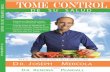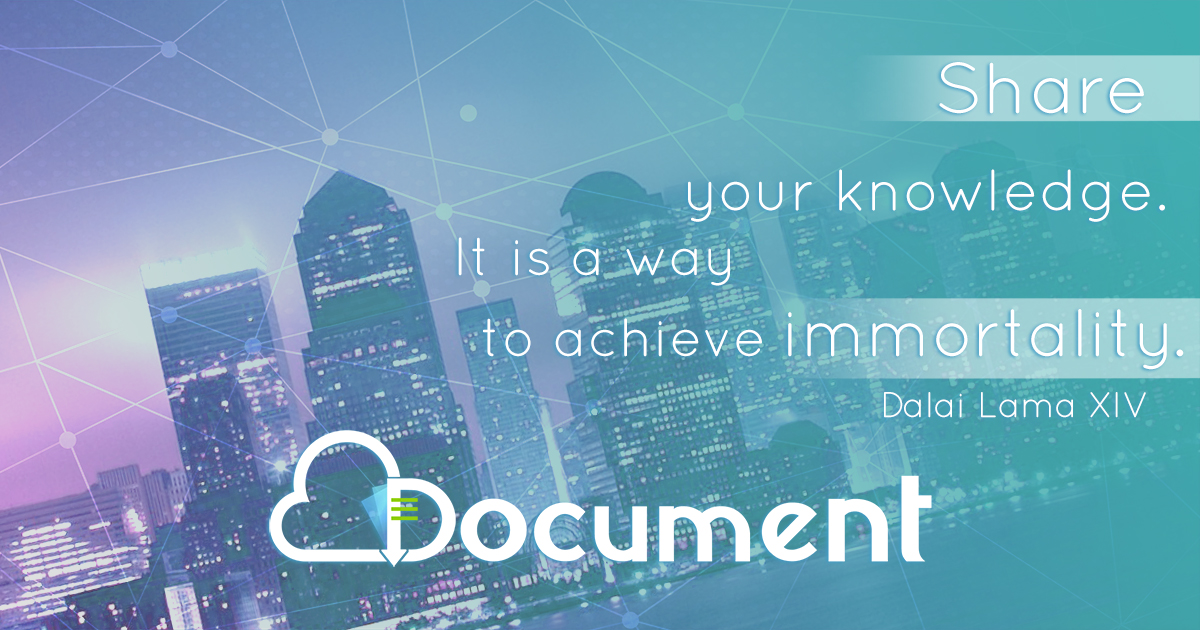Welcome message from author
This document is posted to help you gain knowledge. Please leave a comment to let me know what you think about it! Share it to your friends and learn new things together.
Transcript
-
Mathematica
-
This page intentionally left blank
-
MathematicaSecond Edition
Eugene Don, Ph.D.Professor of Mathematics
Queens College, CUNY
Schaums Outline Series
New York Chicago San Francisco Lisbon LondonMadrid Mexico City Milan New Delhi San Juan
Seoul Singapore Sydney Toronto
-
Copyright 2009, 2000 by The McGraw-Hill Companies, Inc. All rights reserved. Except as permitted under the United States Copyright Act of 1976,no part of this publication may be reproduced or distributed in any form or by any means, or stored in a database or retrieval system, without the priorwritten permission of the publisher.
ISBN: 978-0-07-160829-9
MHID: 0-07-160829-X
The material in this eBook also appears in the print version of this title: ISBN: 978-0-07-160828-2, MHID: 0-07-160828-1.
All trademarks are trademarks of their respective owners. Rather than put a trademark symbol after every occurrence of a trademarked name, we usenames in an editorial fashion only, and to the benefit of the trademark owner, with no intention of infringement of the trademark. Where such designations appear in this book, they have been printed with initial caps.
McGraw-Hill eBooks are available at special quantity discounts to use as premiums and sales promotions, or for use in corporate training programs. Tocontact a representative please visit the Contact Us page at www.mhprofessional.com.
TERMS OF USE
This is a copyrighted work and The McGraw-Hill Companies, Inc. (McGraw-Hill) and its licensors reserve all rights in and to the work. Use of thiswork is subject to these terms. Except as permitted under the Copyright Act of 1976 and the right to store and retrieve one copy of the work, you maynot decompile, disassemble, reverse engineer, reproduce, modify, create derivative works based upon, transmit, distribute, disseminate, sell, publish orsublicense the work or any part of it without McGraw-Hills prior consent. You may use the work for your own noncommercial and personal use; anyother use of the work is strictly prohibited. Your right to use the work may be terminated if you fail to comply with these terms.
THE WORK IS PROVIDED AS IS. McGRAW-HILL AND ITS LICENSORS MAKE NO GUARANTEES OR WARRANTIES AS TO THE ACCU-RACY, ADEQUACY OR COMPLETENESS OF OR RESULTS TO BE OBTAINED FROM USING THE WORK, INCLUDING ANY INFORMA-TION THAT CAN BE ACCESSED THROUGH THE WORK VIA HYPERLINK OR OTHERWISE, AND EXPRESSLY DISCLAIM ANY WARRAN-TY, EXPRESS OR IMPLIED, INCLUDING BUT NOT LIMITED TO IMPLIED WARRANTIES OF MERCHANTABILITY OR FITNESS FOR APARTICULAR PURPOSE. McGraw-Hill and its licensors do not warrant or guarantee that the functions contained in the work will meet your require-ments or that its operation will be uninterrupted or error free. Neither McGraw-Hill nor its licensors shall be liable to you or anyone else for any inac-curacy, error or omission, regardless of cause, in the work or for any damages resulting therefrom. McGraw-Hill has no responsibility for the content ofany information accessed through the work. Under no circumstances shall McGraw-Hill and/or its licensors be liable for any indirect, incidental, special, punitive, consequential or similar damages that result from the use of or inability to use the work, even if any of them has been advised of thepossibility of such damages. This limitation of liability shall apply to any claim or cause whatsoever whether such claim or cause arises in contract, tortor otherwise.
www.mhprofessional.com
-
v
To my wife, Benay,whose patience and understanding
made this book possible.
-
This page intentionally left blank
-
vii
Preface to the First Edition
This book is designed to help students and professionals who use mathematics in their daily routine to learn Mathematica, a computer system designed to perform complex mathematical calculations. My approach is simple: learn by example. Along with easy to read descriptions of the most widely used commands, I have included a collection of over 750 examples and solved problems, each specifically designed to illustrate an important feature of the Mathematica software.
I have included those commands and options that are most commonly used in algebra, trigonometry, calculus, differential equations, and linear algebra. Most examples and solved problems are short and to the point. Comments have been included, where appropriate, to clarify what might be confusing to the reader.
The reader is encouraged not only to replicate the output shown in the text, but to make modifications and investigate the resulting effect upon the output. I have found this to be the most effective way to learn the syntax and capabilities of this truly unique program.
The first three chapters serve as an introduction to the syntax and style of Mathematica. The structure of the remainder of the book is such that the reader need only be concerned with those chapters of interest to him or her. If, on occasion, a command is encountered that has been discussed in a previous chapter, the Index may be used to conveniently locate the commands description.
Without a doubt you will be impressed with Mathematicas capabilities. It is my sincere hope that you will use the power built into this software to investigate the wonders of mathematics in a way that would have been impossible just a few years ago.
I would like to take this opportunity to thank the staff at McGraw-Hill for their help in the preparation of this book and to give a special note of thanks to Mr. Joel Lerner for his encouragement and support of this project.
EUGENE DON
-
This page intentionally left blank
-
ix
Preface to the Second Edition
The recent introduction of Mathematica 6 and Mathematica 7 has brought significant changes to many of the commands that comprise the language. A complete listing of all the changes can be found in the Documentation Center that is included with your program. Most notably:
Some of the menus and dialog boxes have changed. These changes are mostly cosmetic and should not cause any confusion.
The BasicInput palette has been renamed Basic Math Input.
Graphics output was enhanced in version 6. Consequently plots, particularly three-dimensional plots, may look slightly different from those in previous versions.
In versions 4 and 5 a semicolon (;) was used merely to suppress an annoying line of output when executing graphics commands. In versions 6 and 7, the semicolon suppresses graphics output com-pletely and must therefore be deleted when using commands such as Plot, Plot3D, Show, etc. Furthermore, since the semicolon may now be used to suppress graphics, DisplayFunction Identity and DisplayFunction $DisplayFunction are no longer needed.
Some of the commands that had previously been supplied in packages (and had to be loaded prior to use) are now included in the kernel and may be used without invoking Needs or . Some of the commands are located in different packages, and some of them are available by download from the Wolfram website.
Some of the commands in version 5 have been eliminated and put into legacy packages, included with Mathematica 6 and 7. They will have to be loaded prior to using them.
Some of the commands (e.g., ImplicitPlot) have been eliminated and their functionality has been incorporated into other commands (e.g., ContourPlot).
Animation has been significantly enhanced with the introduction of Animate and Manipulate.
A tool has been incorporated into Mathematica that will scan notebooks written using older versions of the software. Any incompatibilities are flagged and suggestions for correcting them are automatically generated.
This second edition incorporates all of these changes in the command descriptions, examples, and solved problems. In addition a comprehensive list of commands used in the book, together with their descriptions, is conveniently located in the appendix.
The manuscript for this book was proofread several times and all the examples and solved problems have been checked for accuracy. If you should come across a mistake that has not been caught, or would like to share your thoughts about the book, please feel free to send an e-mail to
[email protected] hope you will find this book helpful in navigating through Mathematica. I would like to thank Professor
John-Tones Amenyo of York College for his help in highlighting those parts of the text that required modification.
EUGENE DON
-
This page intentionally left blank
-
xi
Contents
CHAPTER 1 Getting Acquainted 1
1.1 Notation and Conventions 1.2 The Kernel and the Front End1.3 Mathematica Quirks 1.4 Mathematica Gives Exact Answers1.5 Mathematica Basics 1.6 Cells 1.7 Getting Help 1.8 Packages1.9 A Preview of What Is to Come
CHAPTER 2 Basic Concepts 22
2.1 Constants 2.2 Built-In Functions 2.3 Basic Arithmetic Operations2.4 Strings 2.5 Assignment and Replacement 2.6 Logical Relations 2.7 Sums and Products 2.8 Loops 2.9 Introduction to Graphing 2.10 User-Defined Functions 2.11 Operations on Functions
CHAPTER 3 Lists 60
3.1 Introduction 3.2 Generating Lists 3.3 List Manipulation 3.4 Set Theory 3.5 Tables and Matrices
CHAPTER 4 Two-Dimensional Graphics 91
4.1 Plotting Functions of a Single Variable 4.2 Additional Graphics Commands 4.3 Special Two-Dimensional Plots 4.4 Animation
CHAPTER 5 Three-Dimensional Graphics 133
5.1 Plotting Functions of Two Variables 5.2 Other Graphics Commands 5.3 Special Three-Dimensional Plots 5.4 Standard Shapes3D Graphics Primitives
CHAPTER 6 Equations 169
6.1 Solving Algebraic Equations 6.2 Solving Transcendental Equations
CHAPTER 7 Algebra and Trigonometry 186
7.1 Polynomials 7.2 Rational and Algebraic Functions 7.3 Trigonometric Functions 7.4 The Art of Simplification
-
Contentsxii
CHAPTER 8 Differential Calculus 202
8.1 Limits 8.2 Derivatives 8.3 Maximum and Minimum Values8.4 Power Series
CHAPTER 9 Integral Calculus 226
9.1 Antiderivatives 9.2 Definite Integrals 9.3 Functions Defined by Integrals 9.4 Riemann Sums
CHAPTER 10 Multivariate Calculus 245
10.1 Partial Derivatives 10.2 Maximum and Minimum Values 10.3 The Total Differential 10.4 Multiple Integrals
CHAPTER 11 Ordinary Differential Equations 266
11.1 Analytical Solutions 11.2 Numerical Solutions 11.3 Laplace Transforms
CHAPTER 12 Linear Algebra 293
12.1 Vectors and Matrices 12.2 Matrix Operations 12.3 Matrix Manipulation 12.4 Linear Systems of Equations 12.5 Orthogonality12.6 Eigenvalues and Eigenvectors 12.7 Diagonalization and Jordan Canonical Form
Appendix A.1 Pure Functions A.2 Patterns A.3 Contexts A.4 Modules 332A.5 Commands Used in This Book
Index 353
-
Mathematica
-
This page intentionally left blank
-
1
CHAPTER 1
Getting Acquainted
1.1 Notation and ConventionsMathematica is a language that is best learned by experimentation. Therefore, the reader is urged to try as many examples and problems as possible and experiment by changing options and parameters. In fact, this chapter may be considered a tutorial for those readers who want to get their hands on Mathematica right away.
New commands are introduced with a bullet, and options associated with them are bulleted with a symbol for easy reference.
In keeping with Mathematicas conventions, all commands and instructions will be written in Courier bold face type and Mathematica output in Courier light face type.
This line is written in Courier bold face type. This line is written in Courier light face type.
Menu commands in this text are described using double arrows (). For example, Format Style Input, written in Arial font, means go to the Format menu, then to the Style submenu, and then click on Input.
Mathematica occasionally uses a special symbol, `, which we call a backquote. Do not confuse this with an apostrophe.
Finally, most Mathematica commands use an arrow, , to specify options within the command. You may use > ( followed by > ) as an alternate, if you wish. Mathematica will automatically convert this sequence to . In a similar manner, the sequence != is automatically converted to , = is changed to .
-
CHAPTER 1 Getting Acquainted2
The examples used in this book were executed using Mathematica versions 6 and 7. You may notice some differences on your computer if you are using earlier versions of the software. Most noticeably, graphics, particularly three-dimensional graphics, have been enhanced in the later version and many com-putational algorithms have been improved, resulting in greater efficiency and speed.
1.2 The Kernel and the Front EndThe kernel is the computational engine of Mathematica. You input instructions and the kernel responds with answers in the form of numbers, graphs, matrices, and other appropriate displays. The kernel works silently in the background and, for the most part, is invisible.
The interface between the user and the kernel is called the front end and the medium of the front end is the Mathematica notebook. The notebook not only enables you to communicate with the kernel, but is a convenient tool for documenting your work.
To execute an instruction, type the instruction and then press [ENTER]. Most PCs have two [ENTER] keys, but only the [ENTER] key to the far right of the keyboard will execute instructions. The other [ENTER] key must be pressed with the [SHIFT] key held down; otherwise you will merely get a new line. This is especially important if you are using a laptop. If you are using a Macintosh computer, do not confuse the [ENTER] key with the [RETURN] key.
The picture in Example 1 shows the standard Mathematica display. The symbols on the right-hand side form the Basic Math Input palette and allow access by mouse-click to the most common mathematical symbols. (If you dont see the palette on your screen, click on Palettes BasicMathInput or Palettes Other Basic Math Input and it should appear.) Other palettes such as Basic Math Assistant and Classroom Assistant (version 7 and above) are available for specialized purposes and can be accessed via the Palettes menu.
Each symbol is accessed by clicking on the palette. If you use the palette, your notebooks will look like pages from a math textbook. Most examples in this book take full advantage of the Basic Math Input palette. However, each Mathematica symbol has an alternative descriptive format that can be typed manually. For example, can be represented as Pi and 5 can be written Sqrt[5]. These representations are useful for experienced Mathematica users who prefer not to use the mouse.
The notebook in Example 1, labeled Untitled1, is where you input your commands and where Mathematica places the result of its calculations. The picture shows the input and output of Example 1. (The display on a Macintosh computer will look slightly different.)
EXAMPLE 1 Add 2 and 3.
-
CHAPTER 1 Getting Acquainted 3
Notice that the kernel has assigned In[1] to the input expression and Out[1] to the output. This enables you to keep track of the order in which the kernel evaluates instructions. These labels are impor-tant because the order of evaluation does not always correspond to the physical position of the instruction within the notebook. In this book, however, we shall not include In and Out labels in our examples.
In working out the examples and problems in this book, you may find that your answers do not agree with the answers given in the text. This may occur if you have defined a symbol to have a specific value. For example, if x has been defined as 3, all occurrences of x will be replaced by 3. You should clear the symbol (see Section 1.5) and try the problem again. All examples and problems assume that symbols have been cleared prior to execution.
You can work on several different notebooks in a single Mathematica session. However, if you are using only one kernel, changes to symbols in one notebook will affect identical symbols in all notebooks.
There are times when you may wish to evaluate only part of an expression. To do this, select the portion of the expression you wish to evaluate. Then press [CTRL] + [SHIFT] + [ENTER] on a PC or [COMMAND] + [RETURN] on a Mac.
EXAMPLE 2 Suppose we wish only to perform the multiplication in the expression 2 3 + 5. First select 2 * 3:
2 3 + 5
Then press [CTRL] + [SHIFT] + [ENTER] (PC) or [COMMAND] + [RETURN] (Mac).
6 + 5
A semicolon (;) at the end of a Mathematica command will suppress output. This is useful in long sequences of calculations when only the final answer is important.
EXAMPLE 3 Suppose we wish to define a = 1, b = 2, c = 3 and then display their sum. Here are two ways to write this problem.
a = 1 a = 1;
b = 2 b = 2;
c = 3 c = 3;
a + b + c a + b + c
1 6
2
3
6
Occasionally you may introduce an instruction that takes an excessively long time to execute, or you may inadvertently create an infinite loop. To abort a calculation, go to Evaluation Abort Evaluation. Alternatively, you may press [ALT] + [ . ] to abort ([COMMAND] + [ . ] on the Macintosh). On the rare occasion when this does not work, you will have to terminate the kernel by going to Evaluation Quit Kernel Local. However, by doing so, you will lose all your defined symbols and values. Your Math-ematica notebook will not be lost, however, so they can easily be restored.
As with all computer software, there are times when Mathematica will crash completely. The only remedy is to close Mathematica and reload it. On rare occasions, you may have to reboot your computer. In either event, your notebook changes will be lost. It is therefore extremely important to back up your notebook often!
Finally, there may be times when you wish to include comments within your Mathematica commands. Anything written within (* and *)is ignored by the Mathematica kernel.
EXAMPLE 4
12 + (* these words will be ignored by the kernel *) 3
15
*
-
CHAPTER 1 Getting Acquainted4
SOLVED PROBLEMS
1.1 Multiply 12 by 17 and then add 9.
SOLUTION
12 * 17 + 9
213
1.2 Multiply the 12 by 17 in Problem 1.1, but do not add the 9.
SOLUTION
12 17 + 9 Select 12 * 17 with the mouse.
Press [CTRL] + [SHIFT] + [ENTER] or [COMMAND] + [RETURN] on a Mac.204 + 9
1.3 The following program is an infinite loop. Execute it and then abort the evaluation.
x = 1; While[x > 0, x = x + 1]
SOLUTION
x = 1;
While[x > 0, x = x + 1]
[ALT] + .
$Aborted
1.4 Multiply 17.2 by 16.3 and then add 4.7.
SOLUTION
17.2 * 16.3 + 4.7
285.06
1.5 Multiply 17.2 by the sum of 16.3 and 4.7.
SOLUTION
17.2 * (16.3 + 4.7)
361.2
1.6 Compute the sum of 2 x + 3, 5 x + 9, and 4 x + 2.
SOLUTION
(2 x + 3) + (5 x + 9) + (4 x + 2)
14 + 11 x
1.3 Mathematica Quirks
Mathematica is case sensitive.
For example, Integrate and integrate are different. All Mathematica-defined symbols, commands and functions begin with a capital letter. Some symbols, such as FindRoot, use more than one capital letter. To avoid conflicts, it is a good idea for all user-defined symbols to begin with a lowercase letter.
Different brackets are used for different purposes.
Square brackets are used for function arguments: Sin[x] not Sin(x).
*
-
CHAPTER 1 Getting Acquainted 5
Round brackets are used for grouping: (2 + 3) 4 means add 2 + 3 first, then multiply by 4. Never type [2 + 3]* 4.
Curly brackets are used for lists: {1, 2, 3, 4}. More about lists in Chapter 3.
Use E, not e, for the base of the natural logarithm.
Since every Mathematica symbol begins with a capital letter, the base of the natural logarithm is E. This causes a bit of confusion, so be careful. Similarly, I (not i) is the imaginary unit. The symbols and from the Basic Math Input palette may be freely used if desired.
Polynomials are not written in standard form.
Mathematica writes polynomials with the constant term first and increasing powers from left to right. Thus, the polynomial x2 + 2 x 3 would be converted to 3 + 2 x + x2. To see the expression in a more conventional format, the command TraditionalForm may be used.
TraditionalForm[expression] prints expression in a traditional mathematical format.
EXAMPLE 5 Evaluate the sum of x2 + 3, 2 x + 5, and x3 + 2 and express the answer using TraditionalForm.
(x2 + 3)+(2 x + 5)+(x3 + 2)
10 + 2 x + x2 + x3
TraditionalForm[(x2 + 3)+(2 x + 5)+(x3 + 2)]
x3 + x2 + 2 x + 10
SOLVED PROBLEMS
1.7 Compute 81 using the Sqrt function. What happens if you do not use a capital S?
SOLUTION
Sqrt[81]
9
sqrt[81]
sqrt[81] Mathematica does not recognize the (undefined) symbol sqrt.
1.8 Use parentheses to multiply the sum of 2 and 3 by the sum of 5 and 7. What happens if you use square brackets?
SOLUTION
(2 + 3)(5 + 7)
60
[2 + 3][5 + 7]
Syntax sntxb : Expression cannot begin with "[2+3][5+7]".
Syntax tsntxi : "[2+3]" is incomplete; more input is needed.
Syntax sntxi : Incomplete expression; more input is needed.
1.9 Use the Sin function to compute sin(/2). What happens if you use round parentheses?
SOLUTION
Sin[Pi/2] or Sin[o/2]1
Sin(Pi/2)
Sin2
Mathematica thinks you want to multiply the symbol Sin by and divide by 2.
Click on the + to reveal the error.
-
CHAPTER 1 Getting Acquainted6
1.10 Alexis typed [4 + 1] * [6 + 2] during a Mathematica session. Why didnt she get an answer of 40?
SOLUTION
Square brackets cannot be used for grouping. Round parentheses must be used.
1.11 Why didnt Ariel get an answer of 3 when she typed sqrt[9]?
SOLUTION
Mathematica functions must begin with a capital letter.
1.12 Why didnt Lauren get an answer of 1 when she typed Cos(0)?
SOLUTION
Square brackets, not round parentheses, must be used to contain arguments of functions.
1.4 Mathematica Gives Exact AnswersMathematica is designed to work as a mathematician works: with 100% precision. You do not get the 10- or 12-digit numerical approximation a calculator would give, but instead get a symbolic math-ematical expression.
EXAMPLE 6
12
2 3
EXAMPLE 7
1/3 + 3/5 5/7 + 2/11
4631115
EXAMPLE 8
o + o2
EXAMPLE 9
-1
SOLVED PROBLEMS
1.13 Simplify 2 8 18+ + .
SOLUTION
2 8 18 Sqrt[2] + Sqrt[8] + Sqrt[18]or+ +
6 2
-
CHAPTER 1 Getting Acquainted 7
1.14 Compute the sum of the reciprocals of 3, 5, 7, 9, and 11.
SOLUTION
13+ 15+ 17+ 19+ 111
or 1/3 + 1/5 + 1/7 + 1/9 + 1/11
30433465
1.15 Compute the square root of exactly using the Sqrt function.
SOLUTION
Sqrt[Pi]
This is the only way to represent the square root of exactly.
1.16 Multiply 8 by 2 .
SOLUTION
8 2 or Sqrt[8] * Sqrt[2]
4
1.17 Simplify 3 12 27 48+ + + leaving your answer in radical form.
SOLUTION
3 + 12 + 27 + 48
10 3
1.5 Mathematica BasicsIn this section we discuss some of the simpler concepts within Mathematica. Each will be explained in greater detail in a subsequent chapter.
Symbols are defined using any sequence of alphanumeric characters (letters, digits, and certain special characters) not beginning with a digit. Once defined, a symbol retains its value until it is changed, cleared, or removed.
Arithmetic operations are performed in the obvious manner using the symbols +, , , and /. Exponentiation is represented by a caret, ^, so x^y means xy. Just as in algebra, a missing symbol implies multiplication, so 2a is the same as 2a. Be careful, however, when multiplying two symbols, since ab represents the single symbol beginning with a and ending with b. To multiply a by b you must separate the two letters with or (on the Basic Math Input palette) or a space: a b, a b, or a b .
EXAMPLE 10
a = 2b = 3c = a + b
2
3
5
Notice that the result of each calculation is displayed. This is sometimes annoying, and can be sup-pressed by using a semicolon (;) to the right of the instruction.
-
CHAPTER 1 Getting Acquainted8
EXAMPLE 11
a = 2;b = 3;c = a + b
5
Operations are performed in the following order: (a) exponentiation, (b) multiplication and division, (c) additionand subtraction. If the order of operations is to be modified, parentheses, ( ), must be used. Be careful not to use [ ] or { } for this purpose.
EXAMPLE 12
2 + 3 * 5
17
(2 + 3) * 5
25
Each symbol in Mathematica represents something. Perhaps it is the result of a simple numerical calculation or it may be a complicated mathematical expression.
EXAMPLE 13
a = 3;
b = x + 12x + 3
;2
Here, a is a symbol representing the numerical value 3 and b is a symbol representing an algebraic expression. If you ever forget what a symbol represents, simply type ? followed by the symbol name to recall its
definition.
EXAMPLE 14 (continuation of Example 13)
?a
Global`a
a = 3
?b
Global`b
b xx
= 1+3+2
2
To delete a symbol so that it can be used for a different purpose, the Clear or the Remove command can be used.
Clear[symbol] clears symbols definition and values, but does not clear its attributes, messages, or defaults. symbol remains in Mathematicas symbol list. Typing symbol =. will also clear the definition of symbol.
Remove[symbol] removes symbol completely. symbol will no longer be recognized unless it is redefined.
You may have noticed that when you begin to type the name of a symbol, it appears with a blue font until it is recognized as a Mathematica command or symbol (possibly user-defined) having some value. Then it turns black. If the symbol is cleared or removed, all instances of the symbol turn blue once again.
Parentheses, brackets, and braces remain purple until completed with a matching mate. Errors caused by having two left parentheses, but only one right parenthesis, for example, can be conveniently spotted.
-
CHAPTER 1 Getting Acquainted 9
EXAMPLE 15 (continuation of Example 13)
Clear[a]
?a ?a recalls information about the symbol a.
Global`a
Remove[b]
?b
Information notfound : Symbol b not found.
(Clicking on gives more information about the error.)
The N command allows you to compute a numerical approximation.
N[expression] gives the numerical approximation of expression to six significant digits (Mathematicas default).
N[expression, n] attempts to give an approximation accurate to n significant digits.
A convenient shortcut is to use //N to the right of the expression being approximated. Thus, expression//N is equivalent to N[expression]. // can be used for other Mathematica commands as well.
expression //Command is equivalent to Command[expression].
Another shortcut is to type a decimal point anywhere in the expression. This will cause Mathematica to evaluate the expression numerically.
EXAMPLE 16
12+ 13- 15
1930
12+ 13- 15.
Note the decimal point after the 5.
0.633333
EXAMPLE 17
N[o] or o //N3.14159
N[, 50]3.1415926535897932384626433832795028841971693993751
The Mathematica kernel keeps track of the results of previous calculations. The symbol % returns the result of the previous calculation, %% gives the result of the calculation before that, %%% gives the result of the calculation before that and so forth. Using % wisely can save a lot of typing time.
EXAMPLE 18 To construct + + , we could type: Sqrt[Pi+Sqrt[Pi+Sqrt[Pi]]]. A less confusing way of accomplishing this is to type
Sqrt[Pi]; The semicolon suppresses the output of the intermediate calculations.Sqrt[Pi + %];
Sqrt[Pi + %]
+ +
-
CHAPTER 1 Getting Acquainted10
Using the Basic Math Input palette, we can type
;
+ % ;
+ %
+ +
SOLVED PROBLEMS
1.18 Define a = 3, b = 4, and c = 5. Then multiply the sum of a and b by the sum of b and c. Print only the final answer.
SOLUTION
a = 3;
b = 4;
c = 5;
(a + b) * (b + c)
63
1.19 Let a = 1, b = 2, and c = 3 and add a, b, and c. Then clear a, b, and c from the kernels memory and add again.
SOLUTION
a = 1;
b = 2;
c = 3;
a + b + c
6
Clear[a,b,c]
a + b + c
a + b + c
1.20 Obtain a 25-decimal approximation of e, the base of the natural logarithm.
SOLUTION
N[E, 26] or N[, 26] 26 significant digits gives 25 decimal places.
2.7182818284590452353602875
1.21 (a) Express 17
213
319
123+ + as a single fraction.
(b) Obtain an approximation accurate to 15 decimal places.
SOLUTION
1/7 + 2/13 3/19 + 1/23
724939767
N[%,15]
0.182286820730757
-
CHAPTER 1 Getting Acquainted 11
1.22 Compute 968 (a) exactly and (b) approximately to 25 significant digits.
SOLUTION
968 or Sqrt[968]
22 2
N[%, 25]
31.11269837220809107363715
1.23 Multiply 12 by 6. Then multiply 15 by 7. Then use % and %% to add the two products.
SOLUTION
12 * 6
72
15 * 7105
% + %%177
1.24 Compute 11
11
11
112
++
++
SOLUTION
1 + 12
32
1 + 1%
53
1 + 1%
85
1 + 1%
138
1.25 Compute the value of 1 1 1 1 1 1 2 2 2 2+ + + + +( ( ( ( ) ) ) ) .
SOLUTION
1 + 12
1 + %^25
1 + %^226
1 + %^2677
1 + %^2458 330
-
CHAPTER 1 Getting Acquainted12
1.6 CellsCells are the building blocks of a Mathematica notebook. Cells are indicated by brackets at the right-hand side of the notebook. (Most likely you have already noticed these brackets and were wondering what they meant.) Cells can contain sub-cells, which may in turn contain sub-sub-cells, and so forth.
The kernel evaluates a notebook on a cell-by-cell basis, so if you have several instructions within a single cell, they will all be executed with a single press of the [ENTER] key.
EXAMPLE 19
a = 1 + 2
b = 2 + 7
c = a + b
All three lines are contained within a single cell. [ENTER] is pressed only once.
3
9
12
A new cell can be formed by moving the mouse until the cursor becomes horizontal, and then clicking. A horizontal line will appear across the screen to mark the beginning of the new cell. Existing cells can be divided by clicking on the menu Cell Divide Cell. The cell will be divided into two cells, the break occurring at the point where the cursor is positioned. As a shortcut, you can divide a cell by pressing (simultaneously) [SHIFT] + [CTRL] + [D] .
Cells can be combined (merged) by selecting the appropriate cell brackets (a vertical black line should appear) and then clicking on Cell Merge Cells. Alternatively, you can press [SHIFT] + [CTRL] + [M] .
To avoid extremely long notebooks, cells can be closed (or compressed) by double-clicking on the cell bracket. The bracket will change appearance, looking something like a fish hook. Double-clicking a second time will open the cell.
There are different types of cells for different purposes. Only input cells can be fed to the kernel for evaluation. Text cells are used for descriptive purposes. Other cell types such as Title, Subtitle, Section, Subsection, etc. can be found by clicking on the menu Format Style. The cell type can also be seen and changed using a drop-down box located in a toolbar at the top of your notebook. If you do not see the toolbar, go to Window Show Toolbar to display it.
SOLVED PROBLEMS
1.26 Let a = 2 x + 3 and b = 5 x + 6. Then compute a + b. (a) Place each instruction in a separate cell and execute them individually. (b) Place all three instructions in a single cell and execute them simultaneously.
SOLUTION
This is what the output looks like after execution:
(a) a = 2 x + 3
b = 5 x + 6
]]
]]
3 + 2x
6 + 5x
]]
a + b
9 + 7x
(b) a = 2 x + 3
b = 5 x + 6
a + b
]3 + 2 x6 + 5 x
9 + 7 x
]]
-
CHAPTER 1 Getting Acquainted 13
1.27 Let a = 2 x + 3 y + 4 z, b = x + 3 y + 5 z, and c = 3 x + y + z. Compute the sum of a, b, and c. Place four lines within a single cell and execute, printing only the final result.
SOLUTION
a = 2x + 3y + 4z;
b = x + 3y + 5z;
c = 3x + y + z;
a + b + c
]
6 x + 7 y + 10z
1.7 Getting HelpThere are many sources of help in Mathematica. First and foremost is the Documentation Center (as shown in the following figure) available from the Help menu. There you will find all available commands grouped by topic, or you can search for the help you need by typing in a few keywords. The Function Navigator contains a listing of all the functions available in Mathematica arranged by topic, and the entire Mathematica manual may be accessed by going to the Virtual Book.
The help files contain numerous examples that you may want to explore. Feel free to make any changes in the help files without fear of modifying their content. These files are protected and your changes will not be permanent.
If you know the name of the command you want, you can use a question mark, ?, followed by the name of the command to determine its syntax. More extensive information about the command, including attributes and options, can be obtained using ??. Or you can type the name of the command, place the cursor within its name, and then press F1. You will be taken to a page with a complete description and illustrative examples.
-
CHAPTER 1 Getting Acquainted14
Occasionally, when you make an error, Mathematica will beep or the cell will change color. If you are not sure what you did to cause this, you can get a clue by going to Help Why The Beep? or Help Why The Coloring?
EXAMPLE 20 Suppose you know that the command Plot graphs a function, but you cannot remember its syntax.
?Plot
Plot[ f, {x, xmin, xmax}] generates a plot of f as a function of x from xmin to xmax.Plot[{ f1, f2,...}, {x, xmin, xmax}] plots several functions fi.
If information is needed about attributes or optional settings (and their defaults), ?? can be used.
??Plot
Plot[ f, {x, xmin, xmax}] generates a plot of f as a function of x from xmin to xmax. Plot[{ f1, f2,...}, {x, xmin, xmax}] plots several functions fi.
Attributes[Plot]={HoldAll,Protected}
1 Options[Plot]={AlignmentPoint Center, AspectRatio GoldenRatio
,
Axes True, AxesLabel None,AxesOrigin Automatic,AxesStyle {}, Background None,BaselinePosition Automatic, BaseStyle {}, ClippingStyle None, ColorFunction Automatic, ColorFunctionScaling True, ColorOutput Automatic, ContentSelectable Automatic, DisplayFunction $DisplayFunction, Epilog {}, Evaluated System`Private`$Evaluated, EvaluationMonitor None, Exclusions Automatic, ExclusionsStyle None, Filling None, FillingStyle Automatic, FormatType TraditionalForm, Frame False, FrameLabel None, FrameStyle {},FrameTicks Automatic, FrameTicksStyle {}, GridLines None, GridLinesStyle {}, Imagemargins 0., ImagePadding All, ImageSize Automatic, LabelStyle {}, MaxRecursion Automatic, Mesh None, MeshFunctions {#1 &}, MeshShading None, MeshStyle Automatic, Method Automatic, PerformanceGoal $PerformanceGoal, PlotLabel None, PlotPoints Automatic,PlotRange {Full, Automatic}, PlotRangeClipping True, PlotRangePadding Automatic, PlotRegion Automatic, PlotStyle Automatic, PreserveImageOptions Automatic, Prolog {}, RegionFunction (True &), RotateLabel True, Ticks Automatic, TicksStyle {}, WorkingPrecision MachinePrecision}
Options can also be obtained using the Options command. This is useful if you want to specify an option but cannot remember its name.
EXAMPLE 21
Options[Solve]
{InverseFunctions Automatic, MakeRules False, Method 3, Mode Generic, Sort True, VerifySolutions Automatic, WorkingPrecision }
Very often you may remember part of a symbol name, but not the whole name. If you know the beginning is Arc, for example, type in the part you know and then press [CTRL] + [K]. This will generate a menu of all commands and functions beginning with Arc. Then click on the one you want. If you are using a Macintosh computer, use [COMMAND] + [K]. (The [COMMAND] key is the key with the apple on it.)
-
CHAPTER 1 Getting Acquainted 15
EXAMPLE 22 Type Arc and then press [CTRL] + [K] or [COMMAND] + [K] .
Another way of determining symbol names is to use ? together with wildcards. The character * acts as a wildcard and takes the place of any sequence of characters. Wildcards can be used anywhere, at the beginning, middle, or end of a symbol.
EXAMPLE 23 Output may vary depending upon your version of Mathematica
(a) Find all commands beginning with Inv.
?Inv*
-
CHAPTER 1 Getting Acquainted16
(b) Find all commands ending with in.
? *in
(c) Find all commands with our in the middle.
? *our*
Wildcards can also be used to determine which symbols have been used thus far by the kernel. Typing ?` * returns a list of all symbols that have been defined during your Mathematica session. The character ` (backquote) stands for globalyou want a list of all global symbols. (See the appendix for a discussion of global symbols.)
EXAMPLE 24 Note: The results of this example may be slightly different on your computer, depending upon the symbols you have defined.
a = 3;
b2xy = 4;
xyz7 = 5;
?` *
Global`
a b2xy xyz7
Clear["` * "] will clear all global symbols. Remove["`*"] will remove all global symbols.
EXAMPLE 25
Remove["`*"]
?` * Check to see if any symbols remain.
Remove rmnsm : There are no symbols matching "`*".
-
CHAPTER 1 Getting Acquainted 17
SOLVED PROBLEMS
1.28 Obtain basic information about the Mathematica command Simplify.
SOLUTION
? Simplify
Simplify[expr] performs a sequence of algebraic and other transformations on expr, and returns the simplest form it finds.
Simplify[expr, assum] does simplification using assumptions.
1.29 Obtain extended information about the Mathematica command Simplify including default settings for options.
SOLUTION
?? Simplify
Simplify[expr] performs a sequence of algebraic and other transformations on expr, and returns the simplest form it finds.
Simplify[expr, assum] does simplification using assumptions.
Attributes[Simplify]={Protected}
Options[Simplify]={Assumptions $Assumptions,ComplexityFunction Automatic,ExcludedForms {},TimeConstraint 300,TransformationFunctions Automatic,Trig True}
1.30 Obtain help on the Mathematica command Factor and then factor x3 6 x2 + 11 x 6.
SOLUTION
?Factor
Factor[ poly] factors a polynomial over the integers.Factor[ poly, Modulus p] factors a polynomial modulo a prime p. Factor[ poly, Extension {a1, a2,...}] factors a polynomial allowing coefficients that are rational combinations
of the algebraic numbers ai.
Factor[x3 6 x2 + 11 x 6]
( 3 + x)( 2 + x)( 1 + x)
1.31 Find all Mathematica commands beginning with Abs.
SOLUTION
?Abs*
1.32 Find all Mathematica commands beginning with Si and ending with al.
SOLUTION
?Si*al
-
CHAPTER 1 Getting Acquainted18
1.33 Find all Mathematica commands beginning with Fi.
SOLUTION
?Fi*
1.34 Find all Mathematica commands beginning with Fi and ending with t.
SOLUTION
?Fi*t
Once a package is loaded you can get a list of the functions it contains by using the Names command.
1.8 PackagesThere are many specialized functions and procedures that are not loaded when Mathematica is initially invoked. Rather, they must be loaded separately from files in the Mathematica directory on the hard drive. These files are of the form filename .m.
EXAMPLE 26 A map of the world can be obtained from the command WorldPlot which is located in the package WorldPlot`. To load this command, simply type (note the ` at the end)
WorldPlot` or Needs["WorldPlot`"]
The appropriate command can then be accessed.
WorldPlot[World]
-
CHAPTER 1 Getting Acquainted 19
EXAMPLE 27 (Continuation of Example 26)
Names["WorldPlot`*"]
{Africa, Albers, Asia, ContiguousUSStates, Equirectangular, Europe, LambertAzimuthal, LambertCylindrical, Mercator, MiddleEast, Mollweide, NorthAmerica, Oceania, Orthographic, RandomColors, RandomGrays, ShowTooltips, Simple, Sinusoidal, SouthAmerica, ToMinutes, USData, USStates, World, WorldBackground, WorldBorders, WorldClipping, WorldCountries, WorldData, WorldDatabase, WorldFrame, WorldFrameParts, WorldGraphics, WorldGrid, WorldGridBehind, WorldGridStyle, WorldPlot, WorldPoints, WorldProjection, WorldRange, WorldRotatedRange, WorldRotation, WorldToGraphics}
EXAMPLE 28 The package Calendar` includes some interesting calendar functions.
Calendar`
Names["Calendar`*"]
{Calendar, CalendarChange, DateQ, DayOfWeek, DaysBetween, DaysPlus, EasterSunday, EasterSundayGreekOrthodox, Friday, Gregorian, Islamic, Jewish, JewishNewYear, Julian, Monday, Saturday, Sunday, Thursday, Tuesday, Wednesday}
?DaysBetween
DaysBetween[{year1, month1, day1}, {year2, month2, day2}] gives the number of days between the dates {year1, month1, day1} and {year2, month2, day2}.
DaysBetween[{year1, month1, day1, hour1, minute1, second1}, {year2, month2, day2, hour2, minute2, second2}] gives the number of days between the given dates.
DaysBetween[{2007,8,3},{2008,12,5}]
490
SOLVED PROBLEMS
1.35 The function DayOfWeek appears in the package Calendar` and gives the day of the week of any date in the calendar. Load the package, obtain help to determine its syntax, and then determine which day of the week January 1, 2000, was.
SOLUTION
Calendar`
? DayOfWeek
DayOfWeek[{year, month, day}] gives the day of the week on which the given date {year, month, day} occurred.
DayOfWeek[{year, month, day, hour, minute, second}] gives the day of theweek for the given date.
DayOfWeek[{2000, 1, 1}]
Saturday
1.36 The package Combinatorica` contains functions in combinatorics and graph theory. One of these is KSubsets, which lists all subsets of size k of a given set. Load the package and execute Ksubsets[{1,2,3,4,5},3].
SOLUTION
Combinatorica`
KSubsets[{1, 2, 3, 4, 5}, 3]
{{1, 2, 3}, {1, 2, 4}, {1, 2, 5}, {1, 3, 4}, {1, 3, 5}, {1, 4, 5}, {2, 3, 4}, {2, 3, 5}, {2, 4, 5}, {3, 4, 5}}
-
CHAPTER 1 Getting Acquainted20
1.9 A Preview of What Is to ComeIf you have just purchased your copy of Mathematica, you probably cannot wait to give it a test run. The following examples are a collection of problems for you to try. What follows are some basic commands. To keep things simple, options have been omitted and Mathematicas defaults are used exclusively. We will discuss modifications to these commands in subsequent chapters, but for now, just have fun!
EXAMPLE 29 Obtain a 50 significant digit approximation to .
N[ , 50] or N[Sqrt[Pi], 50]1.7724538509055160272981674833411451827975494561224
EXAMPLE 30 Solve the algebraic equation x3 2 x + 1 = 0.
Solve[x3 2 x + 1 0] or Solve[x^3 2 x + 1 0]
{x 1}, x 12-1- 5 , x 1
21+ 5 ( ){ } ( ){ }}{ }
EXAMPLE 31 Express (x + 1)10 in traditional polynomial form.
Expand[(x + 1)10] //TraditionalForm
x x x x x x x x10 9 8 7 6 5 4 310 45 120 210 252 210 120+ + + + + + + ++ + +45 10 12x x
EXAMPLE 32 What is the 1000th prime?
Prime[1000]
7919
EXAMPLE 33 The function ElementData gives values of chemical and physical properties of elements. Among the properties included are AtomicWeight and AtomicNumber, whose definitions are self-explanatory. Compute the atomic weight and atomic number of titanium. (Note the quotation marks.)
ElementData["Titanium","AtomicWeight"]
47.867
ElementData["Titanium","AtomicNumber"]
22
EXAMPLE 34 Plot the graph of y = sin x from 0 to 2 .
Plot[Sin[x],{x, 0, 2 o}]
1 2 3 4 5 6
1.0
0.5
0.5
1.0
-
CHAPTER 1 Getting Acquainted 21
EXAMPLE 35 Sketch the graphs of y = sin x, y = sin 2x, and y = sin 3x, 0 x 2, on one set of axes.
Plot[{Sin[x],Sin[2 x],Sin[3 x]},{x,0,2 o}]
1 2 3 4 5 6
1.0
0.5
0.5
1.0
EXAMPLE 36 Sketch the three-dimensional surface defined by z x y e x y= + +( ) ( )2 23 2 2 .
Plot3D[(x2 + 3 y2)(x2 + y2),{x,3,3},{y,3,3}] or
Plot3D[(x^2 + 3 y^2)* Exp[(x^2 + y^2)],{x,3,3},{y,3,3}]
2
0
2
2
0
2
0.0
0.5
1.0
Click on the graph and drag the mouse to view the graph from any viewpoint.
-
22
Basic Concepts
2.1 ConstantsMathematica uses predefined symbols to represent built-in mathematical constants.
Pi or o is the ratio of the circumference of a circle to its diameter. E or is the base of the natural logarithm.
Both Pi and E are treated symbolically and do not have values, as such. However, they may be approximated to any degree of precision.
EXAMPLE 1 N[o, 500] will produce a 500 significant digit approximation to (499 decimal places).
N[o,500]3.1415926535897932384626433832795028841971693993751058209749445923078164062862089986280348253421170679821480865132823066470938446095505822317253594081284811174502841027019385211055596446229489549303819644288109756659334461284756482337867831652712019091456485669234603486104543266482133936072602491412737245870066063155881748815209209628292540917153643678925903600113305305488204665213841469519415116094330572703657595919530921861173819326117931051185480744623799627495673518857527248912279381830119491
Degree is equal to Pi/180 and is used to convert degrees to radians. GoldenRatio has the value ( ) /1 5 2+ and has a special significance with respect to Fibonacci
series. It is used in Mathematica as the default width-to-height ratio of two-dimensional plots. Infinity or is a constant with special properties. For example, + 1 = . EulerGamma is Eulers constant and is approximately 0.577216. It has applications in integration
and in asymptotic expansions. Catalan is Catalans constant and is approximately 0.915966. It is used in the theory of combinato-
rial functions.
EXAMPLE 2 How much is + ? +
SOLVED PROBLEMS
2.1 Approximately how many radians are in 90 degrees?
SOLUTION
90 Degree //N expression//N is the same as N[expression]1.5708
CHAPTER 2
-
CHAPTER 2 Basic Concepts 23
2.2 Show that GoldenRatio satisfies the algebraic equation x2 x 1 = 0.
SOLUTION
x = GoldenRatio;
x2 x 1 //N
0.
2.3 What happens if Zachary tries to subtract from ?
SOLUTION
indet : Indeterminate expression + encountered.
Indeterminate
2.4 Compute a 20 decimal place approximation to e, the base of the natural logarithm.
SOLUTION
N[E,21] or N[, 21]
2.71828182845904523536
2.2 Built-In FunctionsIn this section we discuss some of the more commonly used functions Mathematica offers. Because of the vast number of functions available, no attempt is made toward completeness. Additional functions are discussed in detail in later chapters.
Standard mathematical functions can be accessed by name or by clicking on their symbol in a Mathematica palette. For example, the square root of a number can be obtained using either the function Sqrt or, alternatively, by using the symbol from the Basic Math Input palette. Remember that the argument of a function must be contained within square brackets, [ ].
Sqrt[x] or x gives the non-negative square root of x.
EXAMPLE 3
Sqrt[1521] or 1521
39
Higher order roots can be computed by recalling that x xn n=1
. The symbol on the Basic Math Input palette may also be used. Notice that higher order roots of negative numbers are given in a special format.
EXAMPLE 4 The cube root of 8 is given directly, but the cube root of 8 is given in terms of 13 .
8^(1/3) or 83
2
(8)^(1/3) or 83
2 (1)1/3
EXAMPLE 5
N[ 2 ]1.41421
N[ 2 ,50]1.4142135623730950488016887242096980785696718753769
-
CHAPTER 2 Basic Concepts24
The function that returns the absolute value of x, |x | , is Abs.
Abs[x] returns x if x 0 and x if x < 0.
The function Abs can also be applied to complex numbers. If z is the complex number x + y , Abs[z] returns its modulus, x +y2 2 .
EXAMPLE 6
Abs[5]5
Abs[5]5
Abs[5 + 12]13
It is sometimes useful to have a function that determines the sign of a number.
Sign[x] returns the values 1, 0, 1 depending upon whether x is negative, 0, or positive, respectively.
EXAMPLE 7
Sign[27.5]1
Sign[0]0
Sign[6.254]1
The factorial of a positive integer, n, represented n! in mathematical literature, is the product of the integers 1, 2, 3, , n. By definition, 0! = 1. For non-integer values of n, n! is defined by (n+1) where is Eulers gamma function.
Factorial[n] or n! gives the factorial of n if n is a positive integer and (n + 1) if n has a non-integer positive value.
EXAMPLE 8
5!120
0!1
Factorial[3.5]11.6317
Mathematica has a built-in random number generator. This is a useful function in probability theory and statistical analysis, e.g., random walks and Monte Carlo methods.
Random[ ] gives a uniformly distributed real pseudorandom number in the interval [0, 1]. Random[type] returns a uniformly distributed pseudorandom number of type type, which is either Integer, Real, or Complex. Its values are between 0 and 1, in the case of Integer or Real, and are contained within the square determined by 0 and 1+i, if type is Complex.
Random[type, range] gives a uniformly distributed pseudorandom number in the interval or rect-angle determined by range. range can be either a single number or a list of two numbers such as {a,b} or {a + b I, c + d I}. A single number, m, is equivalent to {0,m}.
Random[type, range, n] gives a uniformly distributed pseudorandom number to n significant digits in the interval or rectangle determined by range.
-
CHAPTER 2 Basic Concepts 25
Mathematica also offers the functions RandomReal, RandomInteger, and RandomComplex to generate pseudorandom numbers.
RandomReal[ ] returns a pseudorandom real number between 0 and 1. RandomReal[xmax] returns a pseudorandom real number between 0 and xmax. RandomReal[{xmin, xmax}] returns a pseudorandom real number between xmin and xmax.
RandomReal[{xmin, xmax}, n] returns a list of n pseudorandom real numbers between xmin and xmax.
RandomReal[{xmin, xmax}, {m, n}] returns an m n list of pseudorandom numbers between xmin and xmax. This extends in a natural way to lists of higher dimension. (See Chapter 3 for a complete discussion of lists.)
The definitions of RandomInteger and RandomComplex are similar to RandomReal and may be looked up in the Documentation Center.
RandomSample[{e1,e2,...,en}, k] gives a pseudorandom sample of k of the ei. RandomSample[{e1, e2,...,en}] gives a pseudorandom permutation of the list of ei.
Any random number generator produces its output from an algorithm based upon an initial value, called a seed. Mathematica allows you to introduce a seed using the function SeedRandom.
SeedRandom[n] initializes the random number generator using n as a seed. This guarantees that sequences of random numbers generated with the same seed will be identical.
SeedRandom[ ] initializes the random number generator using the time of day and other attributes of the current Mathematica session.
EXAMPLE 9 (Your answers will be different from those shown.)
Random[Integer] Returns 0 or 1 with equal probability.0
Random[Real] Returns a 6 signifi cant digit real number between 0 and 1.
0.386297
Random[Complex] Returns a complex number in the square whose opposite vertices0.420851 + 0.382187 are 0 and 1+.
Random[Real,5] Returns a real number uniformly distributed in the interval [0,5].1.83872
Random[Real,{3,5}] Returns a real number uniformly distributed in the interval [3,5].3.95386
Random[Real,{3,5},10] Returns a real number uniformly distributed in the interval [3,5] to4.014673296 10 signifi cant digits.
Random[Integer,{1,10}] Returns an integer between 1 and 10 with equal probability 1/10.7
Random[Complex,{2+I,5+6 I}] Returns a complex number in the rectangle whose opposite2.61319 + 4.30869 vertices are the complex numbers 2+ and 5+6.
RandomReal[{3, 5}]3.62039
RandomInteger[{3, 10}, 20]{6, 5, 7, 5, 3, 7, 10, 4, 9, 7, 5, 9, 8, 5, 4, 10, 4, 3, 9, 3}
RandomSample[{1, 2, 3, 4, 5, 6, 7, 8, 9, 10}, 5]{2, 8, 3, 1, 10}
-
CHAPTER 2 Basic Concepts26
A positive integer is prime if it is divisible only by itself and 1. For technical reasons, 1 is not considered prime; the smallest prime is 2.
Prime[n] returns the nth prime. RandomPrime[n] returns a pseudorandom prime number between 2 and n. RandomPrime[{m, n}] returns a pseudorandom prime number between m and n. RandomPrime[{m, n}, k] returns a list of k pseudorandom primes, each between m
and n.
EXAMPLE 10 Find the 7th prime.
Prime[7]17
RandomPrime[{7, 47}]29
RandomPrime[{7, 47}, 10]{31, 29, 41, 47, 43, 13, 31, 17, 37, 7}
The Fibonacci numbers are defined by
f1 = 1, f2 = 1,
fn = fn2 + fn1 n 3
Thus, the first few Fibonacci numbers are 1, 1, 2, 3, 5, 8, 13, 21,
Fibonacci[n] returns the nth Fibonacci number.
EXAMPLE 11
Fibonacci[7]
13
There are three Mathematica functions that convert real numbers to nearby integers.
Round[x] returns the integer closest to x. If x lies exactly between two integers(e.g., 5.5), Round returns the nearest even integer.
Floor[x] returns the greatest integer which does not exceed x. This is sometimes known as the greatest integer function and is represented in many textbooks by x.
Ceiling[x] returns the smallest integer not less than x. Many textbooks represent this by x.
EXAMPLE 12
Round[5.75]6
Floor[5.75]5
Ceiling[5.75]6
A decimal number can be broken up into two parts, the integer portion (number to the left of the decimal point) and the fractional portion.
IntegerPart[x] gives the integer portion of x (decimal point excluded). FractionalPart[x] gives the fractional portion of x (decimal point included).
Observe that IntegerPart[x]+ FractionalPart[x]= x.
-
CHAPTER 2 Basic Concepts 27
EXAMPLE 13
IntegerPart[4.67]4
FractionalPart[4.67]0.67
IntegerPart[4.67] + FractionalPart[4.67]4.67
If m and n are positive integers, there exist unique integers q and r such that
m = qn + r with 0 r < n
This result is known as the Division Algorithm. q is called the quotient and r is the remainder. The Mathematica functions Quotient and Mod return the quotient and remainder, respectively.
Quotient[m, n] returns the quotient when m is divided by n. Mod[m, n] returns the remainder when m is divided by n.
EXAMPLE 14
Quotient[17, 3]5
Mod[17, 3]2
Suppose a and b are two integers. If there exists an integer, k, such that a = kb, we say that b divides a. Alternatively, a is a multiple of b.
Let m and n be two integers. If b divides both m and n, we say that b is a common divisor of m and n. The largest common divisor of m and n is called their greatest common divisor (GCD).
If a is a multiple of both m and n, we say a is a common multiple of m and n. The smallest common multiple of m and n is called their least common multiple (LCM).
GCD[m, n] returns the greatest common divisor of m and n. LCM[m, n] returns the least common multiple of m and n.
The functions GCD and LCM extend to more than two arguments.
EXAMPLE 15 Find the greatest common divisor and least common multiple of 24, 40, and 48.
GCD[24, 40, 48]8
LCM[24, 40, 48]240
The Fundamental Theorem of Arithmetic guarantees that every positive integer can be factored into primes in a unique way.
The function FactorInteger[n] gives the prime factors of n together with their respective exponents.
EXAMPLE 16
FactorInteger[2 381 400]
{{2, 3} ,{3, 5}, {5, 2}, {7, 2}}
The prime factors of 2,381,400 are 2, 3, 5, and 7 with exponents, respectively, 3, 5, 2, 2. In other words, 2,381,400 = 23355272. The result of this operation produces a nested sequence of lists. (A list is a Mathematica object, enclosed within braces, { }, which will be discussed in detail in Chapter 3.)
-
CHAPTER 2 Basic Concepts28
In order to estimate computational efficiency, it is useful to be able to determine how long an operation or sequence of operations takes to execute.
Timing[expression] evaluates expression, and returns a list of time used, in seconds, together with the result obtained.
Timing counts only the CPU time spent in the Mathematica kernel. It does not include overhead time spent in the front end.
EXAMPLE 17 How long does it take the kernel to compute the ten billionth prime?
Timing[Prime[10 000 000 000]]
{2.953,252 097 800 623}
Of course, the actual time taken will vary, depending upon the speed of the CPU.
Logarithms and exponential functions to any base can be computed using the function Log.
Log[x] represents the natural logarithm. If a base, b, other than e is required, the appropriate form is Log[b, x].
The function Exp[x] is the natural exponential function. Other equivalent forms are E^x and Ex. Lowercase e cannot be used, but the special symbol from the Basic Math Input palette may be used instead. Exponential functions to the base b are computed by b^x or bx.
EXAMPLE 18 Compute ln 100, the natural logarithm of 100.
Log[100]Log[100]
Log[100]//N4.60517
EXAMPLE 19 Compute log2100.
Log[2, 100]
Log[100]Log[2]
This is the exact value of log2100, expressed in terms of natural logarithms.
Log[2, 100]//N
6.64386
EXAMPLE 20 To compute a numerical approximation of e2, we can write
Exp[2]//N or E2//N or 2//N
7.38906
The six basic trigonometric functions, sine, cosine, tangent, secant, cosecant, and cotangent, are represented in Mathematica by Sin, Cos, Tan, Sec, Csc, and Cot, respectively.
Mathematica assumes the arguments of trigonometric functions to be in radians. Problems involving degrees must first be converted to radians if trigonometric functions are involved. For this purpose, one can use the built-in constant, Degree, whose value is /180. The symbol , located on the Basic Math Input palette, may be used as well.
EXAMPLE 21 60 is equivalent to /3 radians. To compute its sin using radian measure, we write
Sin3
or Sin[Pi/3]
32
Observe that Mathematica always gives exact answers. Approximations are supplied only when requested.
-
CHAPTER 2 Basic Concepts 29
If we wish to compute its sin using degree measure, we can type
Sin[60 Degree] or Sin[60 ]
32
Care must be taken with trigonometric powers. The square of sin x in trigonometric form is traditionally written sin2 x, but Mathematica will accept only Sin[x]2 or Sin[x] 2.
EXAMPLE 22 Compute the square of sin 60.
Sin[60o]2 or Sin[60 Degree] 2
34
The inverse trigonometric functions are ArcSin, ArcCos, ArcTan, ArcSec, ArcCsc, and ArcCot. However only the principal values, expressed in radians, are returned by these functions.
EXAMPLE 23
ArcSin[1]2
ArcCos[Cos[3]]
Hyperbolic functions are combinations of exponential functions which have interesting mathematical properties. There are six hyperbolic functions. The three basic ones are
sinh cosh tanhxe e
xe e
xe ee e
x x x x x x
x= = + = +
2 2 xx
The other three, sech x, csch x, and coth x, are reciprocals, respectively, of cosh x, sinh x, and tanh x.
The Mathematica representations of the six hyperbolic functions are Sinh, Cosh, Tanh, Sech, Csch, and Coth.
EXAMPLE 24 Compute a numerical approximation to sinh 2.
Sinh[2]//N
3.62686
The inverse hyperbolic functions are represented by ArcSinh, ArcCosh, ArcTanh, ArcSech, ArcCsch, and ArcCoth.
Because Cosh and Sech are not one-to-one, ArcCosh and ArcSech return only positive values for real arguments.
EXAMPLE 25
ArcSinh[2] //N1.44364
ArcCosh[2] //N1.31696
One special command is worthy of mention at this time:
Print[expression] prints expression, followed by a line feed. Print[expression1, expression2, . . . ] prints expression1, expression2, . . . followed by a single
line feed.
Cos[3o]= 1 but the principal value of ArcCos[1] is o.
-
CHAPTER 2 Basic Concepts30
At first glance it may seem that Print is a redundant command, as simply typing the name of any object will reveal its value. However, it has a useful purpose (e.g., see loops in Section 2.8).
EXAMPLE 26
Print["This prints a line of text."]
This prints a line of text.
EXAMPLE 27
a = 1; b = 2; c = 3; d = 4; e = 5;
Print[a + b, b + c, c + d, d + e, e + a]
35796
Mathematica includes a class of functions ending in the letter Q:
AlgebraicIntegerQ LegendreQ PositiveDefi niteMatrixQAlgebraicUnitQ LetterQ PossibleZeroQArgumentCountQ LinkConnectedQ PrimePowerQArrayQ LinkReadyQ PrimeQAtomQ ListQ QuadraticIrrationalQCoprimeQ LowerCaseQ RootOfUnityQDigitQ MachineNumberQ SameQDistributionDomainQ MatchLocalNameQ SquareFreeQDistributionParameterQ MatchQ StringFreeQEllipticNomeQ MatrixQ StringMatchQEvenQ MemberQ StringQExactNumberQ NameQ SyntaxQFreeQ NumberQ TensorQHermitianMatrixQ NumericQ TrueQHypergeometricPFQ OddQ UnsameQInexactNumberQ OptionQ UpperCaseQIntegerQ OrderedQ ValueQIntervalMemberQ PartitionsQ VectorQInverseEllipticNomeQ PolynomialQ
These functions are used to test for certain conditions and return a value of True or False. Their precise syntax can be determined from the Help menu or by using ? as illustrated in the next examples.
EXAMPLE 28
?PrimeQ
PrimeQ[expr] yields True if expr is a prime number, and yields False otherwise.
PrimeQ[5]True
PrimeQ[6]False
EXAMPLE 29
?PolynomialQ
PolynomialQ[expr, var] yields True if expr is a polynomial in var, and yields False otherwise.PolynomialQ[expr, {var1,...}] tests whether expr is a polynomial in the vari.
-
CHAPTER 2 Basic Concepts 31
PolynomialQ[x y + x + y, x]2
True
PolynomialQ[x y + x + y, y]2
False
SOLVED PROBLEMS
2.5 Compute numerical approximations to the square root and cube root of 10.
SOLUTION
10 //N or Sqrt[10] //N3.16228
103 //N or 10^(1/3) //N
2.15443
2.6 Compute numerical approximations to the square root and cube root of 10 accurate to 20 significant digits.
SOLUTION
N 10, 20 3.1622776601683793320
N 10, 203 2.1544346900318837218
2.7 Compute 3 2+ and 3 2 to 50 significant digits. Then compute their product.
SOLUTION
a = N 3 + 2,50 3.1462643699419723423291350657155704455124771291873
b = N 3 2,50 0.31783724519578224472575761729617428837313337843343
a*b1.0000000000000000000000000000000000000000000000000
2.8 The binomial coefficient C n k nk n k( , )!
!( )!= . Use this definition to compute C(10,4).
SOLUTION
10!4!(10-4)! or Factorial[10]/(Factorial[4] * Factorial[10 4])
210
2.9 A fair die has six faces, numbered 1 through 6, and each occurs with equal probability. Simulate four tosses of a fair die.
SOLUTION
(Your answers will be different from those shown here.)
Random[Integer, {1, 6}]
Random[Integer, {1, 6}]
Random[Integer, {1, 6}]
-
CHAPTER 2 Basic Concepts32
Random[Integer, {1, 6}]
6153
2.10 Find a 15 significant digit pseudorandom real number between and 2.
SOLUTION
(Your answer will be different from that shown here.)
Random[Real,{, 2 }, 15]
4.13129131207734
2.11 What is the 27th Fibonacci number?
SOLUTION
Fibonacci[27]
196 418
2.12 Show that there is no prime between 157 and 163.
SOLUTION
Prime[37] We determine this by experimentation.157
Prime[38]163
Since 157 and 163 are consecutive primes, there is no prime between them.
2.13 What is the integer closest to 159 ?
SOLUTION
Round[Sqrt[159]] or 159 //Round
13
2.14 Between what two consecutive integers does ( ) 2 51+ lie?
SOLUTION
Floor[( +1)2 5 ]151 729
Ceiling[( +1)2 5 ]151 730
The number ( ) 2 51+ lies between 151,729 and 151,730.
2.15 Compute the value of x x first using x = 17 and then using x = .
SOLUTION
x=17;
Ceiling[x] Floor[x]0
x = Pi;
Ceiling[x] Floor[x]
1
x x always equals 0 when x is an integer and 1 when x is not an integer.
-
CHAPTER 2 Basic Concepts 33
2.16 What are the greatest common divisor and least common multiple of 5355 and 40425?
SOLUTION
GCD[5355, 40425]105
LCM[5355, 40425]
2 061 675
2.17 Show that 15, 16, and 30 are relatively prime (integers are relatively prime if they have no common factor other than 1).
SOLUTION
GCD[15, 16, 30]
1
Since their GCD = 1, their only common factor is 1. Therefore, they are relatively prime.
2.18 A theorem from number theory says that the product of the GCD and LCM of two numbers is always equal to the product of the numbers. Verify this using the numbers 74613 and 85085.
SOLUTION
a = 74 613;
b = 85 085;
GCD[a, b]* LCM[a, b]
6 348 447 105
a * b
6 348 447 105
Obviously, the products are identical.
2.19 Show that 156,875,438,767 is not prime and factor.
SOLUTION
PrimeQ[156 875 438 767]
False
FactorInteger[156 875 438 767]
{{53,1},{2 959 913 939,1}}
156,875,438,767 is equal to the product of primes 53 and 2,959,913,939.
2.20 How long did it take Mathematica to factor 156,875,438,767 in the previous problem?
SOLUTION
Timing[FactorInteger[156 875 438 767]]
{0.011 ,{{53, 1}, {2 959 913 939, 1}}}
It took approximately 0.011 seconds. (This time will vary from computer to computer.)
2.21 Compute the natural logarithm of e5.
SOLUTION
Log[5] or Log[E^5] or Log[Exp[5]]
5
-
CHAPTER 2 Basic Concepts34
2.22 Compute the common logarithm (base 10) of e5. What is its numerical approximation?
SOLUTION
Log[10, 5] or Log[10, E^5] or Log[10, Exp[5]]
5Log[10]
% //N2.17147
2.23 If Jacob starts with one cent and his money doubles every day, how much money will he have, to the penny, after 30 days?
SOLUTION
N 2 /10030[ ]1.07374 107
If we want to get the amount to the penny, we will need 10 significant digits.
amount = N[2 /100,10]30
1.073741824 107
To see this in a more traditional format, the function AccountingForm can be used.
AccountingForm[amount]
10737418.24
We can group the digits into blocks of 3 and separate them with commas using the option DigitBlock
AccountingForm[amount, DigitBlock 3]10,737,418.24
2.24 What is the exact value of sin 15? Compute a 20 decimal place approximation.
SOLUTION
Sin[15 Degree] or Sin[15]
1 + 32 2
N[%, 20]
0.25881904510252076235
2.25 Select a random number, x, between 0 and 1 and compute sin2 x + cos2 x.
SOLUTION (Your value of x will be different from that shown here.)
x = Random[ ]
0.427468
Sin[x]2 + Cos[x]2
1.
2.26 Find a number between /2 and /2 whose sin is 1/2.
SOLUTION
ArcSin[1/2] 6
Recall from trigonometry that sin2 x + cos2 x = 1 for all x.
-
CHAPTER 2 Basic Concepts 35
2.27 Select a random number, x, between 0 and 1 and compute cosh2 x sinh2 x.
SOLUTION (Your value of x will be different from that shown here.)
x = Random[]0.991288
Cosh[x]2 Sinh[x]2
1.
2.28 Obtain an alternate representation of tanh(ln x).
SOLUTION
Tanh[Log[x]] //TraditionalForm
xx
2
211
+
2.29 Approximately how many radians are there in one degree?Approximately how many degrees are there in one radian?
SOLUTION
N[Degree]0.0174533
N[1/Degree]57.2958
2.30 How much is + 100,000?
SOLUTION
+ 100 000
2.31 What is the square root of the complex number 3+4i?
SOLUTION
3+4 or Sqrt[3 + 4 I]
2 +
2.32 The number of permutations of n objects taken k at a time is P n k nn k( , )!
( )!= . How many permutations of 20 objects taken 10 at a time are there?
SOLUTION
n = 20;
k = 10;
n!/(n k)! or Factorial[n]/Factorial[n k]
670 442 572 800
2.33 Between what two consecutive integers does the natural logarithm of 100,000 lie?
SOLUTION
Floor[Log[100 000]]
11
Ceiling[Log[100 000]]
12
ln 100,000 lies between 11 and 12.
Hyperbolic functions have properties similar to trigonometric functions: cosh2 x sinh2 x = 1 for all x.
Degree is a Mathematica constant which represents the number of radians in one degree. 1/Degree represents the number of degrees in one radian.
-
CHAPTER 2 Basic Concepts36
2.34 What is the quotient and remainder if 62,173,467 is divided by 9,542?
SOLUTION
Quotient[62 173 467, 9542]
6515
Mod[62 173 467, 9542]
7337
2.35 Find the greatest common divisor and least common multiple of 1,001 and 1,331.
SOLUTION
GCD[1001, 1331]
11
LCM[1001, 1331]
121 121
2.36 How long does it take your computer to find the prime factorization of 10! ?
SOLUTION
FactorInteger[10!] //Timing
{0.016, {{2, 8}, {3, 4}, {5, 2}, {7, 1}}}
The factorization is 28345271; times will vary depending on the speed of your CPU.
2.37 Find an algebraic expression for cos sin +( )( )1 122xx .SOLUTION
Cos ArcSin xx +1
2
2
1 x(1+x )
4
2 2
2.38 Is 15,485,863 prime?
SOLUTION
PrimeQ[15 485 863]
True
2.3 Basic Arithmetic OperationsAs we have seen, basic arithmetic operations such as addition are performed by inserting an operation symbol between two numbers. Thus, the sum of 3 and 5 is obtained by typing 3 + 5. However, in more advanced applications it is sometimes useful to represent these operations as functions. Towards this end, Mathematica includes the following:
Plus[a, b,...] computes the sum of a, b, . . . Plus[a, b] is equivalent to a + b. Times[a, b,...] computes the product of a, b, . . . Times[a, b] is equivalent to a * b. Subtract[a, b] computes the difference of a and b. Only two arguments are permitted. Subtract [a, b] is equivalent to a b.
Divide[a, b] computes the quotient of a and b. Only two arguments are permitted. Divide[a, b] is equivalent to a/b.
Minus[a] produces the additive inverse (negative) of a. Minus[a] is equivalent to a. Power[a, b] computes ab, Power[a, b, c] produces abc , etc.
-
CHAPTER 2 Basic Concepts 37
EXAMPLE 30
Plus[2, 3, 4]9
Times[2, 3, 4]24
Power[2, 3, 4]2 417 851 639 229 258 349 412 352
In order to see the way in which Mathematica handles functions internally, the command FullForm is quite useful.
FullForm[expression] exhibits the internal form of expression.
EXAMPLE 31
FullForm[a + b + c]
Plus[a, b, c]
FullForm[a b]
Plus[a, Times[1, b]]
FullForm[(a * b)^ c]
Power[Times[a, b], c]
FullForm may be used for any Mathematica function, not only arithmetic operators.
EXAMPLE 32
FullForm[Sin[x^3]^2]Power[Sin[Power[x,3]],2]
In addition to the standard operational symbols discussed previously, there are a few additional com-mands that are useful in special situations. (Note: In order for the following to work, x and y must have numerical values.)
Increment[x] or x ++ increases the value of x by 1 but returns the old value of x. Decrement[x] or x decreases the value of x by 1 but returns the old value of x. PreIncrement[x] or ++ x increases the value of x by 1 and returns the new value of x. PreDecrement[x] or x decreases the value of x by 1 and returns the new value of x. AddTo[x,y] or x += y adds y to x and returns the new value of x. SubtractFrom[x,y] or x = y subtracts y from x and returns the new value of x. TimesBy[x,y] or x * = y multiplies x by y and returns the new value of x. DivideBy[x,y] or x /= y divides x by y and returns the new value of x.
The next two examples illustrate the various addition commands. The commands for subtraction, multiplication, and division are similar.
EXAMPLE 33
x = 3; x = 3;
x ++ ++ x
3 The old value of x is returned. 4 The new value of x is returned.
x x
4 the actual value of x is 4. 4 The actual value of x is 4.
x ++ is equivalent to the sequence x x = x + 1;
++x is equivalent to the statement x = x + 1
-
CHAPTER 2 Basic Concepts38
EXAMPLE 34
x = 3; y = 4; x = 3; y = 4;
x + y x += y
7 The sum is returned. 7 The sum is returned.
x x
3 x remains unchanged. 7 The new value of x is 7.
y y
4 y remains unchanged. 4 y remains unchanged.
SOLVED PROBLEMS
2.39 How does Mathematica evaluate the expression a bc d+ / ?
SOLUTION
FullForm[a + b * c/d]Plus[a,Times[b, c, Power[d, 1]]]
2.40 How is the function Minus[x]treated internally in Mathematica?
SOLUTION
FullForm[Minus[x]] Times[1, x]
2.4 StringsA string is an (ordered) sequence of characters. Strings have no numerical value and are often used as labels for tables, graphs, and other displays.
In Mathematica, a string is enclosed within quotation marks. Thus "abcde" is a string of five characters. Do not confuse "abcde" with abcde, as the latter is not a string.
Mathematica comes equipped with a number of string manipulation commands.
StringLength[string] returns the number of characters in string. StringJoin[string1, string2,...] or string1 string2 ... concatenates two or more
strings to form a new string whose length is equal to the sum of the individual string lengths. StringReverse[string] reverses the characters in string.
StringDrop eliminates characters from a string. There are five forms of this command.
StringDrop[string, n] returns string with its first n characters dropped. StringDrop[string, n] returns string with its last n characters dropped. StringDrop[string, {n}] returns string with its nth character dropped. StringDrop[string, {n}] returns string with the nth character from the end dropped. StringDrop[string, {m, n}] returns string with characters m through n dropped.
StringTake returns characters from a string. Its format is similar to StringDrop.
StringTake[string, n] returns the first n characters of string. StringTake[string, n] returns the last n characters of string. StringTake[string, {n}] returns the nth character of string. StringTake[string, {n}] returns the nth character from the end of string. StringTake[string, {m, n}] returns characters m through n of string.
x + = y is equivalent to the statement x = x + y
-
CHAPTER 2 Basic Concepts 39
EXAMPLE 35 In this example we define string = "abcdefg". The output is shown to the right of the command. (Please observe the difference between the Mathematica symbol String and the user-defined symbol string.)
string = "abcdefg" abcdefg
string "hijklmnop" abcdefghijklmnop
StringLength[string] 7
StringReverse[string] gfedcba
StringDrop[string, 2] cdefg
StringDrop[string, 2] abcde
StringDrop[string, {2}] acdefg
StringDrop[string, {2}] abcdeg
StringDrop[string, {2, 5}] afg
StringTake[string, 2] ab
StringTake[string, 2] fg
StringTake[string, {2}] b
StringTake[string, {2}] f
StringTake[string, {2, 5}] bcde
StringInsert allows you to insert characters within existing strings.
StringInsert[string1, string2, n] yields a string with string2 inserted starting at position n in string1.
StringInsert[string1, string2, n] yields a string with string2 inserted starting at the nth position from the end of string1.
StringInsert[string1, string2, {n1, n2,...}] inserts a copy of string2 at each of the posi-tions n1, n2, . . . of string1.
StringReplace allows you to replace part of a string with another string.
StringReplace[string, string1 newstring1] replaces string1 by newstring1 whenever it appears in string.
StringReplace[string, {string1 newstring1, string2 newstring2, . . .}] replaces string1 by newstring1, string2 by newstring2, . . . whenever they appear in string.
StringPosition[string, substring] returns a list of the start and end positions of all occurrances of substring within string. (Lists are discussed in detail in Chapter 3.)
EXAMPLE 36
string1 = "abcdefg";
string2 = "123";
StringInsert[string1,string2, 3]
ab123cdefg
StringInsert[string1, string2, 3]
abcde123fg
StringInsert[string1, string2, {1, 3, 5, 7}]
123ab123cd123ef123g
StringReplace[string1, "ab" "AB"]ABcdefg
StringReplace[string1, {"ab" "AB", "fg" "FG"}]ABcdeFG
-
CHAPTER 2 Basic Concepts40
EXAMPLE 37
string = "abcxabcxxabcxxxabc";
StringLength[string]
18
StringPosition[string, "abc"]
{{1, 3}, {5, 7}, {10, 12}, {16, 18}}
2.5 Assignment and ReplacementAll programming languages must have the ability to make assignments in order to transfer the result of a calculation to a symbol which can be recalled for later use. Mathematica offers two types of assignment and there is often confusion as to which one to use in a given situation.
lhs = rhs is an immediate assignment in which rhs is evaluated at the time the assignment is made.
lhs rhs is a delayed assignment in which rhs is evaluated each time the value of lhs is called.
In many situations both assignments produce identical results. There are, however, a few instances where one must be careful. The following examples use ideas that are discussed in later chapters. They are self-explanatory, however, and will be easily understood.
EXAMPLE 38 When defining functions recursively, must be used. For example,
f[0]= 1;
f[n_] n f[n1]
produces n factorial. Since Mathematica cannot compute f[n] until the value of n is specified, the delayed assignment, ,must be used. Using = causes recursion errors.
f[5]
120
f[10]
3 628 800
EXAMPLE 39 When defining piecewise functions, one must use . For example,
g[x_] x2 /; x 0 /; is a conditional. Assignment will be made only if x 0.g[x_] x2 /; x < 0
g[3]
9
g[3]
9
Using = would cause trouble, as Mathematica cannot determine which branch should be taken until a value of x is supplied.
EXAMPLE 40 You may think that the assignment is more general and can be safely used in any given situation. This is true to a certain extent, but there are times when one should use =. As an extreme, but reasonable, example, let us define
F[x_]: t Exp[t] Sin[t] t0
x
=
Each time a value of F is computed, Mathematica performs several integration by parts evalu-ations. Now imagine that many different values of F are needed, for example in the instruction
-
CHAPTER 2 Basic Concepts 41
Plot[F[x],{x,0,4}]. This plots F[x] from 0 to 4 using many points. Every time the value of F is computed, the integral is evaluatedfrom scratchapplying integration by parts each time. The result is a lengthy delay in displaying the graph. Using = causes the graph to be displayed more quickly.
F[x_]:= t Exp[t] Sin[t] t0
x
F[x_]= t Exp[t] Sin[t] t0
x
;Plot[F[x], {x,0,1}]//Timing Plot[F[x], {x,0,1}]//Timing
{16.203, }
0.2 0.4 0.6 0.8 1.0
0.1
0.2
0.3
0.4
0.5
0.6
{0.016, }
0.2 0.4 0.6 0.8 1.0
0.1
0.2
0.3
0.4
0.5
0.6
Note the significant difference in time required to plot this function.
Often, you will want to evaluate an expression without assigning a value to a symbol. This can be done with the ReplaceAll (/.) replacement operator.
expression /. rule applies a rule or list of rules to each subpart of expression.
EXAMPLE 41 Suppose we want to evaluate x2 + 5x + 6 when x = 3, but do not want to assign a value to x.
Clear[x]
x2 + 5x + 6 /. x 330
?x
Global `x
(x is left undefined)
/. can also be used to replace an expression by another expression. Several replacements can be made at the same time if braces are used.
EXAMPLE 42
2 x + 3 +(2 x + 3) /. 2 x + 3 3 y + 52
3 y + 5 + (3 y + 5)2
EXAMPLE 43
x + y2 /. {y x, x y}
x +y2
SOLVED PROBLEMS
2.41 The Mathematica command Expand[expression], which is discussed in Chapter 7, expands expression algebraically. Define two symbols, a and b, as Expand[(x + 1)^3], using = and , respectively. Then let x = u + v and compute a and b.
-
CHAPTER 2 Basic Concepts42
SOLUTION
a = Expand[(x + 1)^3]
1 + 3 x + 3 x2 + x3 Expansion occurs immediately.
b Expand[(x + 1)^3] Expansion does not occur until b is called.
x = u + v;
a
1 + 3 (u + v)+3 (u + v)2 + (u + v)3 u + v replaces x after expansion.
b
1 + 3 u + 3 u2 + u3 + 3 v + 6 u v + 3 u2 v + 3 v2 + 3 u v2 + v3 u + v replaces x before expansion.
2.42 The command Together, which is discussed in Chapter 7, combines the sum or difference of two or more fractions into one fraction. Define two symbols, y and z, as Together[a+b] using, respectively, = and . Then let a = 1/x and b = 1/(x+1)and compute y and z.
SOLUTION
y = Together[a + b]
a + b At this point a and b are not fractions so Together does nothing.
z Together[a + b]
a = 1/x;
b = 1/(x + 1);
y
1x+ 11+x
Since Together was executed prior to the introduction of the fractions, the result is the sum of a and b.
z
1+2xx(1+x)
Together is executed after the fractions are introduced so the fractions are combined into one.
2.43 The Mathematica command Factor[expression] attempts to factor the algebraic expression, expression. Type a = Factor[poly] and b Factor[poly]. Then let poly = x2 + 2x + 1. Compute a and b and explain the difference in output.
SOLUTION
a = Factor[poly];
b Factor[poly];
poly = x2 + 2 x + 1;
a
1 + 2 x + x2
b
(1 + x)2
Since a is computed before poly is defined, its value is the factored form of the symbol poly, which is just poly. Then poly is replaced by x2 + 2 x + 1. On the other hand, b is not evaluated until called in the next to last line, so Mathematica factors the polynomial.
2.44 Replace x with x2 + 2x + 3 in the expression x2 + 5x + 6.
SOLUTION
x2 +
5
x
+
6 /. x x2 + 2 x + 3
6 +5(3 + 2 x + x2)+(3 + 2 x + x2)2
-
CHAPTER 2 Basic Concepts 43
2.45 Replace y with x + 1 and z with x + 2 in the expression (x + y + z)2.
SOLUTION
(x + y + z)2 /. {y x + 1, z x + 2}(3 + 3 x)2
2.6 Logical RelationsDo not confuse = with , a logical equality. lhs rhs is True if and only if lhs and rhs have the same value; otherwise it is False. Logical equalities are used extensively in connection with equation solving (Chapter 6).
Other logical relations are available. The following list summarizes them.
Equal[x, y] or x y is True if and only if x and y have the same value. Unequal[x, y] or x!= y or x y is True if and only if x and y have different values. Less[x, y] or x < y is True if and only if x is numerically less than y. Greater[x, y] or x > y is True if and only if x is numerically greater than y. LessEqual[x, y] or x = y or x y is True if and only if x is numerically greater than y
or equal to y.
Note that Equal and Unequal can be used for comparing both numerical and certain non-numerical quan-tities, while Less, Greater, LessEqual, and GreaterEqual are strictly numerical comparisons.
EXAMPLE 44
1 2 1 != 2 1
-
CHAPTER 2 Basic Concepts44
SOLVED PROBLEMS
2.46 Use Mathematica to verify De Morgans laws: ( p q ) = p q and ( p q ) = p q
SOLUTION
LogicalExpand[! (p && q)] LogicalExpand[!p || ! q]
True
LogicalExpand[! (p || q)] LogicalExpand[! p && ! q]
True
2.47 Show that ((p q) (p q)) ((p q) (p q)) is a tautology.
SOLUTION
LogicalExpand[((p && q) || ( p &&!q)) || ((!p && q)||(!p && !q))]
True
2.7 Sums and ProductsSums and products are of fundamental importance in mathematics, and Mathematica makes their computa-tion simple. Unlike other computer languages, initialization is automatic and the syntax is easy to apply, particularly if the Basic Math Input palette is used. Any symbol may be used as the index of summation. (i is used in the following description.) Negative increments are permitted wherever increment is used.
Sum[a[i],{i,imax}] or a[i]i=1
imax
evaluates the sum aii
i
=
1
max
Sum[a[i],{i,imin,imax}] or a[i]i=imin
imax
evaluates the sum aii i
i
=
min
max
Sum[a[i],{i,imin,imax, increment}] evaluates the sum aii i
i
=
min
max
in steps of increment. Summation continues as long as i imax.
EXAMPLE 46 To compute the sum of the squares of the first 20 consecutive integers, we can type
Sum[i^2, {i,1,20}] or i2i=1
20
2870
EXAMPLE 47 Compute the sum 115
117
119
151+ + + +. . .
.
Sum[1/i, {i,15,51,2}]
63 501 391 475 806 044 19396 845 140 757 687 397 075
NSum has the same syntax as Sum and works in a similar manner to yield numerical approximations.
EXAMPLE 48 Approximate the sum 115
117
119
151+ + + +. . . .
NSum[1/i, {i, 15, 51, 2}]
0.6557
The limits of a sum can be infinite. Mathematica uses sophisticated techniques to evaluate infinite summations.
Note: Even though Mathematica allows the form Sum[i^2,{i,20}], the use of the initial index, 1, is recommended for clarity.
-
CHAPTER 2 Basic Concepts 45
EXAMPLE 49 Compute 11
14
19
116+ + + +
Sum[1/i^2,{i, 1, Infi nity}] or 1i2
i=1
26
Double sums can be computed using the following syntax or, more conveniently, by clic
Related Documents