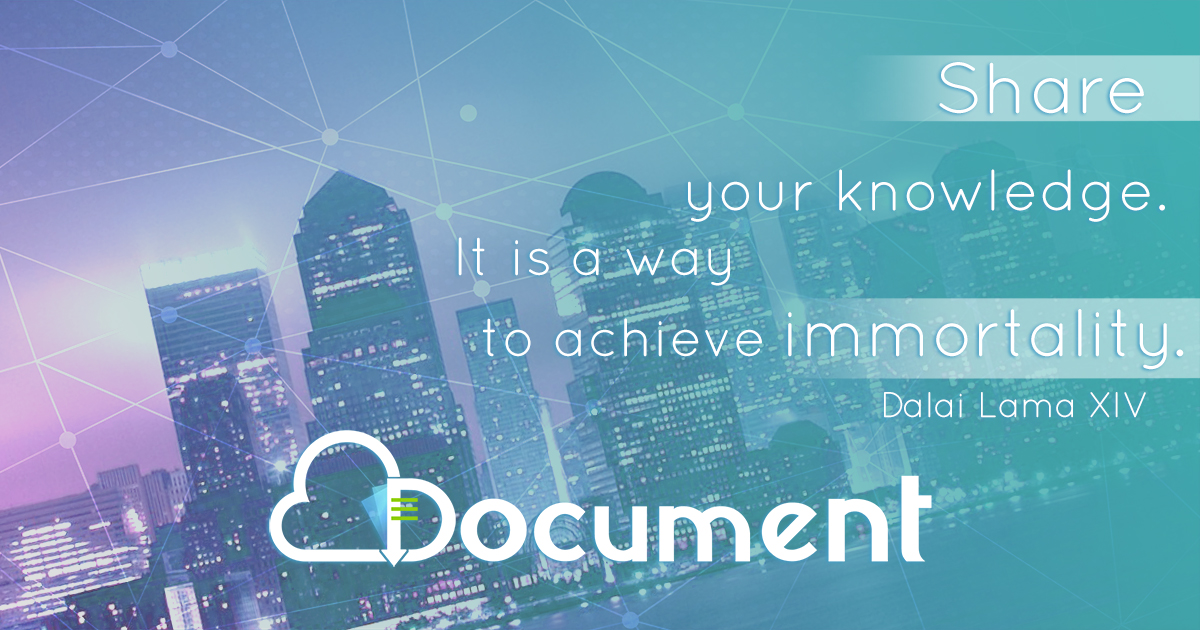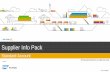22 Intel® Server Management Pack User Guide March 2009

Welcome message from author
This document is posted to help you gain knowledge. Please leave a comment to let me know what you think about it! Share it to your friends and learn new things together.
Transcript

22
Intel® Server Management Pack User Guide
March 2009

Legal Statements INFORMATION IN THIS DOCUMENT IS PROVIDED IN CONNECTION WITH INTEL® PRODUCTS FOR THE PURPOSE OF SUPPORTING INTEL DEVELOPED SERVER BOARDS AND SYSTEMS. NO LICENSE, EXPRESS OR IMPLIED, BY ESTOPPEL OR OTHERWISE, TO ANY INTELLECTUAL PROPERTY RIGHTS IS GRANTED BY THIS DOCUMENT. EXCEPT AS PROVIDED IN INTEL'S TERMS AND CONDITIONS OF SALE FOR SUCH PRODUCTS, INTEL ASSUMES NO LIABILITY WHATSOEVER, AND INTEL DISCLAIMS ANY EXPRESS OR IMPLIED WARRANTY, RELATING TO SALE AND/OR USE OF INTEL PRODUCTS INCLUDING LIABILITY OR WARRANTIES RELATING TO FITNESS FOR A PARTICULAR PURPOSE, MERCHANTABILITY, OR INFRINGEMENT OF ANY PATENT, COPYRIGHT OR OTHER INTELLECTUAL PROPERTY RIGHT.
UNLESS OTHERWISE AGREED IN WRITING BY INTEL, THE INTEL PRODUCTS ARE NOT DESIGNED NOR INTENDED FOR ANY APPLICATION IN WHICH THE FAILURE OF THE INTEL PRODUCT COULD CREATE A SITUATION WHERE PERSONAL INJURY OR DEATH MAY OCCUR.
Intel may make changes to specifications and product descriptions at any time, without notice. Designers must not rely on the absence or characteristics of any features or instructions marked "reserved" or "undefined." Intel reserves these for future definition and shall have no responsibility whatsoever for conflicts or incompatibilities arising from future changes to them. The information here is subject to change without notice. Do not finalize a design with this information.
The products described in this document may contain design defects or errors known as errata which may cause the product to deviate from published specifications. Current characterized errata are available on request.
Contact your local Intel sales office or your distributor to obtain the latest specifications and before placing your product order.
Intel is a trademark of Intel Corporation in the U.S. and other countries.
Microsoft, Windows, Windows Server, Active Directory, and Vista are trademarks, or registered trademarks of Microsoft ® Corporation in the United States and/or other countries.
* Other names and brands may be claimed as the property of others.
Copyright © 2007–2009 Intel Corporation. All rights reserved.
2 Intel® Server Management Pack - User Guide

Contents 1 Introduction................................................................................5
1.1 Document Scope...................................................................................... 5 1.2 Overview ................................................................................................ 5 1.3 Features ................................................................................................. 6 1.4 System Requirements............................................................................... 7
1.4.1 Microsoft® System Center Essentials 2007* Server .......................... 7 1.4.2 Managed Intel Server ................................................................... 7 1.4.3 Management Console ................................................................... 8
1.5 Related Information ................................................................................. 8 1.6 Terminology............................................................................................ 9
2 Getting Started..........................................................................10 2.1 Pre-Installation.......................................................................................10 2.2 Installation ............................................................................................12 2.3 Post Installation......................................................................................12 2.4 Configuring Intel Agent Managed Servers (Windows*)..................................14 2.5 Configuring Intel Agentless Servers ...........................................................16
2.5.1 Configuring BMC of Managed node for Agentless Management...........16 2.5.2 Agentless Servers Discovery.........................................................17
2.6 Configuring Intel Agent Managed Servers (Linux*).......................................23 2.6.1 Installing and Configuring Linux* Agent .........................................23 2.6.2 Linux* Servers Discovery.............................................................23
3 Intel® Server Management Pack Operations.............................26 3.1 Monitoring Agent-Based Servers ...............................................................26 3.2 Monitoring Agentless Servers....................................................................28
4 Intel® Server Management Pack – Monitoring and Customization29 4.1 Overview ...............................................................................................29 4.2 Intel® Agent Managed Servers (Windows) .................................................29
4.2.1 Discovering Intel® Servers (Windows) ..........................................29 4.2.2 Intel® Agent Managed Servers (Windows*) Views...........................32 4.2.3 Intel® Agent Managed Servers (Windows) Tasks ............................37 4.2.4 Monitoring and Alerting ...............................................................39
4.3 Intel Agent Managed Servers (Linux*) .......................................................43 4.3.1 Discovering Linux* Servers ..........................................................43 4.3.2 Agent Managed Servers (Linux*) Views .........................................45
4.3.2.1 Alerts ..........................................................................46 4.3.2.2 Configuration................................................................47 4.3.2.3 State View ...................................................................47 4.3.2.4 Diagram View...............................................................49
Intel® Server Management Pack - User Guide 3

4.3.3 Monitoring and Alerting ...............................................................51 4.4 Intel® Agentless Servers .........................................................................52
4.4.1 Intel® Agentless Servers Views ....................................................52 4.4.2 Intel® Agentless Server Management Pack Tasks............................56 4.4.3 Intel® Agentless Server Monitors..................................................58 4.4.4 Power Limiting and Monitoring......................................................63
4.5 Health Explorer.......................................................................................67 4.6 Management Server Performance Tuning....................................................68
4.6.1 Server State Polling Rule in Intel® Agentless Servers Management Pack68
5 Intel® Active System Console ...................................................71
6 System Management Upgrade Scenarios...................................72
4 Intel® Server Management Pack - User Guide

11 Introduction IntroductionThe Intel® System Management Software is the next generation of the Intel Server Management product offerings providing remote monitoring, configuration, software distribution, updates, and trouble-shooting management features.
1.1 Document Scope The purpose of this document is to help you use the Intel® Server Management Pack. It provides you detailed information on the features of Intel® Server Management Pack and how to use them.
1.2 Overview The Intel® System Management Software suite provides a set of applications and useful tools for managing, troubleshooting and maintaining Intel® IPMI-based Servers. It has a set of essential server hardware management tools targeted specifically for small and medium businesses.
The Intel® Server Management Pack for Microsoft® System Center Essentials 2007* provides hardware monitoring capabilities to Intel Servers that support IPMI version 1.5 or later. This Management Pack works on both Microsoft® System Center Essentials* and Microsoft® System Center Operations Manager*.
The Intel® Server Management Pack consists of the following components:
• Intel® Server Management Pack v3.5
This is the server side component of the Intel® Server Management pack. It contains the management pack and all components required to be installed on Microsoft* SCE or Microsoft* SCOM Management Server. This management pack can be used to manage IPMI enabled Windows*, Linux* and out-of band servers.
This component needs to be installed on Microsoft® SCE* or Microsoft® SCOM* Management Server and Console only installations. The Intel® Active System Console is also installed as part of the Intel® Server Management Pack. Note: The Intel® Active System Console is available as a standalone installation too.
• Intel® Server Management Pack Agent v3.5 for Windows* OS
It has the Agent side components of the management pack. The installer detects if the Server supports IPMI or not and installs appropriate drivers and software.
• Intel® Server Management Pack Agent v3.5 for Linux* OS
It has the Linux* Agent side components of the management pack. The installer installs the RAID monitoring components and configures the BMC for out-of band access.
In Microsoft® System Center Essentials 2007* the managed computers (shown as nodes in the relevant diagram) may be servers, desktop computers, or laptop computers. SMS 3.5

comes with a 90 day trial version of SCE*. You can convert the trial version to a fully licensed version by applying a purchased key in the licensing wizard which is installed with SCE*. Intel provides two options for fully licensed versions managing a different number of nodes.
• Microsoft® System Center Essentials 2007* Small Network Edition (system management for up to five servers and 15 clients)
• Microsoft® System Center Essentials 2007* Standard Edition (system management for up to 10 servers and 50 clients)
Once converted to a licensed product, you can then purchase Client Access Licenses (CALs) to add additional server or client licenses -- up to 30 servers and 500 clients -- to manage your entire network. Intel offers these licenses too.
Contact your local Intel reseller to order Microsoft® System Center Essentials 2007* license keys.
NOTE: Microsoft® System Center Essentials 2007* requires Microsoft® Active Directory* service and only one copy of the Server may be installed in a network domain. The prerequisite checker in the installer will inform you if another instance of Microsoft® System Center Essentials 2007* has been detected.
If you have already installed Microsoft® System Center Essentials 2007, you just need to install the Intel® Server Management Pack. You can also use the Intel® Server Management Pack with Microsoft® System Center Operations Manager 2007* (available from Microsoft).
1.3 Features The Intel® Server Management Pack has the following features:
• Adds Intel® Agent Managed (Windows* and Linux*) and Agentless Computers to the Microsoft® System Center Essentials 2007* Monitoring views
• Provides a new hardware event log in the Windows* operating system Event Viewer
• Launches Intel® Command Line Interface (Intel® CLI), and a Serial Over LAN (SOL) console from the Microsoft® System Center Essentials 2007* console
• Supports Intelligent Platform Management Interface (IPMI) based Intel servers
• Supports remote power control and system reset
• Provides power usage graphs for Power Supply Management Interface (PSMI and PMBus) in Windows* agent-based servers and Agentless Servers
• Provides group power usage graphs for group of Agentless servers with Power Supply Management Interface (PSMI and PMBus)
• Supports graceful power off and reset when the operating system and management agent are present
• Supports remote BMC configuration from within the Intel® Active System Console and Intel® CLI
6 Intel® Server Management Pack - User Guide

• Includes the Intel® Active System Console that shows you sensor readings, Field Replaceable Unit (FRU) data, and the System Event Log (SEL) for the selected Intel computer
• Provides monitoring of Server hardware parameters like CPU, memory, hard disks, and RAID status for Agent based Servers
1.4 System Requirements The hardware and software pre-requisites for Intel® Server Management Pack are the same as Microsoft® System Center Essentials 2007* except where noted in this section.
Please refer to the Intel® Server Management Pack Release Notes for changes to the system requirements that occurred after this document was published.
1.4.1 Microsoft® System Center Essentials 2007* Server
The system must meet the minimum hardware and software pre-requisites for Microsoft® System Center Essentials 2007. The system must have one of the following versions of Windows® (IA-32 or Intel 64 architecture version) operating system:
• Windows Server® 2003 Standard or Enterprise Edition*, with SP1 or later
• Windows Server® 2003 R2*, with SP1 or later
• Windows Server® 2008*
1.4.2 Managed Intel Server
Intel® Agent Managed Server (Windows*)
The server must meet the minimum hardware and software perquisites for Microsoft® System Center Essentials 2007* managed nodes, and it must have one of the following versions of Microsoft® Windows* (IA-32 or Intel 64 architecture version, unless otherwise noted) operating system:
• Windows Server® 2003 Standard or Enterprise Edition*, with SP1 or later
• Windows Server® 2003 R2*, with SP1 or later
• Windows® XP Professional*, with SP1 or later
• Windows® Vista Enterprise Edition*
• Windows® Server 2008*
Intel® Server Management Pack - User Guide 7

Intel® Agent Managed Server (Linux*)
The Managed Server Operating Systems Supported for Intel® Server Management Pack for Linux* OS:
• Red Hat* Linux* Enterprise 4 AS 32-bit and x86_64 - U4
• Red Hat* Linux* Enterprise 5 32-bit and x86_64
• SuSE* Linux* Server 9 Enterprise Server – 32-bit and x86_64
• SuSE* Linux* Server 10 Enterprise Server – 32-bit and x86_64
Intel® Agentless Management solution is Operating System agnostic and supports all Windows* and Linux* flavors.
1.4.3 Management Console
The system must meet the minimum hardware and software perquisites for Microsoft® System Center Essentials 2007* consoles and it must have one of the following versions of Microsoft® Windows* (IA-32 or Intel 64 architecture version, unless otherwise noted) operating system:
• Windows® Server 2003 Standard or Enterprise Edition*, with SP1 or later
• Windows® Server 2003 R2*, with SP1 or later
• Windows® XP Professional*, with SP1 or later
• Windows® Vista Enterprise Edition*
• Windows® Server 2008*
1.5 Related Information The following table lists the related information:
Document/ Information Source
Intel® Server Management Pack Release Notes
Available in DVD:\documents\User Guide folder in the media
Intel® Active System Console User Guide Available in DVD:\documents\User Guide folder in the media
Intel® Server Management Pack Installation Guide
Available in DVD:\documents\Installation in the media
Intel® Server Management Pack Upgrade Guide
Available in DVD:\documents\User Guide folder in the media
Microsoft® System Center Essentials 2007* SP1
http://www.microsoft.com/systemcenter/sce/default.mspx
Intel Support http://support.intel.com
8 Intel® Server Management Pack - User Guide

1.6 Terminology The following table lists the terminology used in this document and the description:
Term Description
Agent Agent is the Software Development Kit Layer for Extracting the Server Hardware Information from Base Board Management Controller and System Management Basic Input Output System (BIOS)
BMC Base board Management Controller
CIM DMTFs Common Information Model - CIM provides a common definition of management information for systems, networks, applications and services, and allows for vendor extensions
GUI Graphical User Interface
Intel® AMT Intel® Active Management Technology
IPMI Intelligent Platform Management Interface. Operates independent of the operating system (OS) and allows you to manage a system remotely even in the absence of the OS
Management Pack
It is a Plug-in module in System Center Essentials software that has all the definitions and configurations of the Intel® Server Hardware Components
RAID Ra
RMCP Remote Management Control Protocol – Protocol used by IPMI for communicating over LAN
SCE* Microsoft® System Center Essential* 2007
SCOM* Microsoft® System Center Operations Manager*
SEL State Event Log
SMBIOS System Management BIOS (SMBIOS) is specification to lay out data structures (and access methods) in a BIOS which allows a user or application to store and retrieve information specifically about the Server
SNMP Simple Network Management Protocol
SOL Serial Over LAN
Upgrade Enhanced versions of Intel® Management Software with new platform support or new features are uploaded to Intel Website. Users installing Intel® System Management Software from a CD can upgrade to a new version using multiple ways. Intel recommends all users to upgrade to a new versions
Intel® Server Management Pack - User Guide 9

22 Getting Started Getting StartedThis section provides some basic steps on how to install and use the Intel® Server Management Pack with Microsoft® System Center Essentials 2007* or SCOM*.
The steps involved are as follows:
• Pre-Installation
• Installation
• Post Installation
• Configuring Intel Agent based Servers
• Configuring Intel Agentless Servers
• Intel® Server Management Pack Operations
2.1 Pre-Installation This section provides quick steps to install Intel® Server Management pack and Intel® Agents on an installed Microsoft® System Center Essentials* or Microsoft® SCOM* setup.
Microsoft® System Center Essentials* and Microsoft® SCOM* have the following simple architecture:
Management Server: The SCE* or SCOM* is installed on this Server. This is the Root Management Server. The management packs are installed in this server and SCE* Console is viewed from this server.
Managed Nodes: One or more remote servers that you may want to manage and monitor. The SCE* Agent and Intel® Server Management Pack Agent are installed on Windows* managed nodes. The nodes should be in the same Windows* domain as Management Server for Agent-based management. Intel® Server Management Pack Agent for Linux* OS is installed on managed nodes with Linux* OS. For Agentless management there must be IP Network connectivity to these nodes.
Management Console: Remote Management console can be installed on any Windows machine which can connect to Management Server. It is a window to the Management Server. Typically, it is installed either on a laptop or desktop.
Before you use Intel® Server Management pack for monitoring Server hardware you need to decide what way you want to manage the systems- Agent-based or Agent-less, out-of-band way.
Agent-based way (Windows*): All Windows* Servers can be managed in an agent-based way. In this both System Center Essentials* agent and Intel® Server Management Pack Agent will be installed and running at the managed node. The discovery of all instances as well as the monitoring will be done at the Managed node and the data transferred to Management Server.
10 Intel® Server Management Pack - User Guide

NOTE: Currently only Windows Servers connected to the same domain as the Management Server are supported in an agent-based solution.
Linux* Servers (Red Hat*, SuSE*) can also be managed in an agent-based way. In this Intel® Server Management Pack Agent will be installed and running at the managed node.
You generally get more discovery and monitoring information in an agent-based solution than an agent-less solution. For example, RAID monitoring information is available only in agent-based solution
Agentless way: Any Server with an IP network connection to the Management Server can be managed in an agent-less way. The Management Server will contact the base-board management controller directly and get discovery and health information about the server hardware.
Agentless discovery and monitoring works independent of the Operating System of the managed node.
In Agentless way discovery and monitoring is performed by the Management Server, hence the load on the Management Server and network will be higher compared to agent-based way. You need to strike a balance and decide which is more suitable to your environment.
Figure 1. Managed Intel® Servers
Intel® Server Management Pack - User Guide 11

NOTES:
• Before proceeding with installation make sure that there is network connectivity among Management Server, Managed nodes, and Console machines.
• You should be logged in as Domain Administrator to install management pack successfully.
2.2 Installation Intel® Server Management pack and Intel® Agents can be installed from one of the following:
• DVD
• Downloaded from the Intel website
• Downloaded from Microsoft® Partner Catalogs*.
Refer to Intel® System Management Software Installation Guide (CD\DVD:\documents\Installation) for installation procedure.
2.3 Post Installation This section briefly explains steps to be followed after successful installation of the Intel® Server Management pack. Prior to discovering Servers or health monitoring, do the following:
1. After successfully installing management packs, launch Operations Console of SCE* or SCOM*
2. If you select Monitoring tab , the following window displays:
12 Intel® Server Management Pack - User Guide

Figure 2. Monitoring Pane of Operations Console
Following three nodes are added to the Monitoring pane of Operations Console
• Intel Agent Managed Servers (Windows): This node has all the views related to IPMI-based Servers which has SCE*/ Microsoft* SCOM Agent and Intel® Server Management Pack Agent installed.
• Intel Agent Managed Servers (Linux): This node has all the views related to IPMI-based Servers which has Intel® Server Management Pack Agent for Linux* OS installed.
• Intel® Agentless Servers: This node has all the views related to IPMI based Servers which does not have Intel Agents or SCE*/ Microsoft* SCOM Agents installed.
NOTE: Servers will appear in the views only after discovery.
Intel® Server Management Pack - User Guide 13

2.4 Configuring Intel Agent Managed Servers (Windows*)
The Intel® Server Management Pack Agent for Windows* Os need to be installed on all Windows* managed nodes to be able to discover and manage them using Agent managed way.
NOTE: Only LSI RAID Cards are detected and managed by Intel® Server Management pack. For this the LSI Management agents should be successfully installed in the managed nodes.
To discover Intel® Agent Managed Servers (Windows):
1. Click on Add new computers and devices in the Computers tab. This will launch the Computer and Device Management Wizard.
2. Perform discovery of Windows Computers using either Automatic Discovery or Advanced discovery option.
Figure 3. Computer and Device Management wizard
14 Intel® Server Management Pack - User Guide

3. Once Windows* Computers are discovered and Intel Server Agents successfully installed, the Servers appear in the Intel® Hardware Diagram View folder and Intel Hardware State View folders as shown below.
Figure 4. Intel® Server State window
Intel® Server Management Pack - User Guide 15

2.5 Configuring Intel Agentless Servers
2.5.1 Configuring BMC of Managed node for Agentless Management
To manage an IPMI-based Server in an agent-less way, following are the steps to be performed:
• Initialize and configure the base-board management controller of the Server.
• Configure access permission to connect to BMC out-of-band.
• Configure BMC such that its IP Address is reachable to the Management Server
If the managed node is a Windows* Server, install Intel® Server Management Agent either from DVD or by pushing the agent via SCE Software Distribution task.
The Base-board controller has a default user (Null user) which should be configured with a valid password to be able to connect to BMC in out-of-band way. To configure password, any Intel® Server utilities like sysconfig or Intel® System Console can be used.
The Intel® Server Management Pack Agent for Windows* OS also accepts the password as an installer parameter. The format to be given is
AgentDriver_x86.msi PASSWORD=<bmc password>
Where <bmc password> is a string of maximum 16 characters long.
NOTE: Do not use this method in an un-secure environment since the installer parameters can be read from Windows* registry.
If the managed node is a Linux* Server, the following steps can be done to configure the Base-board Management Controller using the bmcutil command line tool. This utility is also executed during the Intel® Server Management Pack Agent installation in Linux* Servers if Linux* agent is installed
The bmcutil tool is available in DVD at the following location:
<DVD-root>\software\hwmgt\linuxagent\BMC-Util\<OS Name>
This utility is also available in linuxagent-1.0.tar.gz file under %ProgramFiles%\Intel\NGSMS\linuxagent\ folder after installing Intel® Server Management Pack install in SCE* Console
Run installme.sh to install the base-board controller configuration utility.
16 Intel® Server Management Pack - User Guide

After installing the utility run the command bmcutil from a terminal as root user
• The utility is an interactive program, it will ask for details to be configured like the LAN channel IP address, address mask and the Gateway IP Address. It also asks for password for the default user (Null user) of base-board controller.
• Once successfully run, the BMC is ready for out-of-band management. You can uninstall the utility if wanted.
Once BMC is configured and connected to network as explained above, the managed node is ready to be discovered and monitored.
2.5.2 Agentless Servers Discovery
Expand Intel® Agentless Servers node and Configuration folder in Monitoring Pane. There is a single entry “Intel® Agentless Computer Discovery Range” in the view. Launch the Console Task for “Intel® Agentless Computer Discovery” from the view. The following UI appears.
Intel® Server Management Pack - User Guide 17

Figure 5. Intel® Agentless Computer Discovery window
18 Intel® Server Management Pack - User Guide

On a new system, there will not be any Server Group Created. Create a new Group by clicking on “New” button as shown in Figure 6.
Figure 6. Intel® Agentless Computer Discovery> Group Operations window
Intel® Server Management Pack - User Guide 19

New servers with range of IP addresses or single IP address for discovery can be added as shown in Figure 7:
Figure 7. Intel® Agentless Computer Discovery window
20 Intel® Server Management Pack - User Guide

Once the discovery is performed on the selected range of IP addresses, the following screen shows up with discovered servers. The user must a) either update password for BMC for each system separately or b) together for all systems before saving the discovery data.
Figure 8. Intel® Agentless Servers > Set Password Window
Discovery of servers take a few minutes depending on the range given. During discovery you can go to any other task or views and continue monitoring other devices. Once the discovery scan is complete, the discovered servers are listed under the grid as shown in Figure 8. The row has a unique GUID of each Base-board controller in the Server as well as the IP Address of the LAN Channel on which the BMC is discovered.
Next, you must provide the BMC Null user (Anonymous User) password as well as a readable name to each. Once you provide BMC password and a Server name click on Save button to save the information.
User can enable/disable monitoring of Agentless Servers using the “Enable Monitoring” check box against each Server. If the monitoring is disabled, only SEL events for those
Intel® Server Management Pack - User Guide 21

Servers are displayed and no monitoring for Baseboard Sensors (Fan, Temperature, Memory and so on) will not be done.
The credentials provided by you in the UI are used for connecting to base-board controller. The discovery of the hardware information and subsequent health monitoring will be successful only if the credentials given are correct.
NOTES:
You can launch Discovery UI for Agentless Servers any time to add/delete a Server or update password or Server name.
Intel® Server Management Pack discovers the following items under Agent-less Servers node and monitors them:
• Base-board Controller of IPMI Servers and the sensors/devices monitored by BMC
o Temperature
o Voltage
o Current
o Fan
o Physical security
o Processor
o Power Supply
o Power Unit
o Fan Redundancy
o Memory
NOTE: RAID Controller cannot be discovered in an agentless way. Using Intel® Agent Managed Servers is the available alternative if you want to manage RAID Controller using Intel® Server Management Pack.
NOTE: The Agent-based and Agentless Server discovery is performed periodically. To understand how to change the periodicity, refer Chapter 4
22 Intel® Server Management Pack - User Guide

2.6 Configuring Intel Agent Managed Servers (Linux*)
2.6.1 Installing and Configuring Linux* Agent
Intel® Server Management Pack Agent for Linux* OS has to be installed on Linux* Managed Node Servers by copying the installation binaries onto Linux* Server and executing the appropriate command as mentioned in the Release Notes. The installation binaries are available in the DVD in the software\hwmgt\linuxagent folder. The installation binaries are also available in %ProgramFiles%\Intel\NGSMS\linuxagent folder after installing Intel® Server Management Pack in SCE* Server or SCE* Console.
Note: During the Installation of the agent, the installation script asks if the user wants to configure BMC for Agentless mode (Out-Of-Band) access. This configuration is also need to be performed and same server need to be discovered in Agentless mode in order to show baseboard sensor details for the Linux Servers.
Configure the /etc/snmp/snmpd.conf (/etc/snmpd.conf in case of SuSE 9) file as described in release Notes to allow read access to the OID subtree (enterprise).1.3.6.1.4.1
Linux* Servers that contain the Intel® Linux* Agent (SNMP) will be discovered using SNMP v2c GET operations.
2.6.2 Linux* Servers Discovery
Once Intel® Server Management Pack is imported successfully, installed Linux* Agent on all Managed Nodes and Configured them as described in installation section, User has to run the “Linux Server Discovery” task to add the Linux* Servers into the monitored Linux* Servers list. The discovery UI can be used to provide range of IP addresses for Linux* Servers and the SNMP community string for each IP address or for all IP addresses should be provided.
The following screenshot shows the launch point for Linux* Servers discovery UI.
Intel® Server Management Pack - User Guide 23

Figure 9. Linux* Server Discovery UI Launch point
24 Intel® Server Management Pack - User Guide

Figure 10. Linux* Server Discovery UI
By default, the community string “public” is used. If this is different for managed nodes, user can edit it in the UI. The default discovery frequency is every 12 hours. The frequency at which the Discovery should run is configurable through the override functionality provided in the SCE Framework. Administrators can modify the time interval at which Linux* Server Discovery is run as described in Chapter 3.
Note: All the Linux* Servers must also be discovered using Agentless Server Discovery UI with the corresponding IP Address for BMC. This enables the Baseboard sensors form the Linux* Servers view.
The following components are discovered and monitored for Agent based Linux* Servers and monitor them:
• Base-board Controller of IPMI Servers and the sensors/devices monitored by BMC as described in Agentless Servers discovery
• RAID Monitoring
• Asset Monitoring for Memory and Processor.
Intel® Server Management Pack - User Guide 25

33 Intel® Server Management Pack Operations Intel® Server ManagementPack Operations
This section explains the monitoring capabilities of Intel® Server Management Pack.
3.1 Monitoring Agent-Based Servers Intel® Server Management Pack discovers the following items and monitors them:
• Base-board Controller of IPMI Servers and the sensors/devices monitored by BMC
o Node Manager
o Temperature
o Voltage
o Current
o Fan
o Physical security
o Processor
o Power Supply
o Power Unit
o Fan Redundancy
o Memory
• RAID Controller in the Server and the components managed by the controller
o RAID Enclosure
o RAID Adaptor
o RAID Battery Backup Unit
o RAID Array
o RAID Physical Drive
o RAID Virtual Drive
o RAID Spare Drive
o RAID Enclosure Sensors
o RAID Battery Backup Unit Sensors
26 Intel® Server Management Pack - User Guide

The Intel® Server Management Pack monitors these elements and also waits for any events/alerts generated by these elements.
Intel Hardware Diagram View gives a diagrammatic representation of all hardware components and sensors monitored by the management pack. If the health of one or more components changes, you can view that dynamically on the diagram view and see how it affects the overall system health.
Any change in the health of any of these components results in a health update of the Server.
Intel Hardware State View gives a consolidated health state of the Server hardware and health of the component groups immediately under the Server instance.
The alerts related to any health change or any events like chassis intrusion are captured and displayed in the Intel Hardware Alerts View. Alerts are classified as critical, warning and informational alerts and the alerts can be grouped based on severity, source, received time or any other field
TIP: The health of the hardware components are rolled up to the health of the Windows Computers. So any change in hardware health is reflected in the Computer instance present in the Computers pane of Operations Console.
Power Consumption (Watts) View This view gives a graph of power consumption reported by selected servers. You can configure the time range by accessing it by right clicking on the graph. The power consumption on each power supply is shown separately.
The following actions are available:
Intel® Server: Power Shutdown Graceful
Intel® Server: Management Pack Console
Intel® Server: Power Reboot Graceful
Intel® Server: Console Redirection (SOL) with Reset
Intel® Server: Command Line Interface (CLI)
Intel® Server: Console Redirection (SOL)
Intel® Server: RMM Web Console
Intel® Server: Power Down Forced
Intel® Server: Power Up
Intel® Server: Power Reset Forced
.
Intel® Server Management Pack - User Guide 27

3.2 Monitoring Agentless Servers Intel® Server Management Pack discovers the following items under Agentless Servers node and monitors them:
• Baseboard Controller of IPMI Servers and the sensors/devices monitored by BMC
o Node Manager
o Temperature
o Voltage
o Current
o Fan
o Physical security
o Processor
o Power Supply
o Power Unit
o Fan Redundancy
o Memory
• Power Monitoring for Group of Servers and individual servers
The Base-board management controller Sensor Event Logs read out-of-band from the controller are then translated into health of the components and health of the Server is calculated.
Alerts folder provides alerts generated by the Baseboard Management Controller and captured by System Center Essentials*/ Microsoft* SCOM.
Configuration folder provides the Discovery configuration instance from which you can launch Agent-less discovery wizard to discover new systems in the network as well as change the stored IP scan range.
Hardware State gives overall health state of the Servers discovered in a concise tabular form.
Power Monitoring for groups and individual Servers. This folder has graphs for power consumption (Watts) for groups and individual Servers.
28 Intel® Server Management Pack - User Guide

44 Intel® Server Management Pack – Monitoring and Customization
Intel® Server ManagementPack – Monitoring andCustomization
4.1 Overview This section explains in detail how to use Intel Server Management pack for managing your Server hardware. Steps to configure and customize the management pack, trouble-shoot are given.
This section assumes that you have
• access and administrative permission to all managed nodes
• connected and configured all Windows Servers to the same Management domain as where Management Server is residing
• connected all Linux*Servers you want to manage to the network reachable by Management Server
4.2 Intel® Agent Managed Servers (Windows)
This section discusses Intel® Agent Managed Servers (Windows).
4.2.1 Discovering Intel® Servers (Windows)
The discovery of Windows* Servers is described in detail in section 2.4.2. This section describes how the discovery rule can be customized. The discovery of Server hardware components by Intel Server Management pack is done by a discovery rule Intel Agent Managed Servers Discovery Rule. This rule runs every 30 minutes by default in the managed node and rediscovers the entire hardware components and sensors.
Intel® Server Management Pack - User Guide 29

You can override the following two properties of the rule via Authoring pane of Operations Console.
• State of the rule
• Frequency of the rule
Changing the rule parameters
i. Launch Operations Console and go to Authoring pane
ii. Click on the Object Discoveries under Management Pack Objects node
Figure 11. Authoring> Management Pack Objectives>Object Discoveries window
iii. Look for Intel® Agent Managed Servers Discovery Rule
iv. Right-click and double-click on Override the Object Discovery on the Object Discoveries under Management Pack Objects node
v. The window similar to one below will appear.
vi. You can select the parameters and change the value.
30 Intel® Server Management Pack - User Guide

Figure 12. Override Properties window
Intel® Server Management Pack - User Guide 31

4.2.2 Intel® Agent Managed Servers (Windows*) Views
To access these views, in the Microsoft® System Center Essentials 2007*, click on Monitoring, and then choose the view.
To customize the view, right click on the view, select Customize View.
Intel® Hardware Alerts View
This view lists out all the alerts received for the servers currently being managed by the Intel® Hardware Agent components
.
Figure 13. Intel® Hardware Alerts View
32 Intel® Server Management Pack - User Guide

Intel® Hardware Diagram View
This view gives a pictorial representation (including health status) of all the managed servers and their individual components.
Figure 14. Intel® Hardware Diagram View
For each computer, the health of the computer or component is indicated by one of the standard Microsoft® System Center Essentials 2007* icons. The health at each level is rolled-up from lower levels, when present; otherwise it is based on the on-board sensors reported by the agent.
Intel® Server Management Pack - User Guide 33

Intel® Hardware State View
This view gives information about the overall health state of the Servers and the health of each of the component under the server in a tabular format. The view allows you to sort the values by selecting a column.
Figure 15. Intel® Hardware State View
34 Intel® Server Management Pack - User Guide

Intel® Server State View
This view lists out the servers currently have hardware agent components installed on them, and allows launch of specific console tasks (under ‘Actions’ window pane of SCE) for any of them. It gives information of the current health of the server hardware and its specific information in the detail view for that server.
Figure 16. Intel® Server State window
Intel® Server Management Pack - User Guide 35

Power Consumption (Watts) View
This view gives a graph of power consumption for a selected particular server. The time range can be configured by you accessing it by right clicking on the graph. The power consumption on each power supply is shown separately.
Figure 17. Monitoring > Power Consumption (Watts) window
NOTE: Only PSMI and PMBus -capable power supplies are supported in this view.
36 Intel® Server Management Pack - User Guide

4.2.3 Intel® Agent Managed Servers (Windows) Tasks
The Intel® Server Management Pack adds several new tasks. The following tasks are available:
• Intel® Server: Power Shutdown Graceful
• Intel® Active System Console
• Intel® Server: Power Reboot Graceful
• Intel® Server: Console Redirection (SOL) with Reset
• Intel® Server: Command Line Interface (CLI)
• Intel® Server: Console Redirection (SOL)
• Intel® Server: RMM Web Console
• Intel® Server: Power Down Forced
• Intel® Server: Power Up
• Intel® Server: Power Reset Forced
Each task is briefly described in the following sections.
Intel® Server: Power Shutdown Graceful
This task issues a Shut Down command to the Windows® Operating System for the selected Intel server.
Intel® Server: Management Pack Console
This task launches the Intel® Active System Console for the selected Intel server.
Intel® Server: Power Reboot Graceful
This task issues a Restart command to the Windows® Operating System for the selected Intel server. This command will end your Windows® operating system session, reboot the server, and restart the Windows® operating system.
Intel® Server: RMM Web Console
This task launches the Intel® Remote Management Module Web Console for the selected Intel server. This task is only available for Intel servers that have the Intel® RMM module. The Intel® RMM Web Console allows you to configure the Intel® RMM.
For more information, refer to the Intel® Remote Management Module User’s Guide provided with the Intel® Remote Management Module.
Intel® Server Management Pack - User Guide 37

Intel® Server: Console Redirection (SOL)
This task launches a Serial Over LAN (SOL) connection with the selected server without issuing a reboot command. A console window will be opened with text-based input and output to the server. The standard IPMI SOL hotkeys are available in the console window.
You must enable SOL on the selected server before you can launch this task. To configure SOL, do the following:
1. Select an Intel server from Intel® Computers.
2. Choose Launch Intel® Active System Console.
3. Choose BMC Configuration.
4. Choose SOL Options.
5. Configure the desired LAN channel for SOL.
Intel® Server: Console Redirection (SOL) with Reset
This task issues a hard reboot command to the server then launches a Serial Over LAN (SOL) connection with the selected server. A console window will be opened with text-based input and output to the server. The standard IPMI SOL hotkeys are available in the console window.
You must enable SOL on the selected server before you can launch this task (see Launch SOL task).
Intel® Command Line Interface (Intel® CLI)
The Intel® Command Line Interface (Intel® CLI) is a command line tool that allows you to issues commands directly to the baseboard management controller (BMC) on the Intel server. You must install the Intel® CLI proxy before launching this task.
Launching the Intel® CLI will open a command window and will connect to the computer selected in Intel Computers. The BMC will prompt for a user name and password.
Refer to the Intel® Command Line Interface User’s Guide for the command syntax.
Use the Intel® System Management Software media to install the Intel® CLI proxy and the User’s Guide.
Intel® Server: Power Down Forced
This task issues a hardware power off command to the selected Intel server. This task is only available when the selected Intel Computer is powered on.
Intel® Server: Power Up
This task issues a hardware power on command to the selected Intel server. This task is only available when the selected Intel Computer is powered off.
Intel® Server: Power Reset Forced
This task issues a hardware reset command to the selected Intel server. This task is only available when the selected Intel server is powered on.
38 Intel® Server Management Pack - User Guide

4.2.4 Monitoring and Alerting One of the primary requirements of Server Management Software is to accurately report the health of the server and raise health state change alerts.
In Microsoft® Windows Essentials 2007* default views, the health of an IPMI-based Windows* Server with an Intel agent is an aggregate of ‘Hardware Health’ and other Windows* based health indicators.
Intel® Server Management Pack Monitors
The Intel® Server Management Pack defines a set of Unit and Dependency monitors for each of the health contributing entities (sensors) of the managed node. Each Unit and Dependency Monitor will roll up to one of the following aggregate monitors:
• Availability Monitors
o Power Supply Monitors o Power Unit Monitors o Cooling Device Redundancy Monitors o Memory Monitors
• Configuration Monitors
o No monitors under configuration
• Security Monitors
o Physical Security Monitors
• Performance Monitors
o Temperature Monitor o Voltage Monitor o Current Monitor o Fan Monitor o Processor Automatically Throttled Monitor o Memory Automatically Throttled Monitor
Intel® Server Management Pack - User Guide 39

Alerts
An alert is raised for each change of health state of the monitor.
• Auto Resolved Alerts. All the alerts are auto-resolved when the corresponding OK event is logged for a monitor.
• Manual Resolution Alerts. NOTE: An exception for this are memory events for which no OK events are logged by BIOS in the SEL. There are alerts that do not receive OK events such as Drive Slot Sensors and Button Sensors alerts. You need to close them manually after noting or resolving the issue.
• Drive Slot Removed Alert
• Drive Slot Inserted Alert
• Power Button Pressed Alert
• Power Button Depressed Alert
• Sleep Button Pressed Alert
• Sleep Button Depressed Alert
• Reset Button Pressed Alert
• Reset Button Depressed Alert
• FRU Latch Open Alert
• FRU Latch Open Deasserted Alert
• FRU Service Request Alert
• FRU Service Request Deasserted Alert
• Fan Removed Alert
• Fan Inserted Alert
• Power Unit Power Down Alert
40 Intel® Server Management Pack - User Guide

Intel® Agent Managed Servers Monitors
Following is the list of monitors that aid the health of Intel® Agent Managed Servers: NOTE: The monitors rules and alerts can be enabled, configured, and disabled per your requirements by overrides.
Monitor Action
Server Hardware Health Monitors
Temperature Sensor Warning Monitor Alerts if the temperature reading crosses non critical threshold value
Temperature Sensor Error Monitor Alerts if the temperature reading crosses critical threshold value
Voltage Sensor Warning Monitor Alerts if the voltage reading crosses non critical threshold value
Voltage Sensor Error Monitor Alerts if the voltage reading crosses critical threshold value
Current Sensor Warning Monitor Alerts if the current reading crosses critical threshold value
Current Sensor Error Monitor Alerts if the current reading crosses critical threshold value
Fan Sensor Warning Monitor Alerts if the fan reading crosses non critical threshold value
Fan Sensor Error Monitor Alerts if the fan reading crosses critical threshold value
Chassis Intrusion Monitor Alerts if there is chassis intrusion
Drive Bay Intrusion Monitor Alerts if there is drive bay intrusion
IO Card Area Intrusion Monitor Alerts if there is an IO Card Area intrusion
Processor Area Intrusion Monitor Alerts if there is processor area intrusion
LAN Leash Monitor Alerts if a LAN cable is disconnected
Dock Action Monitor Alerts if there is unauthorized dock action
Fan Area Intrusion Monitor Alerts if there is fan area intrusion
Processor IERR Monitor Alerts if IERR error occurs in the processor
Processor Thermal Trip Monitor Alerts if thermal trip occurs in the processor
Processor FRB1 Monitor Alerts if FRB1 failure occurs in the processor
Processor FRB2 Monitor Alerts if FRB2 (Hang in POST) failure occurs in the processor
Processor FRB3 Monitor Alerts if FRB3 (Processor start up) failure occurs in the processor
Processor Configuration Monitor Alerts if there is processor configuration error
Processor Smbios Monitor Alerts if there is processor smbios uncorrectable cpu complex error
Processor Presence Monitor Alerts if the processor is removed/ disabled
Processor Terminator Presence Monitor Alerts if the processor terminator is not present
Processor Throttling Monitor Alerts if processor throttling occurs to limit power consumption or for thermal reasons
Power Supply Presence Monitor Alerts if power supply is not present
Power Supply Failure Monitor Alerts if there is failure in power supply
Power Supply Predictive Failure Monitor Alerts if there is predictive failure in power supply
Power Supply Input Monitor Alerts if power supply input is lost
Power Supply Input Lost or Out of Range Monitor
Alerts if power supply input is lost or out of range
Power Supply Input Present but Out of Range Monitor
Alerts if power supply input is present but out of range
Power Supply Configuration Monitor Alerts if there is power supply configuration error
Power Unit Redundancy Warning Monitor
Alerts if power unit redundancy is degraded
Power Unit Redundancy Error Monitor Alerts if power unit redundancy is lost
Power Cycle Monitor Alerts if the power unit is power cycled
240VA Power Down Monitor Alerts if the 240 VA power unit is down
Interlock Power Down Monitor Alerts if the interlock power unit is down
AC Lost Monitor Alerts if the AC power is lost
Soft Power Control Monitor Alerts if there is soft power control failure (unit did not respond to request to turn on)
Intel® Server Management Pack - User Guide 41

Monitor Action
Power Unit Failure Monitor Alerts if there is failure in power unit
Power Unit Predictive Failure Monitor Alerts if there is predictive failure of power unit
Fan Redundancy Warning Monitor Alerts if fan redundancy is degraded
Fan Redundancy Error Monitor Alerts if fan redundancy is lost
Memory Correctable ECC Error Monitor Alerts if there is memory correctable ECC error
Memory Uncorrectable ECC Error Monitor
Alerts if there is memory uncorrectable ECC error
Memory Parity Error Monitor Alerts if there is memory parity error
Memory Scrub Monitor Alerts if there is memory scrub failure
Memory Device Failure Monitor Alerts if there is memory device failure
Memory Logging Limit Monitor Alerts if there is memory logging limit correctable error
Memory Presence Monitor Alerts if memory is not present
Memory Configuration Monitor Alerts if there is memory configuration error
Memory Spare Monitor Alerts if there is no spare memory detected
Memory Redundancy Warning Monitor Alerts if memory redundancy is degraded
Memory Redundancy Error Monitor Alerts if memory redundancy is lost
Asset Management: Memory and Processor
Hardware Asset Management Monitor for Memory
Hardware Asset Management Monitor for Processor
A warning alert will be raised whenever after a reboot or reconnection a processor or memory configuration changes. This is to track the hardware resources of the Server.
RAID Monitors
Virtual Drive Polling Monitor Alerts if Virtual Drive's State is unhealthy
Enclosure Polling Monitor Alerts if Enclosure State is unhealthy
Enclosure Power Supply Polling Monitor Alerts if Enclosure Power Supply State is unhealthy
Enclosure Temperature Sensor Polling Monitor
Alerts if Enclosure Temperature Sensor State is unhealthy
RAID Physical Drive Polling Monitor Alerts if Physical Drive State is unhealthy
RAID Physical Drive Presence Detection Monitor
Alerts if Physical Drive State is unhealthy
RAID Physical Drive Rebuild Monitor Alerts if Physical Drive Rebuild fails
RAID Physical Drive Initialization Monitor
Alerts if Physical Drive Initialization fails
RAID Physical Drive Clear Configuration Monitor
Alerts if Clear Configuration failure error happens
RAID Virtual Drive BGI Monitor Alerts if Background Initialization error happens
RAID Virtual Drive Clear Configuration Monitor
Alerts if Clear Configuration error happens
RAID Virtual Drive Initialization Monitor Alerts if Initialization error happens
RAID Virtual Drive Reconstruction Monitor
Alerts if Reconstruction error happens
RAID Virtual Drive Consistency Monitor Alerts if Consistency failure error happens
RAID Adaptor Cache Data Configuration Monitor
Alerts if Cache Data configuration failure error happens
RAID Adaptor Firmware Flash Status Monitor
Alerts if Firmware Flash Status failure error happens
RAID Adaptor Cache Controller Monitor Alerts if Controller cache is corrupted
RAID Physical Drive Fatal Error Monitor Alerts if fatal error happens in a Physical Drive
42 Intel® Server Management Pack - User Guide

4.3 Intel Agent Managed Servers (Linux*)
This section discusses Intel® Agent Managed Servers (Linux).
4.3.1 Discovering Linux* Servers
The discovery of Linux* Servers is described in detail in section 2.6.2. This section describes how the discovery rule can be customized. The discovery of Server hardware components by Intel Server Management Pack is done by a discovery rule (Intel.Server.Linux.LinuxServerDiscoveryRule. This rule runs every 12 hours by default on management Server and rediscovers the entire hardware components and sensors in the managed Linux* Servers.
You can override the following two properties of the rule via Authoring pane of Operations Console.
• State of the rule
• Frequency of the rule
Changing the rule parameters
• Launch Operations Console and go to Authoring pane
• Click on the Management Pack Objects -> Rules.
• Right Click on Intel.Server.Linux.LinuxServerDiscoveryRule and select the override option as shown in the screenshot below
Intel® Server Management Pack - User Guide 43

Figure 18. Authoring > Rules window
The window similar to one below will appear. You can select the parameters and change the value
44 Intel® Server Management Pack - User Guide

Figure 19. Overide Properties window
4.3.2 Agent Managed Servers (Linux*) Views
The Linux Server management pack provides the following default views enabling the user to effectively manage all the Linux* servers. All these views are available under the Monitoring tab of SCE console.
Intel Agent Managed Servers (Linux*)
• Alerts
• Configuration
• State View
• Diagram View
Intel® Server Management Pack - User Guide 45

4.3.2.1 Alerts
This view displays alerts for Linux* RAID, IPMI Sensors and Asset tracking related alerts.
Figure 20. Monitoring > Alerts window
46 Intel® Server Management Pack - User Guide

4.3.2.2 Configuration
This view can be used to launch the Linux* Server Discovery UI and see the currently configured discovery range for IP addresses.
Figure 21. Monitoring > Power Consumption (Watts) window
4.3.2.3 State View
This view gives a health details for the Linux* Servers (RAID and Baseboard Sensors health) and overall health of the server. This State View also provides the basic server details as shown in the figure below in details pane. The following Console tasks can also be launched from this view.
• Intel Server: Update Password for Agentless Management
• Intel Server: Power Reset - Forced
Intel® Server Management Pack - User Guide 47

• Intel Server: Power Down - Forced
• Intel Server: Power up
• Intel Server: RMM Web Console
• Intel Server: Command Line Interface (CLI)
• Intel Server: Active System Console
• Intel Server: Console Redirection (SOL) w/ reboot
Figure 22. Monitoring > Server State window
48 Intel® Server Management Pack - User Guide

4.3.2.4 Diagram View
This view provides pictorial representation of the Linux Servers Group and all the Linux Servers that are part of this group. Each server can be expended to see the details of individual components (memory, Processor, OS details, RAID and Baseboard/IPMI Sensors).
Figure 23. Monitoring > Diagram window
Intel® Server Management Pack - User Guide 49

Figure 24. Diagram View with Baseboard controller reference to OOB
50 Intel® Server Management Pack - User Guide

Figure 25. Diagram View window
Diagram View with RAID details for Linux* Server
4.3.3 Monitoring and Alerting
The monitoring of Linux* Servers include the following components
• Baseboard Sensors (Similar to Agentless Servers)
• RAID Monitoring similar to Windows* Servers
• Asset Monitoring Similar to Windows* Servers
Intel® Server Management Pack - User Guide 51

4.4 Intel® Agentless Servers
4.4.1 Intel® Agentless Servers Views
The following views are defined for Intel® Agentless Servers:
Alerts View
All alerts generated on discovered out-of-band Servers are listed under this view. The alerts are sorted by default based on the severity. However, you can select any column and sort alerts based on the column field.
Figure 26. Monitoring > Alerts window
52 Intel® Server Management Pack - User Guide

Configuration View
This view displays the current IP address discovery range for out of band servers, and allows the launch of a console task for update of this range and discovery of Servers.
Figure 27. Monitoring > Configuration window
Intel® Server Management Pack - User Guide 53

Hardware State View
This view displays the out of band Servers in a tabular form and allows launching of console tasks for these servers present in ‘Actions’ pane. The overall health state of the Servers and health of individual components are displayed.
Figure 28. Monitoring > Hardware State window
54 Intel® Server Management Pack - User Guide

Power Monitoring for groups and individual Servers. This folder has graphs for power consumption (Watts) for groups and individual Servers compatible with PSMI and PMBus.
Figure 29. Monitoring > Power Limit Groups window
Intel® Server Management Pack - User Guide 55

Figure 30. Monitoring > Individual Consumption (Watts) window
4.4.2 Intel® Agentless Server Management Pack Tasks
The following Actions are available for Intel® Agentless Servers:
• Intel Server: Console Redirection (SOL)
• Intel Server: Console Redirection (SOL) with Reset
• Intel Server: Assign Name to the Server
• Intel Server: Command Line Interface (CLI)
• Intel Server: Power Shutdown Graceful
• Intel Server: Intel ® Active System Console
• Intel® Server: Power Down Forced
56 Intel® Server Management Pack - User Guide

• Intel® Server: Power Reset Forced
• Intel® Server: Power Up
• Intel® Server: RMM Web Console
• Intel® Server: Update Password for Agent-less Management
The Intel® Server Management Pack provides several tasks for Agentless Servers. Each task and its description are as follows:
• Intel® Server: Management Pack Console
This task launches the Intel® Active System Console for the selected Intel server.
• Intel® Server: Console Redirection (SOL)
This task launches a Serial Over LAN (SOL) connection with the selected server without issuing a reboot command. A console window will be opened with text-based input and output to the server. The standard IPMI SOL hotkeys are available in the console window.
You must enable SOL on the selected server before you can launch this task. To configure SOL, do the following:
1. Select a Server from the Hardware State or Diagram View.
2. Choose Launch Intel® Server Management Pack Console.
3. Choose BMC Configuration.
4. Choose SOL Options
5. Configure the desired LAN channel for SOL.
• Intel® Server: RMM Web Console
The Intel ® Server: RMM Web Console task is not available for Intel® Agentless Servers as the RMM can not be discovered over out-of-band channel using RMCP+.
• Intel® Server: Console Redirection (SOL) with Reset
This task issues a hard reboot command to the server then launches a Serial Over LAN (SOL) connection with the selected server. A console window will be opened with text-based input and output to the server. The standard IPMI SOL hotkeys are available in the console window.
You must enable SOL on the selected server before you can launch this task (see Launch SOL task).
• Intel® Server: Command Line Interface (CLI)
The Intel® Command Line Interface (Intel® CLI) is a command line tool that allows you to issue commands directly to the baseboard management controller (BMC) on the Intel server. You must install the Intel® CLI proxy before launching this task.
Intel® Server Management Pack - User Guide 57

Launching the Intel® Command Line Interface will open a command window and will connect to the computer selected in Intel Computers. The BMC will prompt for a user name and password.
Refer to the Intel® Command Line Interface User’s Guide for the command syntax.
Use the Intel® System Management Software media to install the Intel® CLI proxy and the User’s Guide.
• Intel Server: Power Down Forced
This task issues a hardware power off command to the selected Intel server. This task is only available when the selected Intel Computer is powered on.
• Intel Server: Power Up
This task issues a hardware power on command to the selected Intel server. This task is only available when the selected Intel Computer is powered off.
• Intel Server: Power Reset Forced
This task issues a hardware reset command to the selected Intel server. This task is only available when the selected Intel Server is powered on.
Intel Server: Update Password for Agentless Management
This opens a window that allows you to configure the Baseboard Management Controller password for the selected Intel server.
• Intel Server: Assign Name to the Server
This opens a window that allows you to name the selected Intel server in agent-less mode.
Group for Power Monitoring Tasks: Add /Remove Servers in Group
This launches a configuration UI to create one or more power monitoring groups. Users can add/remove Servers (PSMI and PMBus-compatible) to these groups. Users can set power limits for groups; that generate warning and critical alerts when power consumption exceeds set limits.
4.4.3 Intel® Agentless Server Monitors
Monitoring of server hardware health primarily consists of the following:
• Calculation and display of server health on SCE console
• Display of all ‘Alerts’ and ‘Events’ that occur on the managed node for entities managed by Intel® Server Management Pack (for example, hardware sensors).
Intel Agentless Server health is an aggregate of the health of the following entities:
• Node Manager
• Temperature
58 Intel® Server Management Pack - User Guide

• Voltage
• Current
• Fan
• Physical security
• Processor
• Power Supply
• Power Unit
• Fan Redundancy
• Memory
The change in state of the monitors associated with the above entities indicates a change in health status of the particular entity, that also rolls up to overall ‘HardwareHealth’. This change in state is also accompanied by a generation of alert that is displayed in the ‘Alert View’.
Apart from sensors listed above whose change in health raises alerts, the following sensors do not contribute to the System Health status but all events for these sensors are tracked and alerts are displayed.
• Drive Slot Presence Sensors
• Button/Switch Sensor
You can configure the frequency of a regular monitoring of the SEL events.
BMC PET traps will be configured to send SNMP traps in case of a sudden change in health state for preconfigured filters. [This feature is however not available for platforms that do not support platform event filtering, for example, miniBMC, current iBMC platforms.]
• BMC PET traps will be configured for Channel 1 or Channel2. Channel 3 will not be configured for PET traps.
The health of the managed node would be one of the following values:
• OK
• Warning
• Critical
• Unknown
The following table lists the PET/PEF filters used by Intel® Agentless Servers in the IPMI-based BMC:
Event Filter
Number
Offset Mask Events
1 Non-critical, critical and non-recoverable Temperature sensor out of range
Intel® Server Management Pack - User Guide 59

2 Non-critical, critical and non-recoverable Voltage sensor out of range 3 Non-critical, critical and non-recoverable Fan failure 4 General chassis intrusion Chassis intrusion (security violation) 5 Failure and predictive failure Power supply failure 6 Uncorrectable ECC BIOS 7 POST error BIOS: POST code error 8 FRB1, FRB2, and FRB3 Not supported 9 – Reserved (no source for fatal NMI) 10 Power down, power cycle, and reset Watchdog timer 11 OEM system boot event System restart (reboot)
12 – Reserved (That is, not preconfigured; reserved for future use)
The monitors available for Intel® Agentless Servers are mostly the same as Intel® Agent Managed Servers.
Alerts that Need Manual Closure: There are other alerts that do not receive an OK event like Drive Slot Sensors and Button Sensors alerts. Following is a list of alerts you must close manually after noting or resolving the issue.
• Drive Slot Removed Alert
• Drive Slot Inserted Alert
• Power Button Pressed Alert
• Power Button Depressed Alert
• Sleep Button Pressed Alert
• Sleep Button Depressed Alert
• Reset Button Pressed Alert
• Reset Button Depressed Alert
• FRU Latch Open Alert
• FRU Latch Open Deasserted Alert
• FRU Service Request Alert
• FRU Service Request Deasserted Alert
• Fan Removed Alert
• Fan Inserted Alert
• Power Unit Power Down Alert
The following table lists monitors that aid the health of the Intel® Agentless Servers and their corresponding actions:
NOTE: The monitors rules and alerts can be enabled, configured, and disabled per your requirements by overrides.
60 Intel® Server Management Pack - User Guide

Monitor Action
Server Hardware Health Monitors
Node Manager Power Limit Monitoring Alerts if the power consumption of the server exceeds the set limit
Temperature Sensor Warning Monitor Alerts if the temperature reading crosses non critical threshold value
Temperature Sensor Error Monitor Alerts if the temperature reading crosses critical threshold value
Voltage Sensor Warning Monitor Alerts if the voltage reading crosses non critical threshold value
Voltage Sensor Error Monitor Alerts if the voltage reading crosses critical threshold value
Current Sensor Warning Monitor Alerts if the current reading crosses critical threshold value
Current Sensor Error Monitor Alerts if the current reading crosses critical threshold value
Fan Sensor Warning Monitor Alerts if the fan reading crosses non critical threshold value
Fan Sensor Error Monitor Alerts if the fan reading crosses critical threshold value
Chassis Intrusion Monitor Alerts if there is chassis intrusion
Drive Bay Intrusion Monitor Alerts if there is drive bay intrusion
IO Card Area Intrusion Monitor Alerts if there is an IO Card Area intrusion
Processor Area Intrusion Monitor Alerts if there is processor area intrusion
LAN Leash Monitor Alerts if a LAN cable is disconnected
Dock Action Monitor Alerts if there is unauthorized dock action
Fan Area Intrusion Monitor Alerts if there is fan area intrusion
Processor IERR Monitor Alerts if IERR error occurs in the processor
Processor Thermal Trip Monitor Alerts if thermal trip occurs in the processor
Processor FRB1 Monitor Alerts if FRB1 failure occurs in the processor
Processor FRB2 Monitor Alerts if FRB2 (Hang in POST) failure occurs in the processor
Processor FRB3 Monitor Alerts if FRB3 (Processor start up) failure occurs in the processor
Processor Configuration Monitor Alerts if there is processor configuration error
Processor Smbios Monitor Alerts if there is processor smbios uncorrectable cpu complex error
Processor Presence Monitor Alerts if the processor is removed/ disabled
Processor Terminator Presence Monitor Alerts if the processor terminator is not present
Processor Throttling Monitor Alerts if processor throttling occurs to limit power consumption or for thermal reasons
Power Supply Presence Monitor Alerts if power supply is not present
Power Supply Failure Monitor Alerts if there is failure in power supply
Power Supply Predictive Failure Monitor Alerts if there is predictive failure in power supply
Power Supply Input Monitor Alerts if power supply input is lost
Power Supply Input Lost or Out of Range Monitor
Alerts if power supply input is lost or out of range
Power Supply Input Present but Out of Range Monitor
Alerts if power supply input is present but out of range
Power Supply Configuration Monitor Alerts if there is power supply configuration error
Power Unit Redundancy Warning Monitor
Alerts if power unit redundancy is degraded
Power Unit Redundancy Error Monitor Alerts if power unit redundancy is lost
Power Cycle Monitor Alerts if the power unit is power cycled
240VA Power Down Monitor Alerts if the 240 VA power unit is down
Interlock Power Down Monitor Alerts if the interlock power unit is down
AC Lost Monitor Alerts if the AC power is lost
Soft Power Control Monitor Alerts if there is soft power control failure (unit did not respond to request to turn on)
Power Unit Failure Monitor Alerts if there is failure in power unit
Power Unit Predictive Failure Monitor Alerts if there is predictive failure of power unit
Fan Redundancy Warning Monitor Alerts if fan redundancy is degraded
Fan Redundancy Error Monitor Alerts if fan redundancy is lost
Memory Correctable ECC Error Monitor Alerts if there is memory correctable ECC error
Intel® Server Management Pack - User Guide 61

Monitor Action
Memory Uncorrectable ECC Error Monitor
Alerts if there is memory uncorrectable ECC error
Memory Parity Error Monitor Alerts if there is memory parity error
Memory Scrub Monitor Alerts if there is memory scrub failure
Memory Device Failure Monitor Alerts if there is memory device failure
Memory Logging Limit Monitor Alerts if there is memory logging limit correctable error
Memory Presence Monitor Alerts if memory is not present
Memory Configuration Monitor Alerts if there is memory configuration error
Memory Spare Monitor Alerts if there is no spare memory detected
Memory Redundancy Warning Monitor Alerts if memory redundancy is degraded
Memory Redundancy Error Monitor Alerts if memory redundancy is lost
Base Board Management Controller Connection Warning Monitor
Monitors if there is connectivity to the BMCs or not. Alerts if the BMC becomes not reachable
Power Limit Monitoring for group of servers
Power Limit Monitoring for group of servers
Alerts if power consumption exceeds configured level for the group of servers (applicable only to PSMI PMBus servers)
62 Intel® Server Management Pack - User Guide

4.4.4 Power Limiting and Monitoring Using this management pack, users can monitor power consumption of a single server or a group of servers. Users can also set threshold limits to generate alerts when power consumption exceeds set limits. In addition, users can also set power policies to a group of Servers in a single action.
Power Monitoring Users can create any arbitrary group of Servers for group power monitoring.
To create a power monitoring group, do the following:
1. Launch Intel Agentless Servers (OOB) >Configuration> Discovery Wizard for Agentless Management.
2. Click Power Monitoring. The Power Monitoring window opens.
Figure 31. Power Monitoring> Power Group Operations window
Intel® Server Management Pack - User Guide 63

3. Create a new group for power monitoring. (At least one group is required to create). Click on new button. Enter the group name and click Create.
Figure 32. Group Operations Dialog
The new group will appear on the power group operations box.
4. Select the Discovery group from the dropdown menu. It will list the discovered Agentless servers in Discovered Servers box.
5. Select the servers to be added to the power monitoring group (Use Ctrl key for Multi select).
Add selected servers to newly created group using “>>” button.
6. Edit warning and critical power limit (in watts) fields for newly added Power Monitoring group in the Power group operations box.
7. Save the changes by clicking on “Save”.
8. If user wishes to move out servers from the Power Monitoring Group click “<<” button
9. If user wishes to delete any power monitoring group, click on “Delete” button. Click Yes to delete Group.
Figure 33. Delete Group > Confirm window
Notes:
Once the User adds the required servers for a particular group a single power graph will be plotted for all the servers in that group.
If the power consumption of the group crosses beyond warning limit given, warning alert gets generated likewise if the power graph for any of the servers crosses critical limit, critical alert will gets generated as SCE alert.
64 Intel® Server Management Pack - User Guide

Figure 34. Monitoring > Power Limit Groups window
Setting Power Policies for a Group
To set power policies for a group of servers, do the following:
1. Configure Node Manager policies on one of the Servers using IASC.
2. Export the policies to an .xml fileusing IASC. For more information refer the IASC User Guide.
3. Follow the steps in previous section to create a power monitoring group.
4. Click on Import button in Power Monitoring UI. This opens a new UI that contains the servers in the selected Power Monitoring Group.
Intel® Server Management Pack - User Guide 65

Figure 35. PM Import window
5. Click on “…” button and select .xml file exported from IASC.
6. Click on Apply button. Power policies selected will be applied to all servers in the group. This will give a warning that “all existing policies will be deleted and new policies will be applied”. Click OK to continue. The status will change from Not Applied to Applied or Failed.
Notes:
Response time depends on the network traffic, number of Servers, and BMC response time.
During the apply process exit button will be in disabled mode.
7. Click on exit button to close the form.
66 Intel® Server Management Pack - User Guide

4.5 Health Explorer The Health explorer available in SCE* Console can be used to check the monitors contributing to the over all health of the system. The monitors are grouped into Security, Configuration, Performance and Availability. You can disable/enable a particular instance or all instances of a health contributors contributing to the health of the system. The history of health change can also be viewed from this console
Figure 36. Health Explorer window
Intel® Server Management Pack - User Guide 67

4.6 Management Server Performance Tuning
4.6.1 Server State Polling Rule in Intel® Agentless Servers Management Pack
The Intel® Agentless Servers Management Pack has a periodic rule that, by default, runs every 30 minutes in the Management Server. This rule performs two actions:
• Reading of State Event Log
• Reading of Power Consumption Data
By default, the rule runs once in 30 mins and for Servers that support IPMI PET/PEF the SEL events are read every 8 hours, for Servers that do not support IPMI PET/PEF the events are read every 2 hours. This rule makes sure that the Server state reported in Operations Console and actual Server state are in sync.
Similarly, the Power consumption data is read from Servers (that support power consumption data) every 30 minutes.
To modify the periodicity of these actions, the following steps should be taken.
1. Go to Authoring Tab of SCE/SCOM Console.
2. Click on Rules under Management Pack Objects
3. Click on Change Scope Link and make sure “View all targets” has been selected and in targets “Intel Agentless Computer Discovery Range” and “Intel Agentless Server” are selected and click ok.
4. Now search for “Agentless Server Monitoring Data Retrieval Rule”.
68 Intel® Server Management Pack - User Guide

Figure 37. Authoring > Rules window
5. Right Click and launch the Override the Rule window.
Overridable Parameters that will be provided for this rule are mentioned below.
• Interval Seconds: Periodic interval (in seconds) at which this rule will be executed
• SELCycle : Time gap in IntervalSeconds between two consecutive Event Log readings (and subsequent health update) from all Servers. For instance, if the IntervalSeconds=600secs and Event Monitoring Cycle=3, the Servers Hardware Event Logs will be read and health updated every 30 minutes.
• PowerCycle : Time gap in IntervalSeconds between two consecutive reading of power consumption data from all Servers. For instance, if the IntervalSeconds=600secs and Power Read Cycle=1, the power consumption data will be read every 10 minutes.
Intel® Server Management Pack - User Guide 69

Figure 38. Authoring > Overide Rules window
6. Now change the settings and click on Apply followed by Ok.
• If you have any concerns about the network load and Management server load due to Intel® Agentless discovery and monitoring, the above rule can be customized to run at lower frequency.
70 Intel® Server Management Pack - User Guide

55 Intel® Active System Console Intel Active System Console®
The Intel® Active System Console displays the hardware sensors, Field Replaceable Unit (FRU) data, and System Event Log (SEL) for the Intel® Computer selected in the Intel Computers view. This console is only available for Intel servers that have a baseboard management controller that supports IPMI 1.5 or 2.0 versions.
To launch the Intel® Active System Console, go to the Intel Computers view, select a computer, and then choose the Launch Intel® Active System Console task.
For more information on the Intel® Active System Console, refer the Intel® Active System Console User Guide.
Intel® Server Management Pack - User Guide 71

66 System Management Upgrade Scenarios System ManagementUpgrade Scenarios
For Information on System Management upgrade scenarios, refer the Intel® System Management Software Upgrade Guide.
72 Intel® Server Management Pack - User Guide
Related Documents